Report
Share
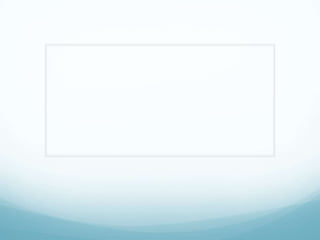
Recommended
More Related Content
What's hot
What's hot (20)
Part 3 how to make simple tarpulin in adobe photoshop cs6

Part 3 how to make simple tarpulin in adobe photoshop cs6
4 - Panorama Necto 14 creating a workboard - visualization & data discovery s...

4 - Panorama Necto 14 creating a workboard - visualization & data discovery s...
Viewers also liked
Succession “Losers”: What Happens to Executives Passed Over for the CEO Job? 

Succession “Losers”: What Happens to Executives Passed Over for the CEO Job? Stanford GSB Corporate Governance Research Initiative
Viewers also liked (6)
Lightning Talk #9: How UX and Data Storytelling Can Shape Policy by Mika Aldaba

Lightning Talk #9: How UX and Data Storytelling Can Shape Policy by Mika Aldaba
Succession “Losers”: What Happens to Executives Passed Over for the CEO Job? 

Succession “Losers”: What Happens to Executives Passed Over for the CEO Job?
Similar to Rhetorical Choices
Similar to Rhetorical Choices (20)
How to Create Shadow in photoshop cs6 - Photoshop Tutorial 

How to Create Shadow in photoshop cs6 - Photoshop Tutorial
Rhetorical Choices
- 2. Who is you audience?
- 3. STEP ONE: Open up Photoshop and get a pictures of a model with a solid background avoid pictures with to much activity going on.
- 4. Visuals
- 5. STEP TWO: Add a new black layer by clicking on the Create a New Layer icon at the bottom of the layers panel. Then go to the Toolbox and choose the Rectangular Marquee tool (M). Using the marquee tool, draw a selection around the face of your subject. Press and hold the shift key as you click and drag if you want to constrain the proportions and create a perfect square.
- 7. STEP NINE: To give your image a little more after effect. Select each individual layer that contains box shapes and add a simple drop shadow. Click on each layer, and then click on the Add a layer style icon (fx) at the bottom of the Layers panel. And choose Drop Shadow.
- 8. Medium
- 9. Congratulations' you have now completed Multicolored Box Design!!!!!!!!!!!!
- 10. Testing