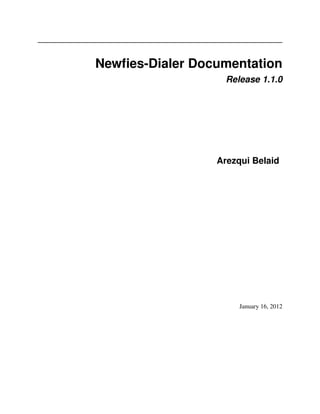
Newfies-Dialer : Autodialer software - Documentation version 1.1.0
- 1. Newfies-Dialer Documentation Release 1.1.0 Arezqui Belaid January 16, 2012
- 3. CONTENTS 1 Getting Started 3 1.1 Introduction . . . . . . . . . . . . . . . . . . . . . . . . . . . . . . . . . . . . . . . . . . . . . . . 3 2 Installation 7 2.1 Installation overview . . . . . . . . . . . . . . . . . . . . . . . . . . . . . . . . . . . . . . . . . . . 7 2.2 Broker Installation . . . . . . . . . . . . . . . . . . . . . . . . . . . . . . . . . . . . . . . . . . . . 9 2.3 Celery Installation . . . . . . . . . . . . . . . . . . . . . . . . . . . . . . . . . . . . . . . . . . . . 11 3 User Guide 13 3.1 Overview . . . . . . . . . . . . . . . . . . . . . . . . . . . . . . . . . . . . . . . . . . . . . . . . . 13 3.2 How to use Newfies-Dialer . . . . . . . . . . . . . . . . . . . . . . . . . . . . . . . . . . . . . . . . 13 3.3 Admin Panel . . . . . . . . . . . . . . . . . . . . . . . . . . . . . . . . . . . . . . . . . . . . . . . 23 3.4 Customer Panel . . . . . . . . . . . . . . . . . . . . . . . . . . . . . . . . . . . . . . . . . . . . . . 35 4 Configuration and Defaults 49 4.1 Sample Configuration . . . . . . . . . . . . . . . . . . . . . . . . . . . . . . . . . . . . . . . . . . 49 4.2 Celery Configuration . . . . . . . . . . . . . . . . . . . . . . . . . . . . . . . . . . . . . . . . . . . 52 5 FreeSwitch Installation and Configuration 55 5.1 Freeswitch Installation and configuration . . . . . . . . . . . . . . . . . . . . . . . . . . . . . . . . 55 5.2 Plivo Installation and configuration . . . . . . . . . . . . . . . . . . . . . . . . . . . . . . . . . . . 55 5.3 Freeswitch Trunk configuration . . . . . . . . . . . . . . . . . . . . . . . . . . . . . . . . . . . . . 56 6 Developer doc 59 6.1 Prerequisites . . . . . . . . . . . . . . . . . . . . . . . . . . . . . . . . . . . . . . . . . . . . . . . 59 6.2 Coding Style & Structure . . . . . . . . . . . . . . . . . . . . . . . . . . . . . . . . . . . . . . . . 59 6.3 Objects Description . . . . . . . . . . . . . . . . . . . . . . . . . . . . . . . . . . . . . . . . . . . 60 6.4 Database Design . . . . . . . . . . . . . . . . . . . . . . . . . . . . . . . . . . . . . . . . . . . . . 66 6.5 Newfies-Dialer Views . . . . . . . . . . . . . . . . . . . . . . . . . . . . . . . . . . . . . . . . . . 66 6.6 Newfies-Dialer Admin Views . . . . . . . . . . . . . . . . . . . . . . . . . . . . . . . . . . . . . . 71 6.7 Newfies Tasks . . . . . . . . . . . . . . . . . . . . . . . . . . . . . . . . . . . . . . . . . . . . . . 73 6.8 Newfies Signals . . . . . . . . . . . . . . . . . . . . . . . . . . . . . . . . . . . . . . . . . . . . . 74 6.9 Test Case Descriptions . . . . . . . . . . . . . . . . . . . . . . . . . . . . . . . . . . . . . . . . . . 74 7 API Reference 79 7.1 CampaignResource . . . . . . . . . . . . . . . . . . . . . . . . . . . . . . . . . . . . . . . . . 79 7.2 CampaignDeleteCascadeResource . . . . . . . . . . . . . . . . . . . . . . . . . . . . . . . 83 7.3 PhonebookResource . . . . . . . . . . . . . . . . . . . . . . . . . . . . . . . . . . . . . . . . 83 7.4 BulkContactResource . . . . . . . . . . . . . . . . . . . . . . . . . . . . . . . . . . . . . . . 85 7.5 CampaignSubscriberResource . . . . . . . . . . . . . . . . . . . . . . . . . . . . . . . . . 85 i
- 4. 7.6 CallrequestResource . . . . . . . . . . . . . . . . . . . . . . . . . . . . . . . . . . . . . . . 86 7.7 CdrResource . . . . . . . . . . . . . . . . . . . . . . . . . . . . . . . . . . . . . . . . . . . . . 88 7.8 AnswercallResource . . . . . . . . . . . . . . . . . . . . . . . . . . . . . . . . . . . . . . . . 89 7.9 HangupcallResource . . . . . . . . . . . . . . . . . . . . . . . . . . . . . . . . . . . . . . . . 89 7.10 SurveyAppResource . . . . . . . . . . . . . . . . . . . . . . . . . . . . . . . . . . . . . . . . 90 7.11 SurveyQuestionResource . . . . . . . . . . . . . . . . . . . . . . . . . . . . . . . . . . . . 92 7.12 SurveyResponseResource . . . . . . . . . . . . . . . . . . . . . . . . . . . . . . . . . . . . 94 8 Contributing 97 8.1 Community Code of Conduct . . . . . . . . . . . . . . . . . . . . . . . . . . . . . . . . . . . . . . 97 8.2 Reporting a Bug . . . . . . . . . . . . . . . . . . . . . . . . . . . . . . . . . . . . . . . . . . . . . 98 8.3 Coding Style . . . . . . . . . . . . . . . . . . . . . . . . . . . . . . . . . . . . . . . . . . . . . . . 99 9 Frequently Asked Questions 101 9.1 General . . . . . . . . . . . . . . . . . . . . . . . . . . . . . . . . . . . . . . . . . . . . . . . . . . 101 9.2 Misconceptions . . . . . . . . . . . . . . . . . . . . . . . . . . . . . . . . . . . . . . . . . . . . . . 102 10 Troubleshooting 103 10.1 Where to find help . . . . . . . . . . . . . . . . . . . . . . . . . . . . . . . . . . . . . . . . . . . . 103 10.2 Where to find the log files . . . . . . . . . . . . . . . . . . . . . . . . . . . . . . . . . . . . . . . . 103 10.3 How to run a quick test call . . . . . . . . . . . . . . . . . . . . . . . . . . . . . . . . . . . . . . . 104 10.4 Run in debug mode . . . . . . . . . . . . . . . . . . . . . . . . . . . . . . . . . . . . . . . . . . . . 104 10.5 Celerymon . . . . . . . . . . . . . . . . . . . . . . . . . . . . . . . . . . . . . . . . . . . . . . . . 104 10.6 How to discard all pending tasks . . . . . . . . . . . . . . . . . . . . . . . . . . . . . . . . . . . . . 105 10.7 Checking Plivo is running . . . . . . . . . . . . . . . . . . . . . . . . . . . . . . . . . . . . . . . . 105 10.8 Checking Freeswitch . . . . . . . . . . . . . . . . . . . . . . . . . . . . . . . . . . . . . . . . . . . 105 10.9 Step By Step Checklist . . . . . . . . . . . . . . . . . . . . . . . . . . . . . . . . . . . . . . . . . . 105 11 Resources 107 11.1 Getting Help . . . . . . . . . . . . . . . . . . . . . . . . . . . . . . . . . . . . . . . . . . . . . . . 107 11.2 Bug tracker . . . . . . . . . . . . . . . . . . . . . . . . . . . . . . . . . . . . . . . . . . . . . . . . 107 11.3 Wiki . . . . . . . . . . . . . . . . . . . . . . . . . . . . . . . . . . . . . . . . . . . . . . . . . . . 107 11.4 Contributing . . . . . . . . . . . . . . . . . . . . . . . . . . . . . . . . . . . . . . . . . . . . . . . 107 11.5 License . . . . . . . . . . . . . . . . . . . . . . . . . . . . . . . . . . . . . . . . . . . . . . . . . . 108 12 Indices and tables 109 Python Module Index 111 Index 113 ii
- 5. Newfies-Dialer Documentation, Release 1.1.0 Version 1.1 Release 1.1.0 Date January 16, 2012 Contents: CONTENTS 1
- 6. Newfies-Dialer Documentation, Release 1.1.0 2 CONTENTS
- 7. CHAPTER ONE GETTING STARTED Contents: 1.1 Introduction Web http://www.newfies-dialer.org/ Download http://www.newfies-dialer.org/download/ Source https://github.com/Star2Billing/newfies-dialer/ Keywords dialer, voip, freeswitch, django, asynchronous, rabbitmq, redis, python, distributed – Newfies is an open source VoIP Dialer based on distributed message passing. It has been built to support cloud based servers and can also work on standalone servers. It uses Freeswitch (VoIP Server) to outbound calls, but support for other VoIP Servers such as Asterisk could be easily added in the future. The platform is focused on real-time operations and task call distributions to clustered brokers and workers. Newfies-Dialer is written in Python, using the Django Framework. It also operates with message brokers such as RabbitMQ, Redis but support for Beanstalk, MongoDB, CouchDB and DBMS is also available. Newfies-Dialer provides an extensive set of APIs to easily integrate with third-party applications. Using very simple steps, Newfies-Dialer will help you create campaigns, add phonebooks, contacts, build audio mes- sages and create complex telephony applications. Once your campaigns are ready to start, your messages will be dispatched and delivered. • Overview • Utility • Features • Architecture • Latest documentation 1.1.1 Overview Newfies-Dialer can be installed and used by anyone who has a need for mass outbound calling, voice broadcasting or providing outbound IVR. Some of the potential uses for Newfies-Dialer are listed below. The system may be installed and used by either companies who wish to make calls on their own behalf, or by SaaS (Software as a Service) companies that want to provide bulk dialling facilities to their own customers. 3
- 8. Newfies-Dialer Documentation, Release 1.1.0 1.1.2 Utility Newfies-Dialer is loaded up with a list of telephone numbers that can be dialled sequentially at very high rates of calling depending on carrier capacity and hardware, potentially delivering many millions of calls per day. When the called party answers the call, Newfies-Dialer passes the call to a telephony application that is custom designed to provide the desired behaviour. Below are examples of some of the uses for Newfies-Dialer • Telecasting: Broadcast marketing or informational messages to customers and clients. • Telemarketing: Broadcast a marketing message to potential customers, and give them the option to be put through to a call-centre via an IVR (Interactive Voice Response) Menu. • Phone Polling, Surveys and Voting: Ring large numbers of people and present IVR options for either polling their opinions, interactive surveys, or taking their vote and record the results. • Debt Control: Customers can be automatically reminded at intervals that they owe money, and an IVR menu presented to talk to the finance department or passed to a credit card capture IVR to pay over the phone. • Appointment reminders: Doctors, Dentists, and other organisations that make appointments for their clients can integrate Newfies-Dialer into their appointment systems to pass a message reminding them of an upcoming appointment. • Dissemination of information via phone: Newfies-Dialer was originally designed to call large numbers of people and disseminate medical and health advice via the ubiquitous cellphone in 3rd world countries where often, literacy levels are low. On a local scale, it can be used to disseminate information about forthcoming community events. • Mass Emergency broadcast: Where there is a necessity to warn large numbers of people in a short space of time, such as weather warnings. • Voice Conferencing: Attendees for a voice conference or podcast can be dialled up from a central loca- tion, and be connected in an audio conference room. • Subscription Reminders and Renewals: Where a company sells an annual subscription for a prod- uct or service, Newfies-Dialer can be configured to dial the customer, remind them that the subscription is due, and optionally pass the call into a call centre or into a credit card payment IVR. 4 Chapter 1. Getting Started
- 9. Newfies-Dialer Documentation, Release 1.1.0 1.1.3 Features Tele- Based on leading open source Freeswitch, Asterisk phony PBX Dis- Runs on one or more machines. Supports broker clustering and HA when used in tributed combination with RabbitMQ. You can set up new workers without central configuration (e.g. use your grandma’s laptop to help if the queue is temporarily congested). Concur- Throttle Concurrent Calls rency Schedul- Supports recurring tasks like cron, or specifying an exact date or countdown for when the ing task should be executed. Can re-try to the non connected numbers at a later time IVR Accommodates multiple IVR scripts with options to connect the user to some other support IVR/phone number on pressing a key Web In- Newfies can be managed via a Web interface. Realtime web-based reports for call details terface and current calls. You can query status and results via URLs, enabling the ability to poll task status using Ajax. Error Can be configured to send emails to the administrator if a tasks fails. Emails Import Import contact details from a .csv file Contact 1.1.4 Architecture • User selects contacts, phonebooks and campaigns, then chooses a voice application to use. The campaign is then launched • Newfies-Dialer spools the outbound calls to FreeSWITCH via Plivo. • Plivo sends the dial request to FreeSWITCH using the event socket. • FreeSWITCH dials the contact via the configured telephony gateways. • Contact picks up the call, and the answer event is received in FreeSWITCH and passed back to Plivo. • Newfies-Dialer is notified that the call is answered, then renders & relays RestXML to Plivo. • Plivo interprets RestXML and sends the application call-flow commands to FreeSWITCH. • The voice application is delivered to the contact by FreeSWITCH. 1.1. Introduction 5
- 10. Newfies-Dialer Documentation, Release 1.1.0 1.1.5 Latest documentation The latest documentation with user guides, tutorials and API reference is hosted at “Readthedocs”. 6 Chapter 1. Getting Started
- 11. CHAPTER TWO INSTALLATION Contents: 2.1 Installation overview 2.1.1 Install requirements A Requirements file gives you a way to create an environment where you can put all optional dependencies which are needed for your Project/Application. To get started with Newfies-Dialer you must have the following installed: • python >= 2.4 (programming language) • Apache / http server with WSGI modules • Django Framework >= 1.3 (Python based Web framework) • Celery >= 2.2 (Asynchronous task queue/job queue based on distributed message passing) • MySQL-python >= 1.2.3 (MySQL for python language) • Werkzeug >= 0.6.2 (Collection of various utilities for WSGI applications) • amqplib >= 0.6.1 (Client library for AMQP) • anyjson >= 0.3 (Loads the fastest JSON module) • django-celery >= 2.2.4 (Celery integration for Django) • django-extensions >= 0.6 (Collection of global custom management extensions for Django) • django-jsonfield >= 0.6 (Reusable django field that can use inside models) • django-pagination >= 1.0.7 (Utilities for creating robust pagination tools throughout a django application) • django-picklefield >= 0.1.9 (Implementation of a pickled object field) • django-threaded-multihost >= 1.4-0 (Provides multi-host utilities to Django projects) • django-urlauth = 0.1.1 (Allows to build links with authentication effect ) • django-uuidfield >= 0.2 (Provides a UUIDField for your Django models) • django-reusableapps >= 0.1.1 (Python module to enable Django to load reusable, pluggable and egg-based applications) • docutils >= 0.7 (Text processing system for processing plaintext documentation into useful formats) 7
- 12. Newfies-Dialer Documentation, Release 1.1.0 • importlib >= 1.0.2 (Implementation of the import statement) • kombu >= 1.0.2 (An AMQP - Advanced Message Queuing Protocol messaging framework for Python) • pyparsing >= 1.5.5 (A general parsing module for Python) • python-dateutil >= 1.5 (Extensions to the standard datetime module) • redis >= 2.2.2 (Redis Python Client) • simplejson >= 2.1.3 (Simple, fast, complete, correct and extensible JSON) • uuid >= 1.30 (UUID object and generation functions ) • wsgiref >= 0.1.2 (Validation support for WSGI ) • switch2bill-common (Common library that are reused by Star2Billing) • simu-prefix-country (Provide Prefix and Country information) • django-tastypie (Creating delicious APIs for Django) • BeautifulSoup >= 3.2.0 (HTML parser optimized for screen-scraping) • Pygments >= 1.4 (A generic syntax highlighter) • django-admin-tools (Collection of tools for the django administration) • python-memcached >= 1.47 (Python based API for communicating with the memcached distributed memory object cache daemon) • django-memcache-status >= 1.0.1 (Displays statistics about memcached instances) • django-notification >= 0.1.3 (User notification management for the Django web framework) • identicon (identicon python implementation) • django-sentry >= 1.8.6.2 (Real-time logging / error tracing for Django) • django-qsstats >= 0.3.1 (A django microframework that eases the generation of aggregate data for querysets) Use PIP to install all the requirements,: $ pip install -r requirements.txt 2.1.2 Installation Script You can install Newfies-Dialer manually or using the shell script provided. To install Newfies-Dialer using the script,: $ chmod +x install/install-newfies.sh $ ./install/install-newfies.sh $ chmod +x install/install-celery.sh $ ./install/install-celery.sh 2.1.3 Running a Newfies-Dialer Inside Newfies-Dialer directory you should run: 8 Chapter 2. Installation
- 13. Newfies-Dialer Documentation, Release 1.1.0 $ mkdir database $ python manage.py syncdb $ python manage.py collectstatic $ python manage.py runserver syncdb will create a database named test.db in database folder of the Newfies-Dialer directory. We have con- figured Newfies-Dialer to do this, but you can change this simply by modifying settings.py where DATABASES dictionary is constructed. You can find more information about this in the Django documentation. collectstatic will fetch all necessary media files and put them into static folder defined in the settings module. runserver runs an embedded webserver to test your site. By default it will run on http://localhost:8000. This is configurable and more information can be found on runserver in Django documentation. 2.1.4 Caching System When a User requests a page, the Web server makes calculations for business logic and to create the page that your visitor sees. It creates a processing overhead higher than a standard read-a-file-off-the-filesystem server arrangement. This is where caching comes in. To cache something is to save the result of an expensive calculation so that you don’t have to perform the calculation next time. $ mkdir /usr/share/django_cache 2.2 Broker Installation This document describes the installation of two different Brokers. One is Redis and second is Rabbitmq. You can install either to work with Newfies-Dialer. 2.2.1 Redis Download Source Download : redis-server_2.0.0~rc2-1_amd64.deb. To install Redis-Server $ sudo dpkg -i redis-server_2.0.0~rc2-1_amd64.deb or you can use apt-get $ apt-get install redis-server 2.2. Broker Installation 9
- 14. Newfies-Dialer Documentation, Release 1.1.0 Running Server $ redis-server 2.2.2 Rabbitmq RabbitMQ is a complex and sophisticated product. If you don’t need this level of robustness, then you might want to take a look at Redis - it installs easily, runs relatively lean, and can be monitored and maintained without a lot of fuss. See Installing RabbitMQ over at RabbitMQ’s website. Note: If you’re getting nodedown errors after installing and using rabbitmqctl then this blog post can help you identify the source of the problem: http://somic.org/2009/02/19/on-rabbitmqctl-and-badrpcnodedown/ Download Source http://www.rabbitmq.com/server.html Debian APT repository To make use of the RabbitMQ APT repository, 1. Add the following line to your /etc/apt/sources.list deb http://www.rabbitmq.com/debian/ testing main Note: The word testing in the above line refers to the state of the release of RabbitMQ, not any particular Debian distribution. You can use it with Debian stable, testing or unstable, as well as with Ubuntu. In the future there will be a stable release of RabbitMQ in the repository. 2. (optional) To avoid warnings about unsigned packages, add RabbitMQ’s public key to your trusted key list using apt-key(8) $ wget http://www.rabbitmq.com/rabbitmq-signing-key-public.asc $ sudo apt-key add rabbitmq-signing-key-public.asc 3. Run apt-get update. 4. Install packages as usual; for instance, $ sudo apt-get install rabbitmq-server Setting up RabbitMQ To use celery we need to create a RabbitMQ user, a virtual host and allow that user access to that virtual host: 10 Chapter 2. Installation
- 15. Newfies-Dialer Documentation, Release 1.1.0 $ rabbitmqctl add_user myuser mypassword $ rabbitmqctl add_vhost myvhost $ rabbitmqctl set_permissions -p myvhost myuser ".*" ".*" ".*" See the RabbitMQ Admin Guide for more information about access control. Starting/Stopping the RabbitMQ server To start the server: $ sudo rabbitmq-server you can also run it in the background by adding the -detached option (note: only one dash): $ sudo rabbitmq-server -detached Never use kill to stop the RabbitMQ server, but rather use the rabbitmqctl command: $ sudo rabbitmqctl stop When the server is running, you can continue reading Setting up RabbitMQ. 2.3 Celery Installation 2.3.1 Celery Celery is an asynchronous task queue/job queue based on distributed message passing. It is focused on real-time operation, but supports scheduling as well. You can install Celery either via the Python Package Index (PyPI) or from source. To install using pip $ pip install Celery To install using easy_install $ easy_install Celery Downloading and installing from source To Download the latest version click here. You can install it by doing the following: $ tar xvfz celery-0.0.0.tar.gz $ cd celery-0.0.0 $ python setup.py build 2.3. Celery Installation 11
- 16. Newfies-Dialer Documentation, Release 1.1.0 $ python setup.py install # as root Using the development version You can clone the repository by doing the following: $ git clone git://github.com/ask/celery.git 12 Chapter 2. Installation
- 17. CHAPTER THREE USER GUIDE Contents: 3.1 Overview Newfies-Dialer is an open source VoIP Dialer based on distributed message passing. It has been built to support cloud servers and also works on standalone servers. It uses Freeswitch (VoIP Server) to outbound calls, but support for other VoIP Servers such as Asterisk could be easily added in the future. The platform is focused on real-time operations and task call distributions to clustered brokers and workers. Newfies-Dialer is a computerised system that automatically dials a group of telephone numbers for connection to assigned campaigns. Features: * Restful-API based to easily integrate the platform dialer with third-party applications * Web-based administrative/customer interfaces * Lower operating costs * Calls are made through Internet VoIP. No need for telephony hardware * Call reports and Statistics 3.2 How to use Newfies-Dialer 3.2.1 Freeswitch Set-Up Configure trunks and gateways in Freeswitch by creating an XML file in /usr/local/freeswitch/conf/sip_profiles/external/ and give it an identifiable name, e.g. call-labs.xml, and place the following lines in the file, edited to suit your provider: <include> <gateway name="ip address or hostname of carrier"> <!--/// account username *required* ///--> <param name="username" value="your username provided by carrier"/> <!--/// auth realm: *optional* same as gateway name, if blank ///--> <!--<param name="realm" value="asterlink.com"/>--> <!--/// username to use in from: *optional* same as username, if blank ///--> <param name="from-user" value="your username provided by carrier"/> <!--/// domain to use in from: *optional* same as realm, if blank ///--> <!--param name="from-domain" value=""/--> <!--/// account password *required* ///--> 13
- 18. Newfies-Dialer Documentation, Release 1.1.0 <param name="password" value="your password supplied by carrier"/> <!--/// extension for inbound calls: *optional* same as username, if blank ///--> <!--<param name="extension" value="cluecon"/>--> <!--/// proxy host: *optional* same as realm, if blank ///--> <!--<param name="proxy" value="asterlink.com"/>--> <!--/// send register to this proxy: *optional* same as proxy, if blank ///--> <!--<param name="register-proxy" value="mysbc.com"/>--> <!--/// expire in seconds: *optional* 3600, if blank ///--> <!--<param name="expire-seconds" value="60"/>--> <!--/// do not register ///--> <param name="register" value="true"/> <!-- which transport to use for register --> <!--<param name="register-transport" value="udp"/>--> <!--How many seconds before a retry when a failure or timeout occurs --> <!--<param name="retry-seconds" value="30"/>--> <!--Use the callerid of an inbound call in the from field on outbound calls via this gateway --> <!--<param name="caller-id-in-from" value="false"/>--> <!--extra sip params to send in the contact--> <!--<param name="contact-params" value="tport=tcp"/>--> <!--send an options ping every x seconds, failure will unregister and/or mark it down--> <!--<param name="ping" value="25"/>--> </gateway> </include> Then in the Freeswitch CLI (fs_cli) “sofia profile external restart reloadxml”. When the command is complete, check the gateway has registered with the command “sofia status”. 3.2.2 Create Gateway Having created the gateway in Freeswitch, Newfies-Dialer has to be told that it can use it. In admin, add a new dialer gateway, e.g. sofia/gateway/myprovider/ (The final / is important) where “myprovider” is the gateway name setting used in above xml file in Freeswitch. Only the fields in bold are compulsory. 3.2.3 Dialer Settings Dialer settings are mapped with system users who are going to create campaigns & contacts. If dialer settings are not mapped to users, notifications & emails are sent to super admin user. To create restrictions (like the Max. no of campaign, Max no of contacts etc.) for system User, Click on Add dialer settings. Add numeric values for the limit. To apply the dialer settings limit on a system user, click on Customers or Admins in admin UI, select the user to update, & apply the settings from the dialer settings list. 3.2.4 Create Voice Application A number of voice applications are provided with Newfies-Dialer. Click Add Voice App give the voice application a name, select the type of application from the dropdown, select the gateway to use if the call is to be redirected, and provide the data to be used, e.g. in the case of “Speak” this would be the words to convert to text to speech. 14 Chapter 3. User Guide
- 19. Newfies-Dialer Documentation, Release 1.1.0 3.2.5 Create Survey The survey application for Newfies-Dialer allows polls and surveys to be taken over the phone. Each contact is called, and then played a sound file. After the sound file is heard, the user can enter their answer through the phone keypad using keys 0 to 9. Therefore before creating the survey, the first job is to upload the audio for the survey. One audio file is required for each question. Uploading Audio Files: Select Audio Files from the top menu then click add. Enter a name to describe the audio, then click chose file, select the file you require from your computer, then click submit. Note that only mp3, Wav and ogg formats are supported. The audio file will then be uploaded and renamed so that it is unique. Create the Survey: URL: • http://localhost:8000/survey/ • http://localhost:8000/survey/add/ • http://localhost:8000/survey/1/ 3.2. How to use Newfies-Dialer 15
- 20. Newfies-Dialer Documentation, Release 1.1.0 Select Modules from the top menu, then Survey. Click the add button, then give the survey a name and description, then click Submit. A button will now appear to add a question. In the question field, put in some text to describe the question - e.g “What is 1+1”; select the audio file pertaining to the question which was uploaded in the previous step. If no audio file is selected, then the system will automatically play the text in the question field using the text to speech engine. Then click Add Response. A further two fields will appear named Key Digit and Key Value. In key Digit put a number from 0 to 9 which should be pressed for this answer. In the example “What is 1+1”, “2” should be placed in the Key Digit Field” The Key Value field is used in the survey reports, and so in this case, you would put “Correct” as 1+1=2. You may chose to add responses 0,1 and 3 to 9 as key digits, with key values of “Wrong” as these answers will then be summed up in the Survey Reports. You can then go on to add another question, and its associated responses. On completion, click Update Survey. To use the Survey in a campaign, simply create a campaign as normal, and select the Survey name in the Application drop-down. 3.2.6 Create call list To create a call list, click on Add in Phonebook list, add name of phonebook & its description. Click on Contacts and add phone numbers in the contact list. You can also import your call list from csv files, via clicking on Import contact. Update Phonebook: 16 Chapter 3. User Guide
- 21. Newfies-Dialer Documentation, Release 1.1.0 Contact List: Import contact: 3.2. How to use Newfies-Dialer 17
- 22. Newfies-Dialer Documentation, Release 1.1.0 3.2.7 Create campaign To create a campaign, click on Add in campaign list, add details for the campaign. Important: Add the campaign’s start and end dates with times & week-day exceptions. Select the gateway through which calls will be routed & the phonebook(s) linked with the contacts. Campaign list: 18 Chapter 3. User Guide
- 23. Newfies-Dialer Documentation, Release 1.1.0 Update Campaign: .. image:: ../_static/images/customer/update_campaign.png Update Campaign: .. image:: ../_static/images/customer/update_campaign_part2.png 3.2.8 Dialer Settings Dialer settings has to be mapped with system users who are going to create campaigns & contacts. If dialer setting is not mapped with system users, notification & mail has been sent to Super admin user. To create restrictions (like the Max. no of campaign, Max no of contacts etc.) for system User, Click on Add in dialer settings list of admin side. Add numeric values for the limit. To apply the dialer settings limit on a system user, click on Customers or Admins in admin UI, select the user to update, & apply the settings from the dialer settings list. Dialer settings: Update dialer settings: 3.2. How to use Newfies-Dialer 19
- 24. Newfies-Dialer Documentation, Release 1.1.0 3.2.9 Call contacts/subscribers A call-request will spool a call directly from the platform using a dialer gateway and update the call-request status after receiving a response from the gateway. 20 Chapter 3. User Guide
- 25. Newfies-Dialer Documentation, Release 1.1.0 3.2.10 VoIP Call Report As per the status of a call-request, it will be stored in the VoIP call records. This gives information of all the calls & call statistics made with the call-request and also you can search for records on the basis of date range. You can export the VoIP call report into a csv file. 3.2. How to use Newfies-Dialer 21
- 26. Newfies-Dialer Documentation, Release 1.1.0 22 Chapter 3. User Guide
- 27. Newfies-Dialer Documentation, Release 1.1.0 3.2.11 Survey Report When the survey is complete, the survey results can be inspected by clicking Reporting on the top and selecting Survey Results from the drop-down. 3.2.12 Settings The settings page provides a number of functions: • Account - Change the detail of the account. • Password - Change the password. • Notifications - Display system notifications. • Limitation - Displays the parameters of the dialer settings. • Authorized - Facitiy to check that a number is not blacklisted. 3.3 Admin Panel http://localhost:8000/admin/ This interface provides user (ACL) management, full control of all Campaigns, Phonebooks, Subscribers, Gateways and configuration of the Audio Application. • Screenshot with Features 3.3. Admin Panel 23
- 28. Newfies-Dialer Documentation, Release 1.1.0 3.3.1 Screenshot with Features Dashboard Dashboard page for the admin interface after successful login with superuser credentials Admin The Admin section allows you to create administrators who have access the admin screens. Levels of access can be set. If the administrator is to be allowed to make calls, then a gateway and dialer- settings must be set for that administrator. Customers Customers only have access to the customer panel. Before a customer can make calls, they must have both dialer- settings and a gateway attached to their account. Sites Some of the features of Newfies-Dialer are dependent on the hostname or IP address, so this has to be set correctly in site address. In the Admin dashboard, locate the “Sites” link and click change. By default, there will be an entry of “exam- ple.com”. Edit this setting to reflect the hostname of the server, or if you do not have this set up, the IP address. e.g. http://www.domain.tld:8008 or in the case of an IP address, http://192.168.1.200:8008 • http://localhost:8000/admin/sites/ 24 Chapter 3. User Guide
- 29. Newfies-Dialer Documentation, Release 1.1.0 Phonebook The phonebook list will be displayed from the following URL. You can add a new phonebook by clicking Add phonebook and adding the name of the phonebook and its description, Also from the phonebook list, click on the phonebook that you want to update. URL: • http://localhost:8000/admin/dialer_campaign/phonebook/ To Add/Update phonebook for a user URL: • http://localhost:8000/admin/dialer_campaign/phonebook/add/ • http://localhost:8000/admin/dialer_campaign/phonebook/1/ Contact The contact list will be displayed from the following URL and you can add a new contact by clicking Add contact & adding the contact details (i.e. phone number, name, description about contact, contact status) to one phonebook from the phonebook list. If the contact is active and the linked phonebook is also attached to a running campaign, then the contact will be added into campaign subscribers. From the contact list, click on the contact that you want to update. URL: • http://localhost:8000/admin/dialer_campaign/contact/ 3.3. Admin Panel 25
- 30. Newfies-Dialer Documentation, Release 1.1.0 To Add/Update a contact URL: • http://localhost:8000/admin/dialer_campaign/contact/add/ • http://localhost:8000/admin/dialer_campaign/contact/1/ To import bulk contacts into a phonebook, click on Import contacts. where you can upload the contacts via a CSV file in to one phonebook. URL: • http://localhost:8000/admin/dialer_campaign/contact/import_contact/ 26 Chapter 3. User Guide
- 31. Newfies-Dialer Documentation, Release 1.1.0 Campaign The campaign list will be displayed from the following URL. You can add a new campaign by clicking Add campaign. While adding a campaign, it is important to add campaign’s start and end dates with time & week-day exceptions. Also select the gateway through which calls will be routed & the phonebook(s) linked with contacts. From the campaign list, click on the campaign that you want to update. URL: • http://localhost:8000/admin/dialer_campaign/campaign/ To Add/Update Campaign for user URL: • http://localhost:8000/admin/dialer_campaign/campaign/add/ • http://localhost:8000/admin/dialer_campaign/campaign/1/ 3.3. Admin Panel 27
- 32. Newfies-Dialer Documentation, Release 1.1.0 Campaign Subscriber The Campaign Subscriber list will be displayed from the following URL. You can add a new campaign subscriber by clicking Add Campaign Subscriber. Also from the campaign subscriber list, click on the subscriber to update. While creating a contact, if its linked phonebook is also attached to a running campaign, then the contact will be added into the campaign subscriber. URL: • http://localhost:8000/admin/dialer_campaign/campaignsubscriber/ To Add/Update Campaign Subscriber URL: • http://localhost:8000/admin/dialer_campaign/campaignsubscriber/add/ • http://localhost:8000/admin/dialer_campaign/campaignsubscriber/1/ 28 Chapter 3. User Guide
- 33. Newfies-Dialer Documentation, Release 1.1.0 Dialer Settings The dialer settings list will be displayed from the following URL. The Dialer settings list is applied to a system User. You can add a new setting by clicking Add Dialer Settings and add numeric values for the limit. Also from the dialer settings list, click on the setting to update. URL: • http://localhost:8000/admin/dialer_settings/dialersetting/ To Add/Update dialer settings for a Newfies-Dialer user URL: • http://localhost:8000/admin/dialer_settings/dialersetting/add/ • http://localhost:8000/admin/dialer_settings/dialersetting/1/ 3.3. Admin Panel 29
- 34. Newfies-Dialer Documentation, Release 1.1.0 To apply dialer settings limit to a User, click on Customers or Admins, select the user to be updated & apply settings from the dialer settings list. URL: • http://localhost:8000/admin/auth/staff/1/ Dialer Gateway The Dialer Gateway list will be displayed from the following URL. You can add a new gateway by clicking Add Dialer Gateway and adding the details (e.g. gateway name, hostname, protocol etc.). Also from the gateway list, click on the gateway that you want to update. URL: • http://localhost:8000/admin/dialer_gateway/gateway/ 30 Chapter 3. User Guide
- 35. Newfies-Dialer Documentation, Release 1.1.0 To Add/Update a dialer gateway URL: • http://localhost:8000/admin/dialer_gateway/gateway/add/ • http://localhost:8000/admin/dialer_gateway/gateway/1/ Voice Application The Voice application list will be displayed from the following URL. You can add a new application by clicking Add Voice Application. Also from the application list, click on the application to update. URL: • http://localhost:8000/admin/voice_app/voiceapp/ To Add/Update a Voice application URL: • http://localhost:8000/admin/voice_app/voiceapp/add/ 3.3. Admin Panel 31
- 36. Newfies-Dialer Documentation, Release 1.1.0 • http://localhost:8000/admin/voice_app/voiceapp/1/ Survey The survey application for Newfies-Dialer allows polls and surveys to be taken over the phone. Each contact is called, and then played a sound file. After the sound file is heard, the user can enter their answer through the phone keypad using keys 0 to 9. Therefore before creating the survey, the first job is to upload the audio for the survey. One audio file is required for each question. Add Audio File CLick Audio Files, then click Add. Give the audio file a descriptive name, chose the file to upload. In the Admin screens, there are options to convert to other formats, change the number of channels, e.g. change from stereo to mono, and down-sample the frequency. Finally, the user can be assigned. Survey Admin Functions From the admin screen, Surveys can be added, deleted and edited. Additionally, survey questions can be re-ordered. URL: • http://localhost:8000/admin/survey/surveyapp/ To Add/Update a survey URL: • http://localhost:8000/admin/survey/surveyapp/add/ • http://localhost:8000/admin/survey/surveyapp/1/ 32 Chapter 3. User Guide
- 37. Newfies-Dialer Documentation, Release 1.1.0 To Add/Update a survey question • http://localhost:8000/admin/survey/surveyquestion/add/ • http://localhost:8000/admin/survey/surveyquestion/1/ When the survey is complete, the results can be inspected. • http://localhost:8000/admin/survey/surveycampaignresult/ Call Request The call request list will be displayed from the following URL. You can add a new call request by clicking Add Call Request. Also from the call request list, click on the request to update. URL: • http://localhost:8000/admin/dialer_cdr/callrequest/ 3.3. Admin Panel 33
- 38. Newfies-Dialer Documentation, Release 1.1.0 To Add/Update a Call Request URL: • http://localhost:8000/admin/dialer_cdr/callrequest/add/ • http://localhost:8000/admin/dialer_cdr/callrequest/1/ VoIP Call Report A VoIP Call list will be displayed from following URL. You can not add new call reports. URL: • http://localhost:8000/admin/dialer_cdr/voipcall/ 34 Chapter 3. User Guide
- 39. Newfies-Dialer Documentation, Release 1.1.0 3.4 Customer Panel User Interface : http://localhost:8000/ This application provides a user interface for restricted management of the User’s Campaigns, Phonebooks and Subscribers. It also provides detailed reporting of calls and message delivery. • Screenshot with Features 3.4.1 Screenshot with Features Index Index page for the customer interface after successful login with user credentials 3.4. Customer Panel 35
- 40. Newfies-Dialer Documentation, Release 1.1.0 Phonebook The phonebook list will be displayed from the following URL. You can add a new phonebook by clicking Add phonebook and add the name of a phonebook and its description. Also from the phonebook list, click on the phonebook to update. URL: • http://localhost:8000/dialer_campaign/phonebook/ 36 Chapter 3. User Guide
- 41. Newfies-Dialer Documentation, Release 1.1.0 To Add/Update a Phonebook for a logged in user URL: • http://localhost:8000/dialer_campaign/phonebook/add/ • http://localhost:8000/dialer_campaign/phonebook/1/ 3.4. Customer Panel 37
- 42. Newfies-Dialer Documentation, Release 1.1.0 Contact The contact list will be displayed from following the URL. You can add a new contact by clicking Add contact & adding the contact details (i.e. phone number, name, description about contact, contact status) under the logged in user’s phonebook from the phonebook list. On the contact list, click on the contact to update. URL: • http://localhost:8000/dialer_campaign/contact/ To Add/Update a contact in a phonebook URL: • http://localhost:8000/dialer_campaign/contact/add/ • http://localhost:8000/dialer_campaign/contact/1/ 38 Chapter 3. User Guide
- 43. Newfies-Dialer Documentation, Release 1.1.0 To import bulk contacts into a phonebook, click on Import. where you can upload contacts via a CSV file under a logged in user’s phonebook. URL: • http://localhost:8000/dialer_campaign/contact/import/ 3.4. Customer Panel 39
- 44. Newfies-Dialer Documentation, Release 1.1.0 Voice Application A number of voice applications are provided with Newfies-Dialer. Click Add Voice App give the voice application a name, select the type of application from the dropdown, select the gateway to use if the call is to be redirected, and provide the data to be used, e.g. in the case of “Speak” this would be the words to convert to text to speech. URL: • http://localhost:8000/voiceapp/ 40 Chapter 3. User Guide
- 45. Newfies-Dialer Documentation, Release 1.1.0 To Add/Update a contact in a voice app URL: • http://localhost:8000/voiceapp/add/ • http://localhost:8000/voiceapp/1/ A Number of voice applications currently supported are:- 3.4. Customer Panel 41
- 46. Newfies-Dialer Documentation, Release 1.1.0 Dial: The dial command allows the call to be redirected another destination. In this case, Select the B-Leg as the trunk to be used for the redirected call. Conference: Direct the contact into a conference which has previously been defined in Freeswitch. In the Data field, put the name or extension number. PlayAudio: PlayAudio plays a sound file that has previously been uploaded to the system. The Audio is uploaded via the Audio Files menu on the top menu. Click add, then select the file on your computer to be uploaded. The file will be renamed with a unique name. It can be played via the web browser. In the data field in the voice application, either put the full file path to the sound file. Typically this is /usr/share/newfies/usermedia/upload/audiofiles/audio-file-XXXX-12345678.mp3 However where there are multiple Freeswitch nodes and workers, the sound file can uploaded to Newfies-Dialer, and the Web URL placed in the Data field. Typically, this will be • http://domain.tld:8008/mediafiles/upload/audiofiles/-XXXX-12345678.mp3 This allows other Freeswitch nodes to download and play the audio file on demand without having to upload it to each node. Speak: This will call a contact, and then using the text to speech engine, which is Flite as standard, play the audio in the Data field. Survey: A survey and polling application which is described in more detail in a subsequent section. Survey The survey application for Newfies-Dialer allows polls and surveys to be taken over the phone. Each contact is called, and then played a sound file. After the sound file is heard, the user can enter their answer through the phone keypad using keys 0 to 9. Therefore before creating the survey, the first job is to upload the audio for the survey. One audio file is required for each question. Uploading Audio Files: Select Audio Files from the top menu then click add. Enter a name to describe the audio, then click chose file, select the file you require from your computer, then click submit. Note that only mp3, Wav and ogg formats are supported. The audio file will then be uploaded and renamed so that it is unique. Create the Survey: URL: • http://localhost:8000/survey/ • http://localhost:8000/survey/add/ • http://localhost:8000/survey/1/ 42 Chapter 3. User Guide
- 47. Newfies-Dialer Documentation, Release 1.1.0 Select Modules from the top menu, then Survey. Click the add button, then give the survey a name and description, then click Submit. A button will now appear to add a question. In the question field, put in some text to describe the question - e.g “What is 1+1”; select the audio file pertaining to the question which was uploaded in the previous step. If no audio file is selected, then the system will automatically play the text in the question field using the text to speech engine. Then click Add Response. A further two fields will appear named Key Digit and Key Value. In key Digit put a number from 0 to 9 which should be pressed for this answer. In the example “What is 1+1”, “2” should be placed in the Key Digit Field” The Key Value field is used in the survey reports, and so in this case, you would put “Correct” as 1+1=2. You may chose to add responses 0,1 and 3 to 9 as key digits, with key values of “Wrong” as these answers will then be summed up in the Survey Reports. You can then go on to add another question, and its associated responses. On completion, click Update Survey. To use the Survey in a campaign, simply create a campaign as normal, and select the Survey name in the Application drop-down. Survey Results When the survey is complete, the survey results can be inspected by clicking Reporting on the top and selecting Survey Results from the drop-down. Campaign The campaign list will be displayed from the following URL. You can add a new campaign for the logged in user by clicking Add campaign. When adding a campaign, it is important to add the campaign’s start and end dates with 3.4. Customer Panel 43
- 48. Newfies-Dialer Documentation, Release 1.1.0 time & week-day exceptions. Select the gateway through which calls will be routed & phonebook(s) that are linked with contacts from the campaign list, click on campaign to update. URL: • http://localhost:8000/dialer_campaign/campaign/ To Add/Update a Campaign for a logged in user URL: • http://localhost:8000/dialer_campaign/campaign/add/ • http://localhost:8000/dialer_campaign/campaign/1/ 44 Chapter 3. User Guide
- 49. Newfies-Dialer Documentation, Release 1.1.0 3.4. Customer Panel 45
- 50. Newfies-Dialer Documentation, Release 1.1.0 Dashboard Dashboard gives the information anbout campaign & its related call records 46 Chapter 3. User Guide
- 51. Newfies-Dialer Documentation, Release 1.1.0 3.4. Customer Panel 47
- 52. Newfies-Dialer Documentation, Release 1.1.0 48 Chapter 3. User Guide
- 53. CHAPTER FOUR CONFIGURATION AND DEFAULTS Contents: 4.1 Sample Configuration This is a sample configuration to get you started. It should contain all you need to create a basic set-up. 4.1.1 The Configuration Module Some of the more important parts of the configuration module for the Newfies, settings.py, are explained below: import os.path APPLICATION_DIR = os.path.dirname(globals()[’__file__’]) APPLICATION_DIR now contains the full path of your project folder and can be used elsewhere in the settings.py module so that your project may be moved around the system without you having to worry about changing any troublesome hard-coded paths. DEBUG = True turns on debug mode allowing the browser user to see project settings and temporary variables. ADMINS = ( (’xyz’, ’xyz@abc.com’) ) sends all errors from the production server to the admin’s email address. DATABASE_ENGINE = ’mysql’ DATABASE_NAME = ’db-name’ DATABASE_USER = ’user’ DATABASE_PASSWORD = ’password’ DATABASE_HOST = ’mysql-host’ DATABASE_PORT = ’’ sets up the options required for Django to connect to your database. MEDIA_ROOT = os.path.join(APPLICATION_DIR, ’static’) tells Django where to find your media files such as images that the HTML templates might use. ROOT_URLCONF = ’urls’ tells Django to start finding URL matches at in the urls.py module in the newfies project folder. 49
- 54. Newfies-Dialer Documentation, Release 1.1.0 TEMPLATE_DIRS = ( os.path.join(APPLICATION_DIR, ’templates’), ) tells Django where to find your HTML template files. INSTALLED_APPS = ( ’django.contrib.auth’, ’django.contrib.contenttypes’, ’django.contrib.sessions’, ’django.contrib.sites’, ’django.contrib.admin’, ... ’dialer_gateway’, ’dialer_campaign’, ’dialer_cdr’, ’dialer_settings’, ’user_profile’, ’voip_server’, ’voip_app’, ... ) tells Django which applications (custom and external) to use in your project. The custom applications, dialer_gateway, dialer_campaign etc. are stored in the project folder along with these custom applica- tions. 4.1.2 The URLs modules The defined URL patterns for the CPI Pilot project are divided into URL patterns specific to the project and URL patterns specific to the applications. For more information on how the pattern matching syntax work or how to write your own url patterns please consult Django’s URL Dispatcher documentation. Project specific URL patterns The URL patterns specific to the project are applied in the urls.py file that is stored in the project directory newfies. The code segments that add these URL patterns aren’t lengthy and are shown below: urlpatterns = patterns(’’, # redirect (’^$’, ’django.views.generic.simple.redirect_to’, {’url’: ’/dialer_campaign/’}), (r’^admin/’, include(admin.site.urls)), (r’^api/dialer_campaign/’, include(’dialer_campaign.api.urls’)), (r’^dialer_campaign/’, include(’dialer_campaign.urls’)), (r’^static/(?P<path>.*)$’, ’django.views.static.serve’, {’document_root’: settings.STATIC_ROOT}), ) Application specific URL patterns The URL patterns specific to the dialer_campaign application are applied in the /dialer_campaign/urls.py file in the dialer_campaign application folder. The code segment that adds these URL patterns isn’t lengthy either and is shown below: urlpatterns = patterns(’dialer_campaign.views’, (r’^phonebook/$’, ’phonebook_list’), (r’^phonebook/add/$’, ’phonebook_add’), 50 Chapter 4. Configuration and Defaults
- 55. Newfies-Dialer Documentation, Release 1.1.0 (r’^phonebook/(.+)/$’, ’phonebook_change’), ) 4.1.3 The Views module The functions defined in views.py represent the logic behind the webpages. The view functions (called through the URL matching) decide which data structures need to be constructed and sent through to the HTML templates. To do this, each view function uses Django’s object relational model (ORM) to query the database picking out what is needed for any particular page. @login_required def phonebook_add(request): """ Add new Phonebook """ form = PhonebookForm() if request.method == ’POST’: form = PhonebookForm(request.POST) if form.is_valid(): obj = form.save(commit=False) obj.user = User.objects.get(username=request.user) obj.save() request.session["msg"] = _(’"%s" is added.’ % request.POST[’name’]) return HttpResponseRedirect(’/dialer_campaign/phonebook/’) template = ’dialer_campaign/phonebook/change.html’ data = { ’form’: form, ’action’: ’add’, } return render_to_response(template, data, context_instance=RequestContext(request)) 4.1.4 The Admin Module The classes defined in admin.py tell Django what attributes are visible and modifiable from the admin site. Code for naming convention (e.g. Voip -> VoIP) (in admin.py) Example: def get_urls(self): urls = super(VoipAppAdmin, self).get_urls() my_urls = patterns(’’, (r’^add/$’, self.admin_site.admin_view(self.add_view)), ) return my_urls + urls def add_view(self, request, extra_context=None): ctx = { ’app_label’: _(’VoIP’), ’title’: _(’Add VoIP’), } return super(VoipAppAdmin, self) .add_view(request, extra_context=ctx) 4.1. Sample Configuration 51
- 56. Newfies-Dialer Documentation, Release 1.1.0 4.2 Celery Configuration 4.2.1 After installing Broker (Redis or Rabbitmq) 1. Redis Settings This is a configuration example for Redis. # Redis Settings CARROT_BACKEND = "ghettoq.taproot.Redis" BROKER_HOST = "localhost" # Maps to redis host. BROKER_PORT = 6379 # Maps to redis port. BROKER_VHOST = "0" # Maps to database number. CELERY_RESULT_BACKEND = "redis" REDIS_HOST = "localhost" REDIS_PORT = 6379 REDIS_DB = 0 #REDIS_CONNECT_RETRY = True 2. Rabbitmq Settings This is a configuration example for Rabbitmq. BROKER_HOST = "localhost" BROKER_PORT = 5672 BROKER_USER = "root" BROKER_PASSWORD = "root" BROKER_VHOST = "localhost" CELERY_RESULT_BACKEND = "amqp" 4.2.2 Launch celery/celerybeat in debug mode If you don’t want to run celeryd and celerybeat as a daemon then To run celeryd $ python manage.py celeryd -E -l debug To run celerybeat $ python manage.py celerybeat --schedule=/var/run/celerybeat-schedule To run both $ python manage.py celeryd -E -B -l debug 4.2.3 Running celeryd/celerybeat as a daemon (Debian/Ubuntu) To configure celeryd you will need to tell it where to change directory to, when it starts in order to find your celerycon- fig. 52 Chapter 4. Configuration and Defaults
- 57. Newfies-Dialer Documentation, Release 1.1.0 $ cd install/celery-init/etc/default/ 1. Open celeryd in text editor & change the following variables Configuration file: /etc/default/celeryd Init script: celeryd. Usage : /etc/init.d/celeryd {start|stop|force-reload|restart|try-restart|status}: # Where to chdir at start CELERYD_CHDIR="/path/to/newfies/" # Path to celeryd CELERYD="/path/to/newfies/manage.py celeryd" # Extra arguments to celeryd CELERYD_OPTS="--time-limit=300" # Name of the celery config module. CELERY_CONFIG_MODULE="celeryconfig" # Extra Available options # %n will be replaced with the nodename. # Full path to the PID file. Default is /var/run/celeryd.pid. CELERYD_PID_FILE="/var/run/celery/%n.pid" # Full path to the celeryd log file. Default is /var/log/celeryd.log CELERYD_LOG_FILE="/var/log/celery/%n.log" # User/Group to run celeryd as. Default is current user. # Workers should run as an unprivileged user. CELERYD_USER="celery" CELERYD_GROUP="celery" 2. Open celeryd (for periodic task) in text editor & add the following variables Configuration file: /etc/default/celerybeat or /etc/default/celeryd Init script: celerybeat Usage: /etc/init.d/celerybeat {start|stop|force-reload|restart|try-restart|status}: # Path to celerybeat CELERYBEAT="/path/to/newfies/manage.py celerybeat" # Extra arguments to celerybeat CELERYBEAT_OPTS="--schedule=/var/run/celerybeat-schedule" 3. Copy the configuration file & init scripts to /etc dir: $ cp etc/default/celeryd /etc/default/ $ cp etc/init.d/celeryd /etc/init.d/ $ cp etc/init.d/celerybeat /etc/init.d/ 4. Run/Start or Stop celery as a daemon: $ /etc/init.d/celeryd start or stop $ /etc/init.d/celerybeat start or stop 4.2. Celery Configuration 53
- 58. Newfies-Dialer Documentation, Release 1.1.0 4.2.4 Troubleshooting If you can’t get the celeryd as a daemon to work, you should try running them in verbose mode: $ sh -x /etc/init.d/celeryd start $ sh -x /etc/init.d/celerybeat start 54 Chapter 4. Configuration and Defaults
- 59. CHAPTER FIVE FREESWITCH INSTALLATION AND CONFIGURATION Contents: 5.1 Freeswitch Installation and configuration Freeswitch is the telephony engine used by Newfies-Dialer to make calls, as well as broadcast voice applications Newfies-Dialer communicates with Freeswitch though the Event-Socket. Communication is made via the Communi- cations Framework Plivo. Our Freeswitch dependencies are the same as Plivo, therefore the following modules will need to be installed mod_curl, asr_tts, mod_flite, asr_tts, mod_shout, mod_dingaling, mod_shell_stream, mod_xml_cdr In order to retrieve CDR Status from the outbound calls, you will have to configure xml_cdr.conf.xml and point it to the Newfies API to store CDR, which is by default : http://hostname_newfies/api/dialer_cdr/store_cdr/ A script for Freeswitch Installation which will install Freeswitch with the required modules and configure it for you is available. Download and run the Freeswitch installation script. Once logged in as root, execute the following command: wget https://raw.github.com/Star2Billing/newfies-dialer/master/install/install-freeswitch.sh The above commmand download the installation script. We can then execute the script with the following command: bash install-freeswitch.sh This will download and install Freeswitch with the modules appropriate for Newfies-Dialer. The installation will take some time, but does not require your interaction once started. 5.2 Plivo Installation and configuration When Freeswitch is installed, the next task is to install Plivo. Plivo is an open source communications framework to rapidly deploy voice based applications used in conjunction with Newfies-Dialer. Run the following commands: 55
- 60. Newfies-Dialer Documentation, Release 1.1.0 wget https://raw.github.com/plivo/plivo/master/scripts/plivo_install_beta.sh then: bash plivo_install_beta.sh /usr/share/plivo This will download and install Plivo and all its dependencies. We need to have Plivo start on boot, so run the following command to make it automatically start. ln -s /usr/share/plivo/bin/plivo /etc/rc2.d/S99plivo Please note that the Plivo script makes alterations to the Freeswitch dial-plan, so it should not be blindly run on an existing working Freeswitch installation, as it will change your current configuration. If you wish to install Plivo on an existing version of Freeswitch, use the script as a guide, or edit it to suit your requirements. 5.3 Freeswitch Trunk configuration In order for Newfies-Dialer to make outbound calls to its subscribers, you will need a SIP trunk. The Freeswitch wiki can provide more information on configuring trunks. However creating a trunk simply for Newfies-Dialer is straightforward. Trunks or gateways, as they are known in Freeswitch, are configured using XML syntax, so using your favourite text editor, while logged in as root “sudo su -” create an XML file in /usr/local/freeswitch/conf/sip_profiles/external/ and give it an identifiable name, e.g. call-labs.xml, and place the following lines in the file: <include> <gateway name="ip address or hostname of carrier"> <!--/// account username *required* ///--> <param name="username" value="your username provided by carrier"/> <!--/// auth realm: *optional* same as gateway name, if blank ///--> <!--<param name="realm" value="asterlink.com"/>--> <!--/// username to use in from: *optional* same as username, if blank ///--> <param name="from-user" value="your username provided by carrier"/> <!--/// domain to use in from: *optional* same as realm, if blank ///--> <!--param name="from-domain" value=""/--> <!--/// account password *required* ///--> <param name="password" value="your password supplied by carrier"/> <!--/// extension for inbound calls: *optional* same as username, if blank ///--> <!--<param name="extension" value="cluecon"/>--> <!--/// proxy host: *optional* same as realm, if blank ///--> <!--<param name="proxy" value="asterlink.com"/>--> <!--/// send register to this proxy: *optional* same as proxy, if blank ///--> <!--<param name="register-proxy" value="mysbc.com"/>--> <!--/// expire in seconds: *optional* 3600, if blank ///--> <!--<param name="expire-seconds" value="60"/>--> <!--/// do not register ///--> <param name="register" value="true"/> <!-- which transport to use for register --> <!--<param name="register-transport" value="udp"/>--> <!--How many seconds before a retry when a failure or timeout occurs --> <!--<param name="retry-seconds" value="30"/>--> <!--Use the callerid of an inbound call in the from field on outbound calls via this gateway --> <!--<param name="caller-id-in-from" value="false"/>--> <!--extra sip params to send in the contact--> <!--<param name="contact-params" value="tport=tcp"/>--> <!--send an options ping every x seconds, failure will unregister and/or mark it down--> <!--<param name="ping" value="25"/>--> 56 Chapter 5. FreeSwitch Installation and Configuration
- 61. Newfies-Dialer Documentation, Release 1.1.0 </gateway> </include> The uncommented lines are almost certainly required by your carrier and Freeswitch, the remaining parameters can be uncommented and used, if required by your carrier. The XML syntax for comments are denoted by lines that begin “ <!– “ and end in “–> “. Finally we need to load the new configuration, and check the trunk is registered. Enter the Freeswitch CLI (Command Line Interface) from the console: /usr/local/freeswitch/bin/fs_cli You should now see the Freeswitch CLI, so now reload the Freeswitch configuration with the following command: (tip; Tab auto-completes): sofia profile external restart reloadxml When complete, check the trunk has registered with the command: sofia status Against the name of the trunk you configured in the XML file, you should see REGED (registered) at the end of the line. Take a note of the trunk name, we are going to need it for telling Newfies-Dialer that it can use this trunk. To exit the Freeswitch CLI, do CTRL D, or /exit Freeswitch configuration is now complete. 5.3. Freeswitch Trunk configuration 57
- 62. Newfies-Dialer Documentation, Release 1.1.0 58 Chapter 5. FreeSwitch Installation and Configuration
- 63. CHAPTER SIX DEVELOPER DOC Contents: 6.1 Prerequisites To fully understand this project, developers will need to have a advanced knowledge of: • Django : http://www.djangoproject.com/ • Celery : http://celeryproject.org/ • Python : http://www.python.org/ • Freeswitch : http://freeswitch.org/ • Freeswitch : Event_Sockets (wiki.freeswitch.org/wiki/Mod_event_socket) 6.2 Coding Style & Structure 6.2.1 Style Coding follows the PEP 8 Style Guide for Python Code. 6.2.2 Structure The newfies directory: |-- custom_admin_tools - The code for admin dashboard/menu |-- dialer_campaign - The code for dialer campaign | |-- api | ‘-- fixtures |-- dialer_cdr - This defines the call request & its information | |-- api | ‘-- fixtures |-- dialer_gateway - This defines the trunk to deliver the VoIP Calls | ‘-- fixtures |-- dialer_settings - This defines sets of settings to apply on user |-- voip_app - This defines application that are defined on the platform | ‘-- fixtures |-- static 59
- 64. Newfies-Dialer Documentation, Release 1.1.0 | |-- newfies | | |-- css | | |-- js | | ‘-- images |-- user_profile - The code for user profile to extend auth model of Django |-- resources - This area is used to hold media files ‘-- templates - This area is used to override templates |-- admin | |-- dialer_campaign | ‘-- dialer_cdr |-- admin_tools |-- registration |-- memcache_status ‘-- frontend 6.3 Objects Description 6.3.1 Phonebook class dialer_campaign.models.Phonebook(*args, **kwargs) This defines the Phonebook Attributes: •name - phonebook name. •description - description about the phonebook. Relationships: •user - Foreign key relationship to the User model. Each phonebook is assigned to a User Name of DB table: dialer_phonebook phonebook_contacts() This will return a count of the contacts in the phonebook 6.3.2 Contact class dialer_campaign.models.Contact(*args, **kwargs) This defines the Contact Attributes: •contact - Contact no •last_name - Contact’s last name •first_name - Contact’s first name •email - Contact’s e-mail address •city - city name •description - description about a Contact •status - contact status •additional_vars - Additional variables 60 Chapter 6. Developer doc
- 65. Newfies-Dialer Documentation, Release 1.1.0 Relationships: •phonebook - Foreign key relationship to the Phonebook model. Each contact mapped with a phonebook •country - Foreign key relationship to the Country model. Each contact mapped with a country Name of DB table: dialer_contact contact_name() Return Contact Name 6.3.3 CampaignManager class dialer_campaign.models.CampaignManager Campaign Manager get_expired_campaign() Return all the campaigns which are expired or going to expire based on the expiry date but status is not ‘END’ get_running_campaign() Return all the active campaigns which will be running based on the expiry date, the daily start/stop time and days of the week 6.3.4 Campaign class dialer_campaign.models.Campaign(*args, **kwargs) This defines the Campaign Attributes: •campaign_code - Autogenerate campaign code to identify the campaign •name - Campaign name •description - Description about the Campaign •status - Campaign status •callerid - Caller ID •startingdate - Starting date of the Campaign •expirationdate - Expiry date of the Campaign •daily_start_time - Start time •daily_stop_time - End time •week_day_setting (monday, tuesday, wednesday, thursday, friday, saturday, sunday) •frequency - Frequency, speed of the campaign. number of calls/min •callmaxduration - Max retry allowed per user •maxretry - Max retry allowed per user •intervalretry - Time to wait between retries in seconds •calltimeout - Number of seconds to timeout on calls •aleg_gateway - Gateway to use to reach the contact •extra_data - Additional data to pass to the application 6.3. Objects Description 61
- 66. Newfies-Dialer Documentation, Release 1.1.0 Relationships: •content_type - Defines the application (voice_app or survey) to use when the call is established on the A-Leg •object_id - Defines the object of content_type application •content_object - Used to define the Voice App or the Survey with generic ForeignKey •phonebook - Many-To-Many relationship to the Phonebook model. •user - Foreign key relationship to the a User model. Each campaign assigned to a User Name of DB table: dialer_campaign campaignsubscriber_detail() This will link to campaign subscribers who are associated with the campaign count_contact_of_phonebook(status=None) Count the no. of Contacts in a phonebook get_active_callmaxduration() Get the active call max duration get_active_contact() Get all the active Contacts from the phonebook get_active_contact_no_subscriber() List of active contacts that do not exist in Campaign Subscriber get_active_max_frequency() Get the active max frequency get_pending_subscriber(limit=1000) Get all the pending subscribers from the campaign is_authorized_contact(str_contact) Check if a contact is authorized progress_bar() Progress bar generated based on no of contacts update_campaign_status() Update the campaign’s status For example, If campaign is active, you can change status to ‘Pause’ or ‘Stop’ 6.3.5 CampaignSubscriber class dialer_campaign.models.CampaignSubscriber(*args, **kwargs) This defines the Contact imported to a Campaign Attributes: •last_attempt - •count_attempt - •duplicate_contact - •status - Relationships: •contact - Foreign key relationship to the Contact model. 62 Chapter 6. Developer doc
- 67. Newfies-Dialer Documentation, Release 1.1.0 •campaign - Foreign key relationship to the Campaign model. Name of DB table: dialer_campaign_subscriber 6.3.6 Callrequest class dialer_cdr.models.Callrequest(*args, **kwargs) This defines the call request, the dialer will read any new request and attempt to deliver the call. Attributes: •request_uuid - Unique id •call_time - Total call time •call_type - Call type •status - Call request status •callerid - Caller ID •last_attempt_time - •result – •timeout - •timelimit - •extra_dial_string - •phone_number - •parent_callrequest - •extra_data - •num_attempt - •hangup_cause - Relationships: •user - Foreign key relationship to the User model. Each campaign assigned to a User •content_type - Defines the application (voip_app or survey) to use when the call is established on the A-Leg •object_id - Defines the object of content_type application •content_object - Used to define the VoIP App or the Survey with generic ForeignKey •aleg_gateway - Foreign key relationship to the Gateway model. Gateway to use to call the subscriber •campaign_subscriber - Foreign key relationship to the CampaignSubscriber Model. •campaign - Foreign key relationship to the Campaign model. Name of DB table: dialer_callrequest 6.3.7 VoIPCall class dialer_cdr.models.VoIPCall(*args, **kwargs) This gives information of all the calls made with the carrier charges and revenue of each call. Attributes: 6.3. Objects Description 63
- 68. Newfies-Dialer Documentation, Release 1.1.0 •callid - callid of the phonecall •callerid - CallerID used to call out •phone_number - Phone number contacted •dialcode - Dialcode of the phonenumber •starting_date - Starting date of the call •duration - Duration of the call •billsec - •progresssec - •answersec - •waitsec - •disposition - Disposition of the call •hangup_cause - •hangup_cause_q850 - Relationships: •user - Foreign key relationship to the User model. •used_gateway - Foreign key relationship to the Gateway model. •callrequest - Foreign key relationship to the Callrequest model. Name of DB table: dialer_cdr destination_name() Return Recipient dialcode min_duration() Return duration in min & sec 6.3.8 Gateway class dialer_gateway.models.Gateway(*args, **kwargs) This defines the trunk to deliver the Voip Calls. Each of the Gateways are routes that support different protocols and sets of rules to alter the dialed number. Attributes: •name - Gateway name. •description - Description about the Gateway. •addprefix - Add prefix. •removeprefix - Remove prefix. •gateways - “user/,user”, # Gateway string to try dialing separated by comma. First in the list will be tried first •gateway_codecs - “‘PCMA,PCMU’,’PCMA,PCMU”’, # Codec string as needed by FS for each gate- way separated by comma •gateway_timeouts - “10,10”, # Seconds to timeout in string for each gateway separated by comma 64 Chapter 6. Developer doc
- 69. Newfies-Dialer Documentation, Release 1.1.0 •gateway_retries - “2,1”, # Retry String for Gateways separated by comma, on how many times each gateway should be retried •originate_dial_string - originate_dial_string •secondused - •failover - •addparameter - •count_call - •count_in_use - •maximum_call - •status - Gateway status Name of DB table: dialer_gateway 6.3.9 DialerSetting class dialer_settings.models.DialerSetting(*args, **kwargs) This defines the settings to apply to a user Attributes: •name - Settings name. •max_frequency - Max frequency, speed of the campaign. This is the number of calls per minute. •callmaxduration - Max retries allowed •maxretry - Max retries allowed per user •max_calltimeout - Maximum number of seconds to timeout on calls •max_number_campaign - Max Number of campaigns •max_number_subscriber_campaign - Max Number of subscribera •blacklist - Used to blacklist phone numbers to be called •whitelist - Used to whitelist phone numbers to be called Name of DB table: dialer_setting 6.3.10 UserProfile class user_profile.models.UserProfile(*args, **kwargs) This defines extra features for the user Attributes: •accountcode - Account name. Relationships: •user - Foreign key relationship to the User model. •userprofile_gateway - ManyToMany •userprofile_voipservergroup - ManyToMany •dialersetting - Foreign key relationship to the DialerSetting model. 6.3. Objects Description 65
- 70. Newfies-Dialer Documentation, Release 1.1.0 Name of DB table: user_profile 6.4 Database Design The current database schema is shown below: 6.5 Newfies-Dialer Views 6.5.1 index dialer_campaign.views.index(request) Index view of the Customer Interface Attributes: •form - LoginForm •template - frontend/index.html 6.5.2 customer_dashboard dialer_campaign.views.customer_dashboard(request, *args, **kwargs) Customer dashboard gives the following information •No of Campaigns for logged in user •Total phonebook contacts •Total Campaigns contacts •Amount of contact reached today •Disposition of calls via pie chart •Call records & Duration of calls are shown on graph by days/hours basis. Attributes: •template - frontend/dashboard.html 66 Chapter 6. Developer doc
- 71. Newfies-Dialer Documentation, Release 1.1.0 •form - DashboardForm 6.5.3 login_view dialer_campaign.views.login_view(request) Check User credentials Attributes: •form - LoginForm •template - frontend/index.html Logic Description: •Submitted user credentials need to be checked. If it is not valid then the system will redirect to the login page. •If submitted user credentials are valid then system will redirect to the dashboard. 6.5.4 cust_password_reset dialer_campaign.views.cust_password_reset(request) Use django.contrib.auth.views.password_reset view method for forgotten pass- word on the Customer UI This method sends an e-mail to the user’s email-id which is entered in password_reset_form 6.5.5 cust_password_reset_done dialer_campaign.views.cust_password_reset_done(request) Use django.contrib.auth.views.password_reset_done view method for forgotten password on the Customer UI This will show a message to the user who is seeking to reset their password. 6.5.6 cust_password_reset_confirm dialer_campaign.views.cust_password_reset_confirm(request, uidb36=None, token=None) Use django.contrib.auth.views.password_reset_confirm view method for for- gotten password on the Customer UI This will allow a user to reset their password. 6.5.7 common_send_notification dialer_campaign.views.common_send_notification(request, status, recipi- ent=None) User Notification (e.g. start | stop | pause | abort | contact/camapign limit) needs to be saved. It is a common function for the admin and customer UI’s Attributes: •pk - primary key of the campaign record 6.5. Newfies-Dialer Views 67
- 72. Newfies-Dialer Documentation, Release 1.1.0 •status - get label for notifications Logic Description: •This function is used by update_campaign_status_admin() & update_campaign_status_cust() 6.5.8 common_campaign_status dialer_campaign.views.common_campaign_status(pk, status) Campaign Status (e.g. start | stop | abort | pause) needs to be changed. It is a common function for the admin and customer UI’s Attributes: •pk - primary key of the campaign record •status - selected status for the campaign record Logic Description: •Selected Campaign’s status needs to be changed. Changed status can be start, stop or pause. •This function is used by update_campaign_status_admin() & update_campaign_status_cust() 6.5.9 phonebook_list dialer_campaign.views.phonebook_list(request, *args, **kwargs) Phonebook list for the logged in user Attributes: •template - frontend/phonebook/list.html Logic Description: •List all phonebooks which belong to the logged in user. 6.5.10 phonebook_grid dialer_campaign.views.phonebook_grid(request, *args, **kwargs) Phonebook list in json format for flexigrid. Model: Phonebook Fields: [id, name, description, updated_date] 6.5.11 phonebook_add dialer_campaign.views.phonebook_add(request, *args, **kwargs) Add new Phonebook for the logged in user Attributes: •form - PhonebookForm •template - frontend/phonebook/change.html Logic Description: 68 Chapter 6. Developer doc
