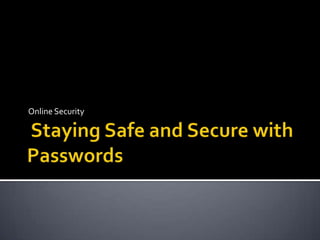
Staying Safe and Secure with Passwords
- 2. “Passwords are a compromise between security and convenience.” – Elliot Cox – CCNP Password security is designed around the need to secure information, but also provide that information to those that need access easily. “The result(ing) (design) is a compromise between extreme security and ease of use.” ( Morris and Thompson 13)
- 3. If your password is stolen, someone can use it to complete online transactions as you, open credit card accounts, and even apply for a mortgage. To avoid this, there are some important rules to follow.
- 4. Learn how strong passwords are made. Learn what password strategies fail. Learn 7 steps to creating and managing good passwords.
- 5. Concept: Make a “random” set of letters, symbols, and numbers, that’s easy for you to remember but difficult for others to guess. Random strings of letters, symbols, and numbers are harder to remember, but the strongest passwords look like a random combination of characters to hackers.
- 6. 1. Think of a phrase or sentence that’s easy for you to remember. Example : “My dogs name is Rover.” 2. Turn your sentence or phrase into a password. Take the second letter of each word in your sentence/phrase to create a password, for example: “yoaso”
- 7. 3. Make it complex by using intentional miss-spellings, and mixing upper and lowercase letters. For instance, I’ll substitute the O’s and S’s in the password for the number 0 (zero) and 5 (five) respectively. And capitalize the “y” resulting in “Y a5 ”.
- 8. 4. Use special characters in your password. Special characters that look or are similar to the numbers/letters in your password make your password substantially harder to guess/crack. For example “Y0a50” might be “Y0@50” after using “@” in place of “a”.
- 9. 5. Keep your passwords secret, never share them with other people. “Consider using a password manager, such as KeePass, to manage, store and even generate passwords.
- 10. 6. Consider testing your passwords with a password checker, which will rate your passwords strength based on complexity, length, and other criteria.
- 11. 7. Change your passwords at least every 90 days and do not “recycle” passwords; i.e using old passwords again, or slightly modifying your existing password.
- 13. Excerpts from an interview with Networking Professional Elliot Cox – CCNP. "Come up with a sentence that's easy to remember, and then use the first letter of each word, then change it 3 months later and use the second letter, etc.“ "Change your passwords every 90 days, and use software like KeePass to manage your passwords“ "Do not share your passwords with anyone."
- 14. Your passwords should be complex, but easy to remember. Its recommended to use a password management program, such as KeePass, to store and manage passwords. Change your passwords frequently, and use a password checker to check the “strength” of your passwords.