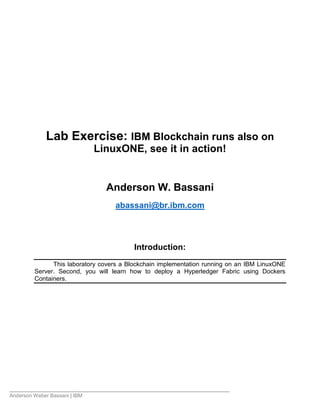
Lab Exercise: IBM Blockchain runs also on LinuxONE, see it in action!
- 1. Anderson Weber Bassani | IBM Lab Exercise: IBM Blockchain runs also on LinuxONE, see it in action! Anderson W. Bassani abassani@br.ibm.com Introduction: This laboratory covers a Blockchain implementation running on an IBM LinuxONE Server. Second, you will learn how to deploy a Hyperledger Fabric using Dockers Containers.
- 2. Exercises Guide 2 Exercise instructions In this exercise you will complete the following tasks: __ 1. First, watch a Blockchain Implementation running on IBM LinuxONE __ a. What is Blockchain and why to run on IBM LinuxONE __ b. Blockchain Terminology __ c. Architecture __ d. Demonstration __ 2. Second, create your own Linux on z virtual server and deploy a Hyperledger Fabric __ a. Sign up for a LinuxONE Community Cloud trial account __ b. Log on, create a SSH key pair, and deploy a virtual server instance __ c. Setup PuTTY to use a private key __ d. Access the virtual server with Secure Shell (SSH) __ e. Build the Hyperledger Fabric __ f. Create a four-peer network __ g. Deploy the example smart contract application
- 3. Anderson Weber Bassani | IBM Task 1 __ 3. First, watch a Blockchain Implementation running on IBM LinuxONE __ a. What is Blockchain and why to run on IBM LinuxONE Blockchain Terminology: Business Networks Transfer of assets within a Business Network Assets – tangible, intangible, and digital Transaction on this context Shared Business Ledgers The Database versus The Ledger – similar to systems of records Consensus Algorithms, Consensus problem Byzantine Generals problem, Cryptography IBM’s Point of View – Open Source, Open Standard, Open Governance Hyperledger Project – like Linux, Java, OpenStack IBM’s Engagement – Conversations, Demonstrations, POT’s, POC’s Image: Blockchain on z Systems use case for Trade Finance/Logistics Watch the full demonstration at: https://www.youtube.com/watch?v=EqZr4LPQIWk
- 4. Exercises Guide 4 Image: A Business Network example Image: The integration with existing Business Process
- 5. Anderson Weber Bassani | IBM Image: Hyperledger fabric architecture (see reference 18)
- 6. Exercises Guide 6 Image: Blockchain on z advantages
- 7. Anderson Weber Bassani | IBM Task 2 __ 4. Second, create your own Linux on z virtual server and deploy a Hyperledger Fabric __ a. Sign up for a LinuxONE Community Cloud trial account Important: On this Laboratory, you now can skip to Step 7: Build the Hyperledger Fabric on page 25. The instructor already created one Linux server and a private key for each group. Ask the instructor your Group Number, from 01 to 12. Besides that fact, the IBM LinuxONE Community Cloud is available on the internet, so you can reproduce all the steps on your company or at home! Step 1: Registration If you have not done so already, register at http://www.ibm.com/linuxone/try for a 120-day trial account. You will receive an email containing credentials to access the LinuxONE Community Cloud self-service portal. This is where you can start exploring all our available services. Image: The email with the credentials to access the LinuxONE Cloud
- 8. Exercises Guide 8 Step 2: Log on to the self-service portal The portal URL and account credentials can be found in the email sent from “LinuxONE Community Cloud” with subject “Registration successful”. __ 1. Click on URL __ 2. Type in your account name and password. __ 2. Click on Sign in. The LinuxONE Community Cloud initial screen will open.
- 9. Anderson Weber Bassani | IBM Step 3: Create an SSH key pair Virtual server instances require SSH key pairs for user authentication. Password is disabled for SSH. You must create one or import an existing public key to be used for instance deployment. __ 1. At the home page, click on your account name to display a list of options.
- 10. Exercises Guide 10 __ 2. Select Manage SSH Key Pairs. __ 3. To import an existing SSH public key: __ a. Click on Import __ b. Provide a name for this key __ c. Click on Browse to select a file from your local file system __ d. Click on Upload your public key __ 4. To create a new SSH key pair: __ a. Click on Create __ b. Provide a name for this key. The instructor already created one key pair for each group. The key name is blockchainXX, where XX is the group number from 01 to 12.
- 11. Anderson Weber Bassani | IBM Image: the Key Name for the first group __ c. Click on Create a new key pair __ d. Save the generated key. In this example, save the blockchain01.pem private key. Note: Take care in storing this private key. There is no way to retrieve this key once it has been saved.
- 12. Exercises Guide 12 Step 4: Deploy a Virtual Server Instance __ 1. Click Home to go back to the home page __ 2. Click on Manage Instances from the Virtual Servers tile. __ 3. Click on Create. __ 4. Fill in all required information: __ a. On Step 1 Session: Enter Instance Details, fill the Instance name and Instance description of your server. Pay attention on Instance Description field, only English characters are allowed. __ b. On Step 2: Select an Image, select RHEL 7.2 image where we will create the Hyperledger Fabric afterwards. __ c. On Step 3: Select a Flavor, click LinuxONE-Medium. The option will be highlighted.
- 13. Anderson Weber Bassani | IBM __ d. Select an SSH key. If you have not created or imported a key yet, click on Create / Import (Refer to Step 3: Create an SSH key pair) before continuing. In the image below, the blockchain01 key was selected. __ 4. Create the instance. __ a. Verify your selection. The Current Selection field present a summary of the options selected. __ b. Make any changes if necessary __ c. Click on Create. __ d. Wait until your instance be deployed.
- 14. Exercises Guide 14 Image: The Instances screen and status information. When the instance deployment is complete, the server status will become “Active”. You can click on View details to display additional information about this instance. Image: The Instance Status after a successful deployment Image: View details
- 15. Anderson Weber Bassani | IBM Step 5: Access virtual server with Secure Shell (SSH) Login for the root user is disabled. You must log in with the “linux1” user. This user has full sudo privilege. Linux and Mac OS X Users: Follow the instructions below if your workstation have these operating systems installed __ 1. Make sure your key has a file permission of 600. Run this command to change it if necessary: chmod 600 <yourkey>.pem __ 2. Run this command from a terminal to connect to your deployed instance.
- 16. Exercises Guide 16 ssh -i <yourkey>.pem linux1@<instance IP address> Where: <yourkey>.pem is the key you created / imported earlier in Step 3: Create an SSH key pair. <instance IP address> is the IP address assigned to your deployed instance. Windows Users: Follow the instructions below if your workstation have Windows installed __ 1. You have to use an SSH client. A popular and free SSH client is PuTTY. You can download PuTTY from this website: http://www.putty.org/ . __ 2. Set up PuTTY on Windows to use SSH private key. __ a. Download PuTTYgen from this website http://www.chiark.greenend.org.uk/~sgtatham/putty/download.html __ b. Save the puttygen.exe (183 KB) binary file __ c. Double click to execute the PUTTYGEN program. Click Run.
- 17. Anderson Weber Bassani | IBM __ d. The PuTTY Key Generator initial screen will open
- 18. Exercises Guide 18 __ e. Let’s protect the private key. Click File > Load private key __ f. Select the folded that contains your private key, select All Files (the PuTTY try to locate PuTTY Private Key Files with extension .ppk). Select the blockchainXX.pem private key. Click Open.
- 19. Anderson Weber Bassani | IBM __ g. Click OK button to acknowledge the successful notice __ h. Enter a key passphrase and confirm it. Important: The key passphrase that was used for all the Groups = stu2016
- 20. Exercises Guide 20 __ i. Click Save private key. Each Group have one blockchainXX.ppk private key, so no one is able to connect on a different virtual machine. Note: the protected private key file (.ppk) just created is needed by PuTTY. __ j. Let’s now set up the PuTTY with the protected private key already created. Start PuTTY.
- 21. Anderson Weber Bassani | IBM __ k. Select Connection->SSH->Auth and Click Browse to select the protected private key file (.ppk)
- 22. Exercises Guide 22 __ l. Select Connection->Data and enter linux1 in the Auto-login username textbox
- 23. Anderson Weber Bassani | IBM __ m. Select Session and enter the IP address for your image in the Host Name textbox. On the Saved Session, insert your Group name (blockchainXX). Click Save.
- 24. Exercises Guide 24 __ n. Click Open and acknowledge the Security Alert by clicking Yes.
- 25. Anderson Weber Bassani | IBM __ o. Enter the passphrase for the protected private key. Hint: The passphrase is stu2016 __ p. Welcome to Bash! You will receive the Welcome to LinuxONE Community Cloud! Screen. Step 6: Manage your virtual server instance You can use the self-service portal to: 1. Create an instance 2. Stop an instance 3. Start an instance 4. Delete an instance Important: Read the important information below about your virtual server instance 1. The root user login is disabled. 2. You must log in with the user “linux1” with your SSH private key.
- 26. Exercises Guide 26 3. The “linux1” user has full sudo privilege. 4. There is a 42 GB user disk mounted at /data. 5. Firewall is enabled. Only the SSH port is open. Modify the firewall rules if you need other ports opened. 6. Your server will be shut off if it is inactive for more than 7 days. You can start it using the self-service portal. Note: About your LinuxONE Community Cloud account 1. Your LinuxONE Community cloud trial allows you to deploy one (1) virtual server. You may delete this server and deploy another instance using other images in the catalog. 2. Your server will be deleted and trial account will be cancelled if your server is shut off for more than 30 days. 3. You must abide to these terms of use (https://developer.ibm.com/linuxone/terms-of- use/) which you have agreed during registration. Any misuse will result in immediate revoke of access to the cloud.
- 27. Anderson Weber Bassani | IBM Step 7: Build the Hyperledger Fabric (estimate time = 11 minutes) __ 1. Log on to your virtual server with the ‘linux1’ user. ssh -i <ssh key> linux1@<server IP address> Or use an SSH client like PuTTY Table: Hostname and IP Addresses Hostname IP Address blockchain01 148.100.5.105 blockchain02 148.100.5.118 blockchain03 148.100.5.154 blockchain04 148.100.5.155 blockchain05 148.100.5.127 blockchain06 148.100.5.132 blockchain07 148.100.5.159 blockchain08 148.100.5.160 blockchain09 148.100.5.142 blockchain10 148.100.5.144 blockchain11 148.100.5.161 blockchain12 148.100.5.153 __ 2. Switch to root user.
- 28. Exercises Guide 28 sudo -i __ 3. Create a new directory under /data. mkdir /data/docker __ 4. Create a symbolic link to the /data/docker directory. ln -s /data/docker /var/lib/docker __ 5. Switch to the /root directory. cd /root __ 6. Get the hyperledger fabric build script and save it to a file. wget https://raw.githubusercontent.com/harrijk/docs/master/z SystemsFabricBuild.sh __ 7. Run the script to build the hyperledger fabric. . zSystemsFabricBuild.sh __ 8. The script will print the following message to the screen when complete: Cleanup Docker artifacts 5060467d937a eb2dfef3e4cc 957156e7b57f 9eab3b31a85f fbc0388343ff
- 29. Anderson Weber Bassani | IBM brunswickheads/openchain-peer latest dc53061bd3e5 6 months ago 1.256 GB Untagged: brunswickheads/openchain-peer:latest *** DONE *** The Hyperledger Fabric and its supporting components have been successfully installed.
- 30. Exercises Guide 30 Step 8: Create a four-peer network (estimate time = 5 minutes) __ 1. The build process returned your session to the linux1 user. Switch to root user. sudo -i __ 2. Switch to the following directory. cd $GOPATH/src/github.com/hyperledger/fabric/build/bin __ 3. Use Docker Compose to define four peers in the chain and set up the containers. Get the docker-compose.yml file using the following command: wget https://raw.githubusercontent.com/cheeye/blockchain/mas ter/docker-compose.yml The docker-compose.yml file contains the following configuration: [root@blockchainXX]# cat docker-compose.yml vp0: image: hyperledger/fabric-peer environment: - CORE_PEER_ID=vp0 - CORE_PEER_ADDRESSAUTODETECT=true - CORE_VM_ENDPOINT=http://172.17.0.1:2375 - CORE_LOGGING_LEVEL=DEBUG command: peer node start vp1: extends: service: vp0 environment: - CORE_PEER_ID=vp1
- 31. Anderson Weber Bassani | IBM - CORE_PEER_DISCOVERY_ROOTNODE=vp0:30303 links: - vp0 vp2: extends: service: vp0 environment: - CORE_PEER_ID=vp2 - CORE_PEER_DISCOVERY_ROOTNODE=vp0:30303 links: - vp0 vp3: extends: service: vp0 environment: - CORE_PEER_ID=vp3 - CORE_PEER_DISCOVERY_ROOTNODE=vp0:30303 links: - vp0 __ 4. Start the four peers in Docker containers. docker-compose up Note: Allow the above command to continue to run in this shell.
- 32. Exercises Guide 32 Step 9: Deploy the example smart contract application (estimate time = 5 minutes) __ 1. Start a second shell session with root access. __ a. Log on to your virtual server with the ‘linux1’ user. ssh -i <ssh key> linux1@<server IP address> Or use an SSH client like PuTTY __ b. Switch to root user. sudo -i __ 2. Switch to the following directory: cd $GOPATH/src/github.com/hyperledger/fabric/build/bin __ 3. Issue the following command to deploy the example smart contract application, initialize the contract, and propagate to all peers. Variables ‘a’ and ‘b’ represent “account” numbers initialized to 100 and 200, respectively. NAME=`CORE_PEER_ADDRESS=172.17.0.2:30303 ./peer chaincode deploy -p github.com/hyperledger/fabric/examples/chaincode/go/cha incode_example02 -c '{"Function":"init", "Args": ["a","100", "b", "200"]}'` __ 4. The smart contract deployment is complete when all 4 peers have a status of “Up…”. Issue this command to monitor the status: docker ps -a __ 5. Work with the smart contract and interact with the Blockchain by issuing the following commands.
- 33. Anderson Weber Bassani | IBM __ a. To query account b: CORE_PEER_ADDRESS=172.17.0.2:30303 ./peer chaincode query -n $NAME -c '{"Function": "query", "Args": ["b"]}' The result should be 200. __ b. To query account a: CORE_PEER_ADDRESS=172.17.0.2:30303 ./peer chaincode query -n $NAME -c '{"Function": "query","Args": ["a"]}' The result should be 100. __ c. To transfer 10 units from account a to account b: CORE_PEER_ADDRESS=172.17.0.2:30303 ./peer chaincode invoke -n $NAME -c '{"Function": "invoke","Args": ["a", "b", "10"]}' __ d. To query account b CORE_PEER_ADDRESS=172.17.0.2:30303 ./peer chaincode query -n $NAME -c '{"Function": "query", "Args": ["b"]}' The result should be 210. __ e. To query account a CORE_PEER_ADDRESS=172.17.0.2:30303 ./peer chaincode query -n $NAME -c '{"Function": "query","Args": ["a"]}' The result should be 90.
- 34. Exercises Guide 34 Exercise review and wrap-up Having completed this exercise, you should be able to: Describe of blockchain is and how does it integrates in the existing business processes Describe blockchain major components Deploy a Linux on z virtual server on IBM Community Cloud Install the Hyperledger Fabric using Docker Containers Install and test a smart contract Next steps: Explore the additional bibliography on the Appendix below, like https://www.ibm.com/blockchain/getting-started.html
- 35. Anderson Weber Bassani | IBM Appendix – Bibliography Here it is some addition materials and references: 1) IBM and Blockchain - https://www.ibm.com/blockchain 2) IBM LinuxONE Community Cloud - https://developer.ibm.com/linuxone/ 3) Hyperledger Project - https://www.hyperledger.org/ 4) PuTTY Set up https://developer.ibm.com/linuxone/wp-content/uploads/sites/57/2016/02/PUTTY-Set- up.pdf 5) Deploy a Virtual Server on LinuxONE – Quick Start Guide https://developer.ibm.com/linuxone/wp-content/uploads/sites/57/virtual-servers-quick- start.pdf 6) LinuxONE Terms of Use https://developer.ibm.com/linuxone/terms-of-use/ https://developer.ibm.com/linuxone/linuxone-community-cloud-terms-conditions/ 7) Blockchain Quick Start Guide https://developer.ibm.com/linuxone/wp-content/uploads/sites/57/blockchain-quick-start.pdf 8) Donna's Dillenberger's YouTube video: https://www.youtube.com/watch?v=EqZr4LPQIWk 9) https://docs.docker.com/engine/userguide/intro/ 10) https://github.com/harrijk/docs 11) https://raw.githubusercontent.com/harrijk/docs/master/zSystemsFabricBuild.sh 12) https://raw.githubusercontent.com/cheeye/blockchain/master/docker-compose.yml
- 36. Exercises Guide 36 13) https://github.com/hyperledger/fabric/blob/master/docs/Setup/Network-setup.md 14) Steps to setup Blockchain (Hyperledger Fabric 0.6) development environment on Ubuntu https://www.ibm.com/developerworks/community/blogs/8d277a63-4204-4fd3-8cb8- b7cb222cd522/entry/Steps_to_setup_Blockchain_Hyperledger_Fabric_0_6_development_environ ment_on_Ubuntu?lang=en 15) Docker Hub - https://hub.docker.com/r/ibmblockchain/hyperledger-fabric/ 16) An introduction text about Blockchain https://www.ibm.com/developerworks/cloud/library/cl-blockchain-basics-intro-bluemix- trs/index.html 17) Blockchain Terminology https://www.ibm.com/developerworks/cloud/library/cl-blockchain-basics-glossary-bluemix- trs/index.html 18) Hyperledger Fabric – Link to Protocol Specification - https://github.com/hyperledger/fabric/blob/master/docs/protocol-spec.md
- 37. Anderson Weber Bassani | IBM Appendix – Handy Commands Stop all Docker containers docker stop $(docker ps -a -q) Removes all Docker instances docker rm -f $(docker ps -a -q) Removes all Docker images docker rmi -f $(docker images -q)
- 38. Exercises Guide 38 With gratitude This humble instructor could not complete this laboratory without the help of these teams: IBM Poughkeepsie Customer Center IBM LinuxONE Community Cloud IBM Systems Lab Services – Brazil Sandra Russell Eugene Ong Eva Yan
