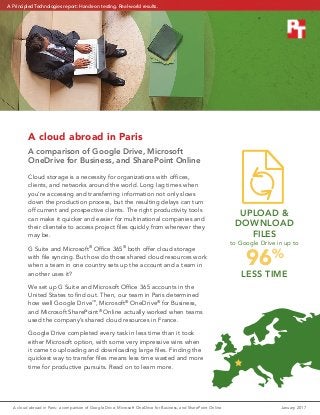
A cloud abroad in Paris: a comparison of Google Drive, Microsoft OneDrive for Business, and SharePoint Online
- 1. A cloud abroad in Paris: a comparison of Google Drive, Microsoft OneDrive for Business, and SharePoint Online January 2017 A cloud abroad in Paris A comparison of Google Drive, Microsoft OneDrive for Business, and SharePoint Online Cloud storage is a necessity for organizations with offices, clients, and networks around the world. Long lag times when you’re accessing and transferring information not only slows down the production process, but the resulting delays can turn off current and prospective clients. The right productivity tools can make it quicker and easier for multinational companies and their clientele to access project files quickly from wherever they may be. G Suite and Microsoft® Office 365® both offer cloud storage with file syncing. But how do those shared cloud resources work when a team in one country sets up the account and a team in another uses it? We set up G Suite and Microsoft Office 365 accounts in the United States to find out. Then, our team in Paris determined how well Google Drive™ , Microsoft® OneDrive® for Business, and Microsoft SharePoint® Online actually worked when teams used the company’s shared cloud resources in France. Google Drive completed every task in less time than it took either Microsoft option, with some very impressive wins when it came to uploading and downloading large files. Finding the quickest way to transfer files means less time wasted and more time for productive pursuits. Read on to learn more. UPLOAD & DOWNLOAD FILES to Google Drive in up to 96% LESS TIME A Principled Technologies report: Hands-on testing. Real-world results.
- 2. A cloud abroad in Paris: a comparison of Google Drive, Microsoft OneDrive for Business, and SharePoint Online January 2017 | 2 More time for business, less time waiting We used laptops and smartphones running multiple operating systems (OS), browsers, and apps to determine how long it would take users to upload and download a variety of common file types using both productivity suites. For G Suite, we used Google Drive, and for Microsoft Office 365, we used OneDrive for Business and SharePoint Online. All three tools let you and your co-workers access files from multiple devices, but how quickly and reliably do they do it for the employees working in your offices around the world? Before we started testing in France, we set up accounts in G Suite and Microsoft Office 365 at our hands-on testing facility in Durham, North Carolina. We used those accounts for testing in the United States. Then, our team in Paris used those same accounts for testing in France. Read PT’s five-part series “Not all clouds are created equal” to see how G Suite and Microsoft Office 365 handled collaboration and productivity tasks in the U.S. The following scenarios describe the results of our testing in Paris, with a hypothetical headquarters in the United States. These scenarios give us a glimpse into how G Suite and Office 365 perform for employees that travel or who work outside of their U.S. headquarters.
- 3. A cloud abroad in Paris: a comparison of Google Drive, Microsoft OneDrive for Business, and SharePoint Online January 2017 | 3 More time for last minute changes Kathryn is the lead aplications developer for her U.S.-based company’s Paris headquarters. The day before a new product is due to launch, Kathryn learns her mother was in an accident and she needs to fly to America immediately. Once Kathryn’s at Charles de Gaulle airport, she uses the airport Wi-Fi to download a disk image to her laptop before the plane takes off. Our tests show that using Google Drive means Kathryn can download a disk image to her Windows® 10 laptop in up to 94 percent less time than it would take with OneDrive for Business or SharePoint Online. That almost 3-hour difference allows Kathryn to make any necessary changes during the flight and upload the revised image as soon as she lands. Uploading the revised image with Google Drive is more than twice as fast as the Microsoft options, so Kathryn can focus on her mom half an hour sooner. Upload a 4GB ISO in up to 54% less time with Google Docs Download a 4GB ISO in up to 94% less time with Google Drive 13.1 min180.9 min Desktop client* Windows 10 141.3 min 136.8 min 7.5 min Edge® 186.3 min 169.4 min 9.6 min Chrome™ 35.1 min59.7 min Desktop client* Windows 10 65.6 min 68.3 min 31.3 min Edge 63.3 min 66.9 min 31.1 min Chrome *Note: A SharePoint desktop sync client was not available at the time of testing. Google DriveOneDrive for BusinessSharePoint Online
- 4. A cloud abroad in Paris: a comparison of Google Drive, Microsoft OneDrive for Business, and SharePoint Online January 2017 | 4 More time to find the next big hit Thad is a European talent coordinator who does freelance work for an international music festival based in the U.S. His team has offices in France, and they’re always looking for new bands to showcase each year. They film live shows and upload the videos to a shared Google Drive folder. This is a convenient way for people on the road to check out potential talent. As the data below shows, when Thad uses Google Drive on his laptop in Paris, he can start watching videos from his team in France almost an hour and a half sooner than he could if he used OneDrive for Business or SharePoint Online. Uploading his favorite bands to another folder using Google Drive is also faster than with either Microsoft option. He saves up to 14 minutes on every upload. Download a 2GB MP4 in up to 96% less time with Google Docs Upload a 2GB MP4 in up to 50% less time with Google Docs 6.6 min83.6 min Desktop client* Windows 10 75.5 min 58.7 min 3.0 min Edge 83.4 min 66.8 min 4.1 min Chrome 14.7 min21.1 min Desktop client* Windows 10 24.0 min 27.4 min 13.7 min Edge 23.4 min 28.3 min 13.9 min Chrome Google DriveOneDrive for BusinessSharePoint Online *Note: A SharePoint desktop sync client was not available at the time of testing.
- 5. A cloud abroad in Paris: a comparison of Google Drive, Microsoft OneDrive for Business, and SharePoint Online January 2017 | 5 More time for catalog updates Alejandro is an IT admin working at one of his U.S.-based company’s datacenters in France. He needs to make sure there are no corrupted files on his team’s installation media. The results below show that downloading the ISO file on his MacBook Air® with Google Drive would save him over an hour and a half compared to OneDrive for Business. Google Drive is a boon for the rest of his team as well. When Alejandro uploads the new installer with Google Drive, his team can access the file up to 48 minutes sooner than they could if he were using either Microsoft OneDrive for Business or SharePoint Online. Download a 4GB ISO in up to 93% less time with Google Docs Upload a 4GB ISO in up to 60% less time with Google Docs 21.9 min115.8 min Desktop client* OS X® 99.4 min 98.4 min 6.8 min Safari® 99.1 min 101.3 min 9.6 min Chrome 35.6 min54.7 min Desktop client* OS X 67.9 min 76.7 min 31.4 min Safari 79.1 min 60.9 min 31.1 min Chrome Google DriveOneDrive for BusinessSharePoint Online *Note: A SharePoint desktop sync client was not available at the time of testing.
- 6. A cloud abroad in Paris: a comparison of Google Drive, Microsoft OneDrive for Business, and SharePoint Online January 2017 | 6 More time for selling Camille is a marketing manager at a global medical device and manufacturing company. She lives in Paris and creates video tutorials showing how the various products work. She shows these videos to prospective clients at trade shows around Europe. As the data shows, downloading videos onto her MacBook Air using Google Drive take an hour less than either Microsoft option. Also, if Camille gets any video footage at the trade shows, uploading those videos takes half the time of Microsoft OneDrive for Business or SharePoint Online. Google Drive gives Camille the selling tools she needs quicker, which means she has more time to focus on selling her products at the shows. Download a 2GB MP4 in up to 94% less time with Google Docs Upload a 2GB MP4 in up to 54% less time with Google Docs 9.8 min57.3 min Desktop client* OS X 55.9 min 48.0 min 3.0 min Safari 50.7 min 73 min 4.3 min Chrome 15.4 min22.6 min Desktop client* OS X 26.0 min 26.1 min 14.0 min Safari 30.5 min 23.0 min 13.9 min Chrome Google DriveOneDrive for BusinessSharePoint Online *Note: A SharePoint desktop sync client was not available at the time of testing.
- 7. A cloud abroad in Paris: a comparison of Google Drive, Microsoft OneDrive for Business, and SharePoint Online January 2017 | 7 And what if you’re on your smartphone? Timely access to important information can be the deciding factor in the outcome of a business venture. Consider the following scenario. More time for on-the-go updates Dev is a clothing sales rep who has just arrived in Paris for Fashion Week. He’s trying to meet with as many big names as possible, but he can’t remember the name of one of his contacts (he blames jet lag). It’s in one of several documents his team in Paris keeps on their company’s Google Drive, so he can use his phone to look for it. He also can’t remember which file it’s in, or what to search for, so he opens one file after another, scanning each for the contact name. As the data below shows, opening a document or PowerPoint® file on iOS or Android™ smartphones using Google Drive takes between 40 percent and 89 percent less time than with the Microsoft tools. That saved time means Dev is better off using Google Drive. He can also breathe a sigh of relief before he rushes off to the next runway show. Open a 1.3MB DOCX in up to 89% less time with Google Docs Open a 4.4MB PPTX in up to 89% less time with Google Docs 2.4 sec10.2 sec Android – Native apps* iOS – Native apps 14.1 sec 13.0 sec 1.5 sec 10.3 sec 3.5 sec 6.3 sec iOS – Chrome Android – Chrome 9.3 sec 8.7 sec 2.9 sec 6.3 sec16.9 sec Android – Native apps* iOS – Native apps 13.1 sec 13.6 sec 1.5 sec 10.4 sec 3.5 sec 9.9 sec iOS – Chrome Android – Chrome 12.9 sec 16.9 sec 7.7 sec Google DriveOneDrive for BusinessSharePoint Online *Note: A native Android app for SharePoint was not available at the time of testing.
- 8. A cloud abroad in Paris: a comparison of Google Drive, Microsoft OneDrive for Business, and SharePoint Online January 2017 | 8 Conclusion: Google Drive makes more time for what’s important File sync and sharing solutions are a great way to facilitate the sharing of documents, but when a potential customer is waiting for an important piece of information, lags of even a few seconds can be problematic. When delays are minutes or hours long, entire projects can grind to a halt as workers wait for information to load. In our hands-on testing with laptops, uploading and downloading files using Google Drive took up to 96 percent less time than performing the same tasks with Microsoft tools. These kinds of delays can translate to lost opportunities and—more immediately tangible—annoyance and frustration. Opening documents and PowerPoint decks on smartphones was also more than twice as fast with Google Drive. Want to try out the tests yourself? Follow the methodologies at the end of this report. This is the second report in our five-part series that explores the performance of Microsoft Office 365 and G Suite when set up in the United States and accessed abroad from Paris. These scenarios show how the two suites perform for employees that travel or who work outside of their U.S. headquarters. Read the full series for a more complete picture of each cloud’s performance for multinational companies. Additional reports in our “A cloud abroad in Paris” series: A comparison of Google Docs™ and Microsoft Word Online A comparison of Google Hangouts™ and Skype™ for Business A comparison of Gmail™ and Outlook® A comparison of Google Sites™ and Microsoft SharePoint Online A tale of two clouds Read PT’s five-part series “Not all clouds are created equal” to see how G Suite and Microsoft Office 365 handled collaboration and productivity tasks in the U.S. (Spoiler: Google Drive was quicker there too.) Large file uploads and downloads took up to 71 percent less time with Google Drive compared to Microsoft OneDrive for Business, and SharePoint Online.1 When we moved to Paris, the download win improved from 50 to 91 percent. 1 Not all clouds are created equal: a comparison of Google Drive, Microsoft OneDrive for Business, and SharePoint Online
- 9. A cloud abroad in Paris: a comparison of Google Drive, Microsoft OneDrive for Business, and SharePoint Online January 2017 | 9 On August 26, 2016, we finalized the hardware and software configurations we tested. Updates for current and recently released hardware and software appear often, so unavoidably these configurations may not represent the latest versions available when this report appears. For older systems, we chose configurations representative of typical purchases of those systems. We concluded hands-on testing on September 14, 2016. On September 29, 2016, Google rebranded Google Apps for Work as “G Suite.” We completed our testing prior to that rebranding. Appendix A – What we tested The table below shows the system information for the mobile devices we tested. System Apple® iPhone® 6s Plus Google Nexus™ 6P Processor Vendor Apple Qualcomm® Model number A9 + M9 coprocessor Snapdragon™ 810 Core frequency (GHz) 1.85 1.95 + 1.55 Number of cores 2 8 (4 + 4) Memory Amount (GB) 2 (built-in onboard) 3 (built-in onboard) Type LPDDR4 LPDDR4 Graphics Vendor Imagination Technologies® Qualcomm Model number PowerVR® GT7600 Adreno™ 430 Storage Amount (GB) 64 64 Type NAND Flash NAND Flash Connectivity Wireless internet 802.11ac (802.11a/b/g/n compatible) 802.11ac (802.11a/b/g/n compatible) Cellular LTE Advanced LTE Advanced Bluetooth 4.2 4.2 Battery Type Lithium-polymer Lithium-polymer Size Integrated Integrated Rated capacity (Wh) 10.45 13.11 Display Size 5.5” 5.7” Type LED-backlit widescreen Multi-Touch AMOLED widescreen Multi-Touch Resolution 1,080 x 1,920 1,440 x 2,560
- 10. A cloud abroad in Paris: a comparison of Google Drive, Microsoft OneDrive for Business, and SharePoint Online January 2017 | 10 System Apple® iPhone® 6s Plus Google Nexus™ 6P Camera Front-facing (MP) 5 (720p FaceTime® HD) 8 Rear-facing (MP) 12 (iSight® ) 12.3 Operating system Vendor Apple Google Name iOS Android Build number or version 9.3.2 6.0.1 Dimensions Height 6.23” 6.27” Width 3.07” 3.06” Depth 0.29” 0.28” Weight (oz.) 6.77 6.27 The table below shows the system information for the laptops we tested. System Apple 13” MacBook Air (Early 2015) Lenovo™ ThinkPad® X1 Carbon Processor Vendor Intel® Intel Model number Core™ i5-5250U Core i7-6600U Core frequency (GHz) 1.6 ((up to 2.7GHz Turbo Boost) 2.6 (up to 3.4GHz Turbo Boost) Number of cores 2 2 Cache 3MB L3 4MB L3 Memory Amount (GB) 8 (built-in onboard) 8 (built-in onboard) Type LPDDR3 LPDDR3 Speed (MHz) 1,600 1,866 Integrated graphics Vendor Intel Intel Model number HD Graphics 6000 HD Graphics 520 Storage Amount (GB) 256 256 Type PCIe-based flash PCIe NVMe™ SSD
- 11. A cloud abroad in Paris: a comparison of Google Drive, Microsoft OneDrive for Business, and SharePoint Online January 2017 | 11 System Apple 13” MacBook Air (Early 2015) Lenovo™ ThinkPad® X1 Carbon Connectivity/expansion Wireless internet 802.11ac (802.11a/b/g/n compatible) 802.11ac (802.11a/b/g/n compatible) Bluetooth 4.0 4.1 USB 2 x 3.0 3 x 3.0 Thunderbolt 2 x 2 N/A Video N/A 1 x HDMI® , 1x Mini DisplayPort Battery Type Lithium-polymer Lithium-polymer Size Integrated 4-cell Rated capacity (Wh) 54 52 Display Size 13.3” 14” Type LED-backlit glossy widescreen display LED IPS Resolution 1,440 x 900 1,920 x 1,080 Touchscreen No No Operating system Vendor Apple Microsoft Name OS X El Capitan Windows 10 Pro Build number or version 10.11.4 1511, OS Build 10586.318 Camera Front-facing 720p FaceTime HD 720p Dimensions Height 0.11” to 0.6” 0.6” Width 12.8” 13.1” Depth 8.94” 9.00” Weight (lb.) 2.96 2.58
- 12. A cloud abroad in Paris: a comparison of Google Drive, Microsoft OneDrive for Business, and SharePoint Online January 2017 | 12 Appendix B – How we tested About our testing To determine precisely when a file upload or download began and ended when using the native desktop sync client, we used the following indicators: • The Google Drive icon on both Windows and OS X animates while any kind of file processing is in progress. When you click the icon in the system tray (Windows) or menu bar (OS X), a balloon appears to show which files are uploading/downloading. We started timing as soon as the status text said “Syncing” and a progress bar first appeared. We stopped timing when the status changed to say “Sync complete.” • The OneDrive for Business icon on both Windows and OS X changes when it is actively syncing files. Similar to Google Drive, when you click on the icon in the system tray (Windows) or menu bar (OS X), a balloon appears to show upload/download status. On OS X, we started timing as soon as the status indicated “Downloading” and stopped timing when the status text said “OneDrive is up to date.” On Windows, we started timing when the status bar’s animated progress bar first appeared and stopped timing when it said “OneDrive for Business is up to date.” Network infrastructure For our testing, we used two of each device under test. We connected the two devices in each pair to separate wireless networks. We connected the devices to the 5GHz band of identical, 802.11ac-based TP-Link AC1750 wireless routers. We configured each router identically, but set them to use different channels, to ensure minimum traffic from nearby networks. To minimize the impact of bandwidth performance, we tested Google Drive, Microsoft OneDrive for Business, and SharePoint Online at approximately the same time for each task. Devices • Lenovo ThinkPad X1 Carbon (Windows 10) • Apple 13” MacBook Air (OS X El Capitan) • Google Nexus 6P (Android 6.0.1) • Apple iPhone 6s Plus (iOS 9.3.5) OS and browser versions • Windows 10 • Chrome 52.0.2743.116 • Edge 38.14393.0.0 • OS X El Capitan • Chrome 52.0.2743.116 • Safari 9.1.2 • Android 6.0.1 • Chrome 52.0.2743.116 • iOS 9.3.2 • Chrome 52.0.2743.116 • Safari for iOS 9.3.5 File corpus (sizes are approximate) • CentOS ISO: 4.33 GB • Video (MP4): 1.93 GB • Folder with 160 images (up to 2.2 MB each): 67.6 MB total • Folder with 12 PDFs (~25 MB each): 309.7 MB total • SampleDOCX.DOCX: 1.3 MB • SamplePPTX.PPTX: 4.4 MB • SampleXLSX.XLSX: 1 MB
- 13. A cloud abroad in Paris: a comparison of Google Drive, Microsoft OneDrive for Business, and SharePoint Online January 2017 | 13 Hardware/software matrix • Laptop • Windows 10 °° Google Drive -- Google Chrome -- Microsoft Edge -- Desktop sync client °° OneDrive for Business -- Google Chrome -- Microsoft Edge -- Desktop sync client °° SharePoint Online -- Google Chrome -- Microsoft Edge • OS X °° Google Drive -- Google Chrome -- Safari -- Desktop sync client °° OneDrive for Business -- Google Chrome -- Safari -- Desktop sync client °° SharePoint Online -- Google Chrome -- Safari • Mobile • Android °° Google Drive -- Google Chrome -- Android app °° OneDrive for Business -- Google Chrome -- Android app °° SharePoint Online -- Google Chrome • iOS °° Google Drive -- Safari -- iOS app °° OneDrive for Business -- Safari -- iOS app °° SharePoint Online -- Safari -- iOS app Test practices • We ran each test between two laptops or phones of the same model and using the same browser (when applicable) with different users on isolated networks. On Windows 10, we ran the tests in both Google • Chrome and Microsoft Edge. On OS X, we ran the tests in both Google Chrome and Safari. • On mobile devices, we closed relevant apps and removed them from memory before each test run to ensure consistent behavior. • For final production testing, we tested each data point until we had three consecutive test runs with satisfactorily low variability between runs to ensure consistency. • For mobile tests that involved opening or editing a file, our methodology assumed that the source file had already been converted to its respective native format by being opened in Google Docs/Sheets/Slides. We made this assumption to ensure that the measurement time included only the time required to open a file for editing, rather than the time required to convert and open. • All tests assumed that all necessary users were logged into the respective services prior to testing. • We ran all tests on a 100Mbps down and 20Mbps up connection.
- 14. A cloud abroad in Paris: a comparison of Google Drive, Microsoft OneDrive for Business, and SharePoint Online January 2017 | 14 Running the laptop tests Uploading a file—desktop sync client 1. Navigate to the Documents folder, and prepare the stopwatch. 2. Right-click the test file, and click Copy. 3. Navigate to the desktop sync folder for the cloud storage solution under test on the local machine. 4. Drag the file or folder to upload over the desktop sync folder and simultaneously start the stopwatch and drop it in the desktop sync folder. 5. When the file has completely uploaded, stop the stopwatch. 6. Record the result. 7. Delete the file from the cloud storage solution under test, and wait for the files to completely sync. Downloading a file—desktop sync client 1. Quit the desktop sync client for the cloud storage solution under test. 2. Open a browser, and navigate to the browser-based interface of the cloud storage solution under test. 3. Prepare the stopwatch. 4. Click the test file, drag it over the browser-based interface’s cloud storage folder, and drop the file. 5. When the file has completely uploaded via the browser-based interface, launch the desktop sync client for the cloud storage solution under test. Click the tray icon to see the progress, wait for the balloon to indicate that the client is downloading, and start the stopwatch when it does. 6. Stop the stopwatch when the file has finished synchronizing to the laptop under test and the application’s icon in the system tray or menu bar returns to its default state. 7. Record the result. Uploading a file—browser-based interface 1. Navigate to the browser-based interface for the cloud storage solution under test. 2. Prepare the stopwatch, and in a local file browser window, select the file(s) to be uploaded. • When uploading a folder in Google Drive in the browser, click New, and select Folder upload. • When uploading a folder in OneDrive for Business in the browser, click Upload, and select Folder. • When uploading a folder in SharePoint Online in the browser, click Upload, and click Browse... 3. Simultaneously start the stopwatch and initiate the folder upload as follows: • When uploading a folder in Google Drive or OneDrive in the browser, select the folder in the file browser, and simultaneously start the stopwatch and click Select Folder. • When uploading a folder in SharePoint Online in the browser, select the folder, click Open, and simultaneously start the stopwatch and click OK. 4. Watch the progress bar, and when the upload has completed for all files, stop the stopwatch. 5. Record the result. Downloading a file—browser-based interface 1. Navigate to the browser-based interface for the cloud storage solution under test. 2. Prepare the stopwatch, and select the files to be downloaded. 3. Simultaneously start the stopwatch, and click Download. 4. When the download completes, stop the stopwatch. 5. Record the result. Running the mobile tests Opening a file in the mobile app 1. Open the mobile app for the cloud storage solution under test. 2. Prepare the stopwatch, and navigate to the folder containing the file under test. 3. Simultaneously start the stopwatch, and tap on the file under test in order to open it in the native mobile productivity app. 4. When the file fully loads, stop the stopwatch. 5. Record the result. 6. Delete the file to remove it from the cache, close the cloud storage solution app and productivity app, and remove them from memory. Then, re-upload the file via the desktop sync client. This ensures that the file is not cached for subsequent runs.
- 15. A cloud abroad in Paris: a comparison of Google Drive, Microsoft OneDrive for Business, and SharePoint Online January 2017 | 15 Principled Technologies is a registered trademark of Principled Technologies, Inc. All other product names are the trademarks of their respective owners. DISCLAIMER OF WARRANTIES; LIMITATION OF LIABILITY: Principled Technologies, Inc. has made reasonable efforts to ensure the accuracy and validity of its testing, however, Principled Technologies, Inc. specifically disclaims any warranty, expressed or implied, relating to the test results and analysis, their accuracy, completeness or quality, including any implied warranty of fitness for any particular purpose. All persons or entities relying on the results of any testing do so at their own risk, and agree that Principled Technologies, Inc., its employees and its subcontractors shall have no liability whatsoever from any claim of loss or damage on account of any alleged error or defect in any testing procedure or result. In no event shall Principled Technologies, Inc. be liable for indirect, special, incidental, or consequential damages in connection with its testing, even if advised of the possibility of such damages. In no event shall Principled Technologies, Inc.’s liability, including for direct damages, exceed the amounts paid in connection with Principled Technologies, Inc.’s testing. Customer’s sole and exclusive remedies are as set forth herein. This project was commissioned by Google. Principled Technologies® Facts matter.®Principled Technologies® Facts matter.® Opening a file in the mobile site 1. Open the mobile browser, and navigate to the mobile site for the cloud storage solution under test. 2. Prepare the stopwatch, and navigate to the folder containing the file under test. 3. Simultaneously start the stopwatch, and tap the appropriate button in order to open it in the native mobile productivity app. • In Google Drive, tap the document first to see a preview, then click the edit icon. Then, simultaneously start the stopwatch and tap the Use the app button. • In OneDrive and SharePoint Online, tap the document first to see a preview, then tap the small arrow icon to bring up an icon for the associated productivity app. When you tap the icon, a prompt appears; simultaneously start the stopwatch and press Open. 4. When the file’s contents are first visible, stop the stopwatch. 5. Record the result. 6. Delete the file to remove it from the cache, close the browser app and productivity app, and remove them from memory. Then, re- upload the file via the desktop sync client. This ensures that the file is not cached for subsequent runs.
