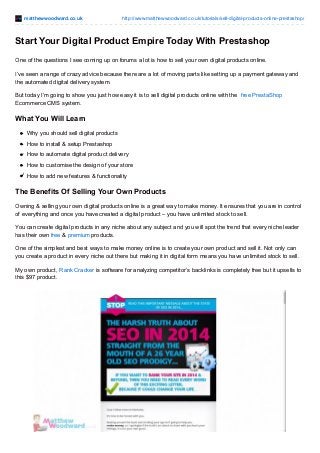
Discover How To Start Selling Digital Products WIth PrestaShop
- 1. matthewwoodward.co.uk http://www.matthewwoodward.co.uk/tutorials/sell-digital-products-online-prestashop/ Start Your Digital Product Empire Today With Prestashop One of the questions I see coming up on forums a lot is how to sell your own digital products online. I’ve seen a range of crazy advice because there are a lot of moving parts like setting up a payment gateway and the automated digital delivery system. But today I’m going to show you just how easy it is to sell digital products online with the free PrestaShop Ecommerce CMS system. What You Will Learn Why you should sell digital products How to install & setup Prestashop How to automate digital product delivery How to customise the design of your store How to add new features & functionality The Benefits Of Selling Your Own Products Owning & selling your own digital products online is a great way to make money. It ensures that you are in control of everything and once you have created a digital product – you have unlimited stock to sell. You can create digital products in any niche about any subject and you will spot the trend that every niche leader has their own free & premium products. One of the simplest and best ways to make money online is to create your own product and sell it. Not only can you create a product in every niche out there but making it in digital form means you have unlimited stock to sell. My own product, Rank Cracker is software for analyzing competitor’s backlinks is completely free but it upsells to this $97 product.
- 2. Since I’ve launched my free product, I’ve made over $21,000! If you’re convinced yet that you should create your own product, Steve Brodsky wrote a guest post about his own product, The List Builders Academy which has generated over $57,000! Once you’ve created your own product, you need to establish a platform that makes digital e-commerce selling easy and we have Prestashop to do that. Why Use Prestashop? Prestashop is essentially the WordPress of the E-commerce world, it has a similar layout on the backend and is very easy to work with. You can customise everything easily with themes and modules which work much like plugins do in WordPress. What makes Prestashop really cool though is its built in functionality to handle digital products and deliver them securely. Prestashop is a 100% free software to build your very own e-commerce website. Some of the advantages of using Prestashop are: 1. Manage multiple stores 2. Search engine friendly 3. Able to sell downloadeble products A lot of e-commerce management software don’t let you sell downloadable products but Prestashop does. Let’s take a quick look at what it offers. As you can see you can include many different details like price, color, social sharing buttons, pictures and more, giving us the best foundation to sell our product.
- 3. In the backend of Prestashop, they give you details on your orders, sales, traffic and things like that. You can also connect your Google Analytics account for more data. So with all of the functions Prestashop offers, it is the ideal software to set up your e-commerce website. It’s 100% free and has all of the appropriate features to sell a digital product. Domain, Hosting & Installing Prestashop To get started with Prestashop you need a domain & hosting. You can get that along with a 1 click Prestashop installer for $2.75/month with JustHost which is exactly what I did in the video below. If you already have a domain & hosting see if Prestashop is available to install via your control panel and if not please read the technical documentation. If you’ve already got your hosting and domain set up, then all you need to do is install Prestashop which is really easy to do. All you need to do is: 1. Go into your hosting’s control panel 2. Find Mojo Marketplace and select One Click Installs. It’ll bring you to the marketplace’s section for One Click Install applications. 3. Select E-commerce on the left side menu and click on Prestashop They’ll give you a bit of info about Prestashop so click on Install.
- 4. Then select which domain you want to install it on, configure some advanced features and agree to the terms and conditions. Once it’s completed, it will take you to a new page that gives you the practical information of your new Prestashop site which you can log in directly from there. You can login to your Prestashop site using the admin username and password you set up earlier and see that the dummy data has been loaded in there already. Now we’re ready to set up our theme, customize it to our personal taste and get it all set up! Configuring Prestashop Once you have installed Prestashop we need to go through the basic settings and make sure everything is setup as we need. Don’t worry if you are not sure what some of the settings do as I will explain each of them as we go! After you’ve logged into your Prestashop account, take a quick look around just to get familiar and see how it’s set
- 5. up. After you’ve done that, head over to Modules. There are a good handful of modules needing to be updated so head up to the right hand corner and click “Update All.” Getting rid of the dummy data Now when Prestashop was installed, it loaded a bunch of dummy data in there which we need to delete so we can accurately see the stats for our products. Go into your dashboard, scroll down and look for Live Demo on the right hand side. Tick the bar so that the demo mode is off and you should see all the graphs and data go to zero.
- 6. Let’s go back into Modules and Modules again. In the Search bar look for Database Cleaner which we’ll use to delete the preloaded data. Install the cleaner and it’ll bring you to a screen warning you about what you’re going to do. Since we need to get rid of all the dummy data, go through and delete information for catalog, orders and customers. Make sure to also check and fix the integrity constants since we did delete a ton of info so do that and also click the optimization.
- 7. Now our catalog is nice and empty! We can now move onto customizing our preferences. General Preferences So now head on over to Preferences and go down to General so we can configure some of the settings in there. Most of them you can leave at default but you can enable SSL here if you want to, just make sure to get a certificate from your hosting provider. The important one to change is the main shop activity to be Download.
- 8. After you hit save, go down to Orders. For my personal preferences, I prefer to change them to one page checkout and to enable guest checkout, that way customers don’t need to make an account before purchasing which can kill conversions. The next one to look at is Products. You’re able to change the catalog mode, choose where to redirect customers after adding products to a car and set yes to to Force Update of friendly URLs which is important for SEO.
- 9. In the Pagination section, you also have the option to choose the number of products displayed per page, to show the amount of products in stock which is not relevant to us since we’re selling a digital product and the rest can be left at default. Hit save and let’s move onto customer settings. For customer settings, I usually turn the mandatory phone number off and to enable sending an email after registration. That’s about all there is and hit save. Come into SEO and URLs and you’ll see a whole list of our pages that we created and you can change the titles and URLs here if you need to. For now, we want to go down to the Settings section and change the drop down to redirect to the canonical URL to 301 Moved Permanently.
- 10. At the bottom you can also make a robots.txt file to help Google point to the correct site maps on your site. The next page to look at is the CMS options which includes the static pages. We’re going to leave them at default now but you can change it later on if you need to.
- 11. Next up is images. Default settings are good for now but this will be where to go if you need to regenerate thumbnails or edit your photos. Now let’s move on to Store Contacts to manage your stores if you have more than one of them but that won’t matter to us being a digital store, so select all the ones in there and hit delete. Tick the box to turn off the display in the footer and hit save.
- 12. Next up, the search section. Go ahead and delete all of the references to previous searches and the rest of the settings can be kept at default. The next section is Maintenance which we don’t need to do much here. All it is is choosing when to turn on and off the shop which is handy if it’s live and you’re doing some work on it but as we don’t need to deal with that right now, let’s leave it as on. Last is geolocation. If you want different versions of your website to be shown to various countries, you can change it by IP address here.
- 13. Advanced Settings We’re not done yet with settings, before we move on I want to show you a few of the advanced settings. Once our site is live, there are a couple things we can do to improve the overall performance. Under Advanced Parameters, click on Performances and scroll down to the CCC section. We want to turn all these options on and also tick the box to use cache. Important! Only turn these functions on when the website is completely done. Creating Your First Product Now that we’ve got all our basic settings configured, we can add our very first product. Go to Catalog and click on Products. In the top right corner you will see Add New Product so click on that. I’m going to use my product Rank Cracker for this example and this is the type of information you’ll be entering:
- 14. 1. Type of product 2. Name of product 3. Condition of product 4. Visibility 5. Description 6. Price There’s also an option to set up tax rules if necessary but we don’t need to bother with that right now. Click Save and Stay to save the product into the database. Let’s fill out the SEO part. Under SEO, you can enter in a meta title and meta description. Fill those out and click Save and Stave again. Now we can go to the Associations part under Products where we
- 15. assign a category to our product. Select Create New Category and it’ll take you to the Category page. For Rank Cracker, I’m going to define it as a software and enter in a short description but there are other things you can add like meta keywords, description and image to your product which you can do so if you wish. Hit Save and it’ll save our new category. Now we need to include that in our products so go back to Products and click Edit. Then select Associations and click Expand All to find the new category we just added. Set that as the default category and hit save. Moving onto quantities. Earlier we had disabled stock management in the basic set up so you want to see “Stock management is disabled.” Now the Virtual Product section. The software we’re using for this example is Rank Cracker which is a software for Windows. If you’re not sure
- 16. what this is asking, for example if you were selling an e-book, your associated file would be a PDF file. For Rank Cracker, I’m going to include the installer file and enter the following information: 1. Number of downloads allowed 2. Expiration date 3. Number of days the file can be accessed by the customer All these preferences are up to you so click save once you’re happy with the settings. The next section is Image where you can upload an image to go along with your product. This includes the cover image and additional images the customer can look at. To change the priority of the images, just drag the images around as you want it. So those are the main options we need to set up for a digital product. The rest of them like Features and Customization allows you to provide more information about the product as needed but since we don’t need them, we can leave them like how they are. To give you a better example of what our website will look like, I added two more dummy products to our list.
- 17. You can see they’ve been added to the homepage and if you click on it, you’ll see all the information we entered earlier including the image, price, and description. Now we know how to add our products! Almost done setting up our e-commerce website. Setting Up Payment Gateways Now that we’ve entered some products and set up our basic settings, we can set up our payment method for our Prestashop site. There are several payment services on Prestashop but for this tutorial I’m going to install Paypal. To install Paypal go to Payments, Gateways and then click Paypal.
- 18. Click Install and it’ll go ahead and do that. When it’s done, we have to pick the Paypal checkout service for our site since there are a few different options. Paypal standard is free and the way it works is that a customer will add an item to their cart, click checkout and be taken to the Paypal checkout page. They’ll need to log in to Paypal and make the payment on their site and afterwards they will be redirected to your website. However, if you want the checkout procedure to happen on your site, that will cost $5 and that is Paypal payments advanced. After you’ve chosen your method, enter your API settings but make sure to do it in test mode first to make sure everything runs smoothly. When you are sure, you can select live mode. Click Save and head over to the Payment section. This is where you can choose which types of payment sections to allow on your site such as bankwire or payment
- 19. by check. Go through and select which ones you want to be enabled and disabled by clicking the drop down and selecting Disable. One thing we need to fix is the country selection in the checkout section as it shows just the United States. To fix this, go over to Localization and select Countries and a whole list of countries will come up. Scroll to the bottom to display all the results, select all and click Enable Selection and Apply. Now all the countries are there in the checkout process! Themes & Design Customisation Now we can spend some time customising the look and feel of Prestashop store. I will show you how to download and install themes but be sure to checkout the links to the free themes below. Then I will show you how to customise the default theme to your hearts content.
- 20. Free Prestashop Themes You can find a range of free Prestashop themes here- iKon – Featured in the tutorial from the official forums. BlackHawk – Responsive theme from the official forums. PrestaDevelop – Lots of free Prestashop themes to choose from. PrestaShop Forums – The official free themes forum. Similar to WordPress, you can choose which theme you want to use in Prestashop and there are many free ones you can find by Googling or looking in forums. To install a new theme, you need to download the theme’s zip file, click on Themes in the Dashboard and select Add new theme. Add the file you downloaded and hit Save for it to upload and install the theme. When it’s done, you’ll see the theme now uploaded in your Dashboard and to use it, all you have to do is hover over it and click Use this Theme. It’ll ask you to look at some modules which we’ll talk about in a second and the next page will have you regenerate thumbnails. Click Go to the thumbnails regeneration page, scroll down and click Regenerate thumbnails.
- 21. If you go to the homepage of our website, you can see our new theme in our Prestashop. So let’s see how we can customize it to our liking. Go to Themes and you can go through the Advanced Settings or click through the tabs to change icons, logos and things like that but for this tutorial I’m going to re-install our previous theme and configure that for you to see. Uploading a new logo To upload your new logo, go to Themes under Preferences and you’ll see a tab for Logo in the Configure Your Theme Section. Click Add File, upload your file and click save. How to change the image boxes To change some of the boxes on the homepage, click on Modules and go to the Theme Configurator. You’ll see several different options to change but let’s check the image banners first.
- 22. Scroll down until you see the preloaded images which we want to change and click on Edit to enter the information for our own images such as size, the link and title. Once you click Save, you can refresh the site to see that our new images are there. So now we can go ahead and change the slider once you changed the image boxes. To change the slider, go back to Modules and select Installed Modules and Enabled Modules. A good thing to remember is that in this section there are lots of options to change for the images and other customization options so this is where you will do that when you need to. So go down to Image Slider and click Configure which will bring you to a new page to upload a new slider image. You can delete, disable or edit the images that are already there. You can edit the image and change the text, the target URL, title, caption, and description.
- 23. Once you change the slider images to how you want, you can go in and change the banner block too. So go back into Modules, Installed and Enabled Modules and click on Banner Block. Upload your picture, enter the banner link and description and then hit save. If you don’t want to have a top banner at all, you can disable it. Come to Preferences, Themes and click on Theme Configurator. You can scroll down to where it says Display Top banner and tick that to No.
- 24. Let’s check out the images below the product list. Since this is a tutorial, I’m going to go ahead and delete all of them. To do that, go back to Theme Configurator and go down until you see the images we want to delete. Like the other images we went through earlier, we can edit them, disable or delete them. Now we can update our Facebook page so head back to the Theme Configurator and select Configure under Display Facebook block. Enter your Facebook page’s URL and hit save.
- 25. To customize the text blocks you see next to the Facebook plugin, go back to Theme Configurator and select Configure under Display the Custom CMS information block. You can actually disable these boxes if you want. Click on Edit to change the text and hit save. To configure some other settings like your contact information and social media networks, you can do all that in the Theme Configurator. Like before, you can edit or disable it. So once you’re done with that, we can change our header navigation. Go back to Modules, Installed Modules and Enabled Modules. Click on Configure under Top Horizontal Menu and you’ll be brought to a page like this.
- 26. The header navigation will allow our pages to be in auto navigation so we can add some categories, links to other pages and add a search bar. Once you’re satisfied with the changes, click save and refresh the page to see the changes. Next we can make some changes in the footer. Go back to Modules, Installed and Enabled Modules and select Configure for CMS Block.
- 27. Some things you can change in the footer are links to home page and what information to display. Now the last thing to do is to change the dummy content that’s been loaded in like about us and delivery page. So head back to Preferences and click on CMS option to select which page you would like to change. On the delivery page we have even more options to change. You can change the meta titles, description, content and things like that. Hit save once you’re done.
- 28. Extensions & Modules There are a huge range of modules to choose from that make it easy to create Google Shopping data feeds, add Google Analytics Ecommerce tracking, add rich snippets and so on. Prestashop modules are similar to the plugins in WordPress. To find modules to install, click on Modules and Themes Catalog and you can look through different modules such as Amazon Marketplace and Abandoned Cart Reminder Pro. These are some of the modules I’ve personally chosen to use. 1. Google Analytics E-Commerce PHP Module which integrates Analytics and Prestashop tracking analysis. 2. Google Rich Snippets which adds the core rich snippets like the ones you see in my review articles. 3. SEO Expet Module is good but not absolutely necessary since Prestashop has their own SEO setup.
- 29. Be sure to also check out the module for the email newsletter you use to integrate that into your Prestashop site. To install a module, click on Module and in the top right corner you will see Add a new module. Click that and upload the zip file of the module you downloaded earlier. Free Prestashop Modules You can find a range of free Prestashop modules here- Official Modules – Choose from a range of free official modules. PrestaDevelop – Lots of free Prestashop modules to choose from. PrestaToolBox – Offer a range of free modules for you to use. PrestaShop Forums – The official free modules forum. My Sample PrestaShop Store To help you follow the tutorial a bit better and understand how everything fits together I will keep the demo site that I built in the tutorial live. Feel free to use it as a reference if you get stuck- Visit the live demo site WARNING: Steal Your Competitors Search Rankings, Traffic & Income Wrapping It Up So there we have it – everything you need to know to be able to make a website with PrestaShop and start selling digital products online step by step. Once you have your store and products setup always be sure to make a couple of test transactions to ensure everything is working properly and the digital delivery system is doing its job. You also want to make sure you have enabled all of the caches in the Advanced Parameters > Performance section to improve site speed and load time. At this point you now know everything to be able to setup your own Prestashop and tweak it to your hearts content
- 30. with new themes & modules. Disclaimer: This post was sponsored by Prestashop. When I sell a sponsored post people are purely buying my time to look at something and not my opinion. If the buyers product/services performs poorly in tests I will publish that without refund. If you want to learn more about my sponsored post requirements please read this. You can view the live site I built in this tutorial here.
