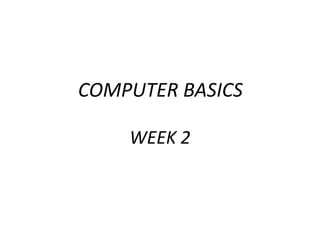
IS100 Week 2
- 2. At the end of this chapter you will be able to: • Identify components of Computer Systems • Learn Information Process Cycle • Learn Essential Computer Hardware • Learn Software types • Learn other computing devices COMPUTER BASICS Objectives
- 3. COMPUTER BASICS • A computer (or computer system) is a set of tools that helps you to perform information- processing tasks. Computer System
- 4. • A complete computer system consists of four parts. • Hardware • Software • Data • User COMPUTER BASICS Computer System
- 6. COMPUTER BASICS • Hardware includes physical devices that make up your computer. Hardware is any part of the computer that you can physically touch. Computer System [1] Computer hardware
- 7. • Software is the set of instructions that your computer hardware executes to process information. In other words, software tells the computer what to do. COMPUTER BASICS Computer System
- 8. • Data: A representation of facts, concepts or instructions in a formalised manner suitable for communication, interpretation, or processing by humans or by automatic means • Users: People that work with computer are called as users. NOTE: A computer’s primary job is to process these tiny pieces of data and to convert them into useful information. COMPUTER BASICS Computer System
- 9. • Information: Information is data that has been summarized or manipulated for the use of decision making. COMPUTER BASICS Information Processing Cycle Input-output cycle
- 10. • Using all its parts together, a computer converts data into information by performing various actions on the data. These actions are: • receiving data (input) • processing the data according to instructions (process) • displaying the resulting information to the user (output) • storing the results. (storage) COMPUTER BASICS Information Processing Cycle
- 11. • Input: During this part of the cycle the computer accepts the data from particular sources, such as the user or a program, for processing. COMPUTER BASICS Information Processing Cycle Input devices
- 12. • Processing: Processing is the manipulation that a computer does to transform data into information. • There are 2 types of operations: 4 + 16 = 20 Logic 728 > 546 Arithmetic Operations Logical Operations COMPUTER BASICS Information Processing Cycle
- 13. • Output: A computer may be required to display the results of its processes such as: • Text • Numbers • Graphics • Sounds COMPUTER BASICS Information Processing Cycle
- 14. • Storage: The computer stores the results of its processing on a disk, tape, or some other kind of storage medium. COMPUTER BASICS Information Processing Cycle Timeline of Storage Devices
- 15. • 2 types of storage are: • temporary storage • permanent storage • Memory or temporary storage is the internal circuitry that temporarily holds data waiting to be processed. • Permanent storage refers to the device and media that stores data or information permanently. COMPUTER BASICS Information Processing Cycle
- 16. • A computer’s hardware devices can be classified into one of four categories: • Processor • Memory • Input and Output • Storage • Communication is another important ability that the computers have which extends the functionalities of the computers. for Processing Action for Input and Output Actions for Storage Action COMPUTER BASICS Information Processing Cycle
- 17. • Processing Devices • The procedure that transforms raw data into useful information is called processing. • To perform this transformation, computer uses two components: the processor and memory. COMPUTER BASICS Essential Computer Hardware
- 18. • Processing Devices • Processor: Central Processing Unit (CPU) • Memory • Random Access Memory (RAM) • Read Only Memory (ROM) COMPUTER BASICS Essential Computer Hardware
- 19. • Memory • RAM: RAM holds data and program instructions temporarily while the CPU works with them. IMPORTANT NOTE: RAM is volatile, meaning that it loses its contents when the computer is shut off or if there is power failure. COMPUTER BASICS Essential Computer Hardware
- 20. • RAM has a great impact on the speed and power of a computer. The more RAM a computer has, the more it can do and the faster it can perform certain tasks. • The most common measurement unit for describing a computer’s memory is the byte. COMPUTER BASICS Essential Computer Hardware
- 21. • A bit is an electronic signal which is either on (1) or off (0). It is the smallest unit of information that the computer uses. A bit might be called the "on/off" unit of information. • Each byte (8 bits) means something to the computer. Bit On/Off Byte 8 Bits Kilobyte (KB) 1024 Byte Megabyte (MB) 1024 Kilobyte Gigabyte (GB) 1024 Megabyte COMPUTER BASICS Essential Computer Hardware
- 22. • Memory • ROM: Unlike RAM, ROM permanently stores its data, even when the computer is turned off. ROM holds instructions that the computer needs to operate. • Unlike RAM, ROM is not writable. IMPORTANT NOTE: ROM is called non-volatile memory because it never loses its contents. COMPUTER BASICS Essential Computer Hardware
- 23. • Input and Output Devices • Input: Devices which are used to enter data into a computer for processing e.g. from a keyboard or from a file stored on the disk. • Output : Devices which are used to display result of processing data; information is sent to the monitor screen /printer or is stored on the disk or is sent to another computer in a network. Input PROCESS Output COMPUTER BASICS Essential Computer Hardware
- 24. • Storage Devices • To function properly a computer needs a medium to keep program files permanently when they are not in use or when the computer is turned off. • There are three main types of computer storage: magnetic (harddisk, floppy diskette), optical (CD, DVD, Blu-Ray) and flash memories (Flash memories, USB sticks, memory cards). COMPUTER BASICS Essential Computer Hardware
- 25. COMPUTER BASICS • Ports: Sockets at the back of a computer used to plug in external devices such as a modem, mouse, scanner, or printer. Essential Computer Hardware
- 26. Serial port Main power This port is used to connect main power A standard connector and protocol that lets you attach devices such as modems to your computer. A port that is used to connect monitor. Parallel port A port designed to connect printer VGA Port COMPUTER BASICS Essential Computer Hardware HDMI and DVI ports HDMI and DVI ports are used to connect display devices. They provides higher resolution displays. HDMI also can transfer sounds to output devices.HDMI DVI
- 27. USB port You can connect USB devices, such as flash disks, via USB ports. You do not need to install any driver to use it. COMPUTER BASICS This port is used to connect mouse This port is used to connect keyboardKeyboard Mouse Essential Computer Hardware NOTE: USB ports can be used for mouse, keyboard, printer and modem connections
- 28. Audio ports (jacks) are for microphone, auxiliary and speaker or headphones. Ethernet port Network Interface Card (NIC) also referred as “network adapter” is a printed circuit board. It contains necessary hardware used to connect a computer to network. Audio jacks COMPUTER BASICS Essential Computer Hardware
- 29. • Wireless Ports: While using wireless devices, you don’t need any wire or connectors. The connection is established in the following ways: • Infrared Data Association (IrDa) uses infra red lights work similar to remote TV controller. • Bluetooth is a wireless technology standard for exchanging data over short distances. • Wireless Fidelity (WiFi) is a technology that allows an electronic device to exchange data or connect to the internet wirelessly. • Near Field Communication (NFC) establishes radio communication between devices by touching them together or bringing them into proximity, usually no more than a few inches. COMPUTER BASICS Essential Computer Hardware
- 30. • Software • Application Software • System Software COMPUTER BASICS Software
- 31. • Application Software allows you to perform specific information-processing tasks such as • Writing a term paper (MS Office, OpenOffice, LibreOffice, Google Docs ) • Creating slides for a presentation (MS Powerpoint, Prezi, Google Slides) • Editing pictures (Adobe Photoshop, GIMP, Picasa) • Web Browser (MS Edge, Chrome, Firefox, Safari) • Communication (Skype, Hangout, Facebook Messenger) • COMPUTER BASICS Software
- 32. • System Software: There are three basic components of system software • Operating Systems: computing system. • Device Drivers: control peripheral devices. • Utility Programs: support, enhance, or expand existing programs in a computer system. IMPORTANT NOTE: We interact mainly with the application software that functions with the system software which controls the hardware. COMPUTER BASICS Software
- 33. COMPUTER BASICS • Device Drivers: Specialized software programs that allow input and output devices to communicate with the rest of the computer system. If you buy a new peripheral device (e.g. a mouse/scanner), its package will include a device installer for the device (on a CD/DVD) or you can download the driver online. • Utility (Service) Programs: perform tasks related to the control and allocation of computer resources. They enhance existing functions or provide services not supplied by other system software programs. Norton is an example for service programs. Software
- 34. COMPUTER BASICS • Most Common Operating System(OS) • Macintosh (Mac OS) • Microsoft Windows • Linux: Ubuntu, Debian, Pardus (Turkish variation of Linux developed by TUBİTAK) • Operating systems are system softwares that manages computer hardware and software resources and provides common services for computer programs. • They can run on any computer. Operating Systems
- 35. COMPUTER BASICS Evolution of Computers From room-size to palm size
- 36. COMPUTER BASICS • Computers are no longer our only computing device options. With the technological advancements, now we have smartphones, tablet pc’s, smart watches, game consoles, smart TVs etc. Other Computing Devices
- 37. COMPUTER BASICS Evolution of Mobile Phones
- 38. COMPUTER BASICS • ©This lecture was prepared by using PETER NORTON’S INTRODUCTION TO COMPUTERS 6th Edition for teaching purposes. • [1] http://ademocut.com/bilgisayar-donanimi-ve-cevre-birimleri/ References
Editor's Notes
- Data tanımı güncellendi
- Primary Secondary storage kaldırıldı
- NOTE:Pay attention to compatibility requirements when you obtain new software. The system requirements for running the software will be listed on the box or included with the downloaded information.
- NOTE:Pay attention to compatibility requirements when you obtain new software. The system requirements for running the software will be listed on the box or included with the downloaded information.