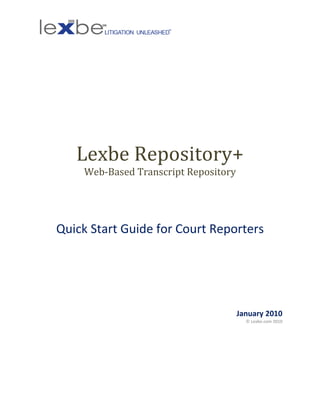
Lexbe Repository+ For Depositions And Transcripts, User Guide For Court Reporters
- 1. Lexbe Repository+ Web-Based Transcript Repository Quick Start Guide for Court Reporters January 2010 © Lexbe.com 2010
- 2. Contents Introduction .................................................................................................................................................. 2 Logging-in ...................................................................................................................................................... 3 Selecting a Case............................................................................................................................................. 3 Creating Case Folders.................................................................................................................................... 4 Uploading Documents .................................................................................................................................. 4 Browsing Documents .................................................................................................................................... 5 Showing Columns ...................................................................................................................................... 5 Navigating Folders .................................................................................................................................... 6 Editing a Single File’s Attributes................................................................................................................ 6 Editing Multiple Files at a Time ................................................................................................................. 6 Viewing Documents ...................................................................................................................................... 7 Opening a Document to View ................................................................................................................... 7 Sending Document Links to Others........................................................................................................... 7 Editing Document Attributes .................................................................................................................... 7 Supported File Types................................................................................................................................. 8 Adding New Cases and Users ........................................................................................................................ 8 Creating Calendar Events .............................................................................................................................. 8 Downloading from the Repository................................................................................................................ 8 Export Files to Briefcase ............................................................................................................................ 8 Download a Single File at a Time .............................................................................................................. 9 Branding, Web-Site integration and Partner Program Documents .............................................................. 9 Branding .................................................................................................................................................... 9 Web Site Integration ................................................................................................................................. 9 Court Reporter Partner Program .............................................................................................................. 9 More Help ................................................................................................................................................... 10 Introduction Lexbe Repository+ is a fully-featured deposition and transcript repository service designed for court reporters and their attorney and paralegal clients. Benefits include ease-of use, full Lexbe.com Repository + Guide for Court Reporters 2|Page
- 3. security, and extensive document management features for attorneys and paralegals viewing the repository. Repository+ is described here. More than a simple repository, Lexbe Repository+ provides easy and powerful upload, free Optical Character Recognition (OCR) of PDF documents, a calendar, and more. Attorneys and paralegals using the system can of course download transcripts and exhibits, but can also access a sophisticated, but easy-to-use full-text search engine, summarize depositions, use a fact and issue timeliner, tag and organize documents, create and track notes, and much more. Lexbe is also highly secure, hosted from a limited access locked-down data center with nightly backups to another secure datacenter in a different part of the country. Access to documents in the Repository is through SSL encryption, the same technology used by financial institutions for account access. Lexbe is completely web-based and supports both Windows and Mac- based users. Logging-in To Log-in to Lexbe, click on the login link at the top-right of the main page (Lexbe.com), or directly here. The User Name should be your email address. You can change password on the home/dashboard page under the tab (Management> Change Password). If you forget your login information, click the Recover Password link and an email will be sent to your login email address containing a new password. Do not attempt to guess your password more than four times or you will be locked out of the system (for security purposes) and will need to contact customer support to reset. Selecting a Case After logging in, you will see the home or dashboard page. On this screen, the working case can Lexbe.com Repository + Guide for Court Reporters 3|Page
- 4. be selected. Users are set up to have access to only specified cases. To choose which case you would like to work with, click the select button next to each case’s name. This will change the current case and take you to the browse documents page. Alternatively, you can select the case from a ‘Change Case’ drop down menu. Your working case is always displayed on the top of every page in Lexbe. Creating Case Folders You will usually want to create and place each transcript and its exhibits in a separate folder named after each witness. Folders should be set-up before you start the upload process under the tab (Management>Manage Folders), so they will be available at upload. An exception is that a Zip file upload will automatically create and assign documents to folders, as discussed in the next section. In the Manage Folders section you can also perform other folder-associated functions such as moving documents between folders, renaming folders, and deleting folders. Uploading Documents You can upload documents to a case by selecting (Case>Upload Case Documents) from the top menu, and clicking on the ‘Upload’ button on the left of the screen. The first time you do this, you may be prompted to download a small cross-platform Microsoft program (works for Microsoft and Apple operating systems) called Silverlight. Once Silverlight is installed you can upload files by clicking on the Upload button on the upper left of the page. A new window will appear. Lexbe.com Repository + Guide for Court Reporters 4|Page
- 5. Prior to Adding Files, you should set the destination folder on the left hand link. Upload options include multiple file selection and upload, optical character recognition (OCR) of most PDF files, and resumption of disrupted uploads. Once files are uploaded you can view or edit from the Add Case Documents page as well. Please note that only Court Reporters can upload documents to Lexbe Repository+ and documents are limited to transcripts and associated exhibits. Attorneys and paralegals are not allowed to upload documents to the repository without purchasing a separate Lexbe Online license, which starts at $99/month and is described here. Browsing Documents The Browse View (top menu) shows all documents in a tabular format. Showing Columns To customize the columns that display, select ‘Show Columns’ from the left side of the page and check the desired columns: This is a one-time step per user and will not need to be redone each session. Useful columns include Date, Extension, Size, Folder and Date Uploaded, but many more (including custom fields) are available. Lexbe.com Repository + Guide for Court Reporters 5|Page
- 6. Once columns are selected, you can see all the documents of the case listed on the page with information about the documents displayed in the selected columns. Once your columns are set up you will see a table with all documents and the data in column you have selected. Each column is sortable. Navigating Folders Folder contents can be found by clicking Folder Quick Links on the left side of the Browse screen. This feature allows you to navigate up and down the levels of folders. Clicking on the folder will expose the next level down of subfolders and quickly let you narrow down to find a target document, if you know where it is. The up folder button at the top of the list of folders will take you up one level. Editing a Single File’s Attributes To modify file attributes from the Browse page, click the edit button next to the appropriate file. From the edit screen you can change a file’s ‘Title’ to change the name of the file, change the date, folder, or other attributes. When finished updating the file, press update to confirm the changes, and return to the browse page. Editing Multiple Files at a Time You can also edit the attributes of multiple files at a time using the ‘Multi-Doc Edit’ function. From the browse screen, select the files you wish to edit with the checkboxes to the left of the file. Then open the multi doc edit tab near the bottom of the left side panel to change properties for all the files selected. Use the dropdown box to select Folders. A pop-up box will appear with a list of folders, select the new Lexbe.com Repository + Guide for Court Reporters 6|Page
- 7. location, and press one of the update choices (update all or update selected documents). Viewing Documents Opening a Document to View To view a document in Lexbe, click the edit button next to the appropriate file. The Document will then load in the Document Viewer in a new tab or window. PDF files are viewable in the familiar Acrobat viewer embedded in Lexbe. Most other file types are viewable as graphics or as an HTML rendition (e.g., of MS Office Documents). Sending Document Links to Others At the top of every document in the document viewer is a unique URL in a form like this: You can copy and paste this address into an email and send it to anyone who has access to the case where this document can be found. When the receiver clicks on the link, the document will open in Lexbe (after log-in). Sharing documents this way is more secure than sending attachments and allows avoids the attachment size limitations of email systems. Also, sending of document links facilitates sharing of notes, facts and other metadata associated with the document in Lexbe. If someone unauthorized were to obtain this link somehow they could not view the document in Lexbe because they could not log into the applicable case. Editing Document Attributes Document attributes can be edited in four tabs in the right of the viewer. The most important attribute for the Court Reporter will be the document title, date and folder, all in the Doc tab. Lexbe.com Repository + Guide for Court Reporters 7|Page
- 8. Supported File Types Lexbe supports hundreds of commonly used file formats for online viewing and searching, detailed here. Any document file type can be uploaded to the repository and then downloaded by the user for local viewing using a specific application, if not supported by Lexbe for online viewing. Please note that RealLegal’s PTX format transcripts can be uploaded to Lexbe (and downloaded by attorneys and paralegals), but not viewed online. If you wish to view PTX transcripts online they should be converted to PDF first. This can be done easily by printing to PDF from RealLegal’s free PTX viewer using Adobe Acrobat Pro, or one of the many inexpensive or free PDF print drivers like A-PDF Creator (low-cost) or PDF995 (free). Adding New Cases and Users To add a case, go to Lexbe Support (lexbesupport.com) and create a ticket. In the request ticket, make sure to include the requested name of the case, as well as the names and email addresses of all people who will have access to the new case. Lexbe will respond within four business hours unless you mark the ticket as ‘Critical’, in which case your request will be handled ASAP. Lexbe also on request will set up unused cases in your account (e.g., named ‘Unused Case 1’, etc.) that you can rename (Case>Case Details>Edit) and start using anytime. Creating Calendar Events Lexbe includes a shared case calendar (Case>Case Calendar) that can be used to track scheduled depositions. Lexbe also includes a view with all calendar events from all cases to which a user has access shown at once (Home>Multi-Case Calendar). Downloading from the Repository Export Files to Briefcase Exporting files to the briefcase allows the user to copy some or all documents from a case onto a local computer. To access this function click on ‘Export to Briefcase’ from the Browse or Search screens. Lexbe.com Repository + Guide for Court Reporters 8|Page
- 9. You can download all documents from a case, the documents showing on a page, or documents selected by checkbox. In any case, the chosen documents will placed in a Zip file and can be downloaded to a location on your local computer for further use. Download a Single File at a Time A single PDF file can be downloaded and saved by opening the file in the Document Viewer and clicking on the ‘save’ icon from the embedded Acrobat viewer. Single files of any file type can also be downloaded by selecting ‘Download’ from the right side of the Document Viewer. Branding, Web-Site integration and Partner Program Documents Branding On request, Lexbe will take your court reporter logo, and have it appear at the top of each page of the repository, followed by ‘powered by Lexbe’, to help brand your service with your customers. Please contact customer service to set up. Web Site Integration Lexbe Repository+ can be set up to run and log-in from a page on your web site (no charge). Please contact customer service to set up. Court Reporter Partner Program Lexbe offers a Partner Program to court reporters and other industry professionals. If interested, contact us at partners@lexbe.com. Lexbe.com Repository + Guide for Court Reporters 9|Page
- 10. More Help More detailed page-specific help is included on each page within Lexbe (upper right), and is also available here. Feel free to send us specific questions by opening a ticket at LexbeSupport.com. Lexbe.com Repository + Guide for Court Reporters 10 | P a g e