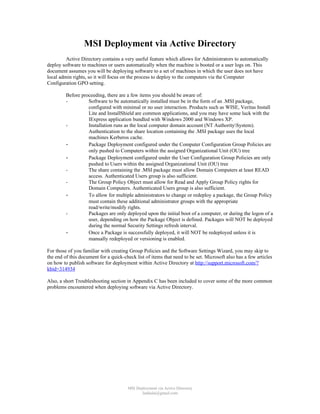
Ad msi-installation via Active Directory
- 1. MSI Deployment via Active Directory Active Directory contains a very useful feature which allows for Administrators to automatically deploy software to machines or users automatically when the machine is booted or a user logs on. This document assumes you will be deploying software to a set of machines in which the user does not have local admin rights, so it will focus on the process to deploy to the computers via the Computer Configuration GPO setting. Before proceeding, there are a few items you should be aware of: - Software to be automatically installed must be in the form of an .MSI package, configured with minimal or no user interaction. Products such as WISE, Veritas Install Lite and InstallShield are common applications, and you may have some luck with the IExpress application bundled with Windows 2000 and Windows XP. - Installation runs as the local computer domain account (NT AuthoritySystem). Authentication to the share location containing the .MSI package uses the local machines Kerberos cache. - Package Deployment configured under the Computer Configuration Group Policies are only pushed to Computers within the assigned Organizational Unit (OU) tree - Package Deployment configured under the User Configuration Group Policies are only pushed to Users within the assigned Organizational Unit (OU) tree - The share containing the .MSI package must allow Domain Computers at least READ access. Authenticated Users group is also sufficient. - The Group Policy Object must allow for Read and Apply Group Policy rights for Domain Computers. Authenticated Users group is also sufficient. - To allow for multiple administrators to change or redeploy a package, the Group Policy must contain these additional administrator groups with the appropriate read/write/modify rights. - Packages are only deployed upon the initial boot of a computer, or during the logon of a user, depending on how the Package Object is defined. Packages will NOT be deployed during the normal Security Settings refresh interval. - Once a Package is successfully deployed, it will NOT be redeployed unless it is manually redeployed or versioning is enabled. For those of you familiar with creating Group Policies and the Software Settings Wizard, you may skip to the end of this document for a quick-check list of items that need to be set. Microsoft also has a few articles on how to publish software for deployment within Active Directory at http://support.microsoft.com/? kbid=314934 Also, a short Troubleshooting section in Appendix C has been included to cover some of the more common problems encountered when deploying software via Active Directory. MSI Deployment via Active Directory Jankalai@gmail.com
- 2. Verify the MSI Works First Before you defined the GPO and Package Objects, ensure that the MSI installer files works as you planned. Keep in mind that if it attempts to set HKEY_Current_User registry keys, that process will fail since there is no user logged onto the machine during the software deployment, so no HKEY_Current_User registry section is available. If you require HKEY_Current_User registry keys to be set, split your MSI installer file into two parts, and define the software installation in the Computer Configuration GPO section, and the HKEY_Current_User registry updates in the User Configuration GPO section. Also, you may want to test the MSI file as the local computer account first. See the Troubleshooting section on how to obtain a command prompt as the NT AuthoritySystem account. Defining the GPO and Package Object Create a share on a server, and allow Domain Computers at least READ access to the share. Copy the MSI installation file to the share and ensure it also allows for Domain Computers READ access. Create the Group Policy Object in the Active Directory Users and Computers application: 1) Right click on the OU you wish to define the GPO and select Properties 2) Click the Group Policy tab and click New. 3) Type a descriptive name for this new GPO. Be sure to prefix the name with your Section/Division to provide ambiguity. 4) Click the Properties button, then select the Security tab. Add the Domain Computers group (or edit the existing Authenticated Users group) and assign the READ and APPLY GROUP POLICY rights. 5) Click on the Edit button to edit this new Group Policy. Expand the Computer ConfigurationSoftware Settings tree on the left side of the screen. Right-click Software Installation tree option and select the menu item NewPackage MSI Deployment via Active Directory Jankalai@gmail.com
- 3. 6) An Open File dialog box should appear. Type in the UNC path to the server share where the MSI installer file is located. Select the appropriate MSI installer file and click Open. If you receive a ‘Cannot open file’ error, check the share permissions to ensure the account you are using the Active Directory Users and Computers application with has READ/WRITE access to the share. 7) Select the Assign radio button and click OK. The other Published and Advanced radio buttons are alternate ways to publish the MSI package. Published will not automatically install the MSI installer file, but instead place an entry in the local Add/Remove Programs utility for manual installation later. Advanced will give you the ability to change certain properties such as the Package Name. 8) You have now created and assigned the Package Object. 9) Right click on the Package Object and select Properties. MSI Deployment via Active Directory Jankalai@gmail.com
- 4. 10) Click on the Security tab and add Domain Computers (or Authenticated Users if that is your scheme) to the security permissions. Ensure Domain Computers has the READ right. 11) Click the Advanced tab and select Domain Computers (or Authenticated Users if that is your scheme) and click Edit. Assign the List Contents, Read All Properties and Read Permissions checkboxes are selected. 12) Close the Group Policy window. 13) Close the GPO window. 14) The MSI package has now been defined and is ready for deployment. 15) Wait about 10-15 minutes for your changes to be replicated to the other Domain Controllers, then reboot a machine contained within the OU you defined the GPO for. MSI Deployment via Active Directory Jankalai@gmail.com
- 5. Verifying Installation After rebooting a workstation contained within the OU you defined the GPO Software Deployment policy for, an information box should appear on the screen after the Applying Security Settings messages stating it is installing the MSI package along with the name you defined in the Package Object advanced properties, or defaulting to the deployment name within the MSI installation file. After the workstation boots, log in and open the Event Viewer. Navigate to the Applications Event Viewer. A successful installation will have three informational entries indicating a successful MSI deployment. If there are any Errors, check the Event Viewer message to see what the failure reason was and consult the troubleshooting section below. Redeploying the Package Object As time goes on, you may wish to update the MSI installer file and redeploy the application to the targets. Keep in mind that once the computer successfully deploys the software package, it will not redeploy the application unless told to do so. To redeploy the Package Object: 1) Open the Properties for the GPO you created defining the Package Object. Edit the Policy by clicking on the Edit button. 2) Right-click on the Package Object and Redeploy Application. 3) The package will now be marked for deployment at the next reboot of the target workstations. MSI Deployment via Active Directory Jankalai@gmail.com
- 6. Appendix A: Changing the Location of the MSI Installation File At times, it may be necessary to change the UNC path of the MSI installation file. The Active Directory Users and Computers application does not give an interface to do so, so you basically have two options. Either create a new Package object for software deployment or edit the existing Package Object with the ADSI editor. The ADSI editor is part of the Windows 2000 Resource Kit, and can be added to the MMC utility through the Add/Remove Snap-In selection. To edit the existing package, you first need the CLSID of the existing Package Object: 1) Open the GPO the Package Object it is defined in and right click the Package Object and select Properties. 2) Click the Deployment tab, then click the Advanced button. Note the Script Name location. You will need the long alphanumeric number directly after the Policies notation. 3) Open the ADSI editor, connect it to your domain and navigate to the SystemPolicies tree on the left side of the window. Locate the CLSID you noted above. 4) Expand this CLSID tree and then expand the following trees to get to the actual defined Package Object: CN=Machine CN=Class Store CN=Packages. MSI Deployment via Active Directory Jankalai@gmail.com
- 7. 5) Right click on the Package Object and select Properties. Navigate to the Optional property ‘msiFileList’. This property contains the UNC path of the location of the MSI Installer file. Edit this value to represent the new UNC path. Note the leading zero. It is possible to have multiple UNC paths defined for a Package Object, starting with 0:, then 1: and so on. If you are changing the UNC path, type in the new UNC path, prefixed with 0: and click the Add button. Select the old UNC path and click the Remove button. 6) The UNC path for the Package Object has now been updated to reflect the new UNC path. If you wish to redeploy the MSI Installer file again to all computers within the OU, go back into the Active Directory Users and Computers, locate the Package Object in the assigned GPO, right click the Package Object and select ‘Redeploy Application’ MSI Deployment via Active Directory Jankalai@gmail.com
- 8. Appendix B: Creating Kerberos Service Principals Since the local machine uses its local computer account Kerberos credential cache to authenticate to the server share containing the MSI Installation file, it must first request a HOST principal for the server hosting the share. Depending on the permissions set on the server computer object within Active Directory, this may be created automatically, or you may need to create it manually. If the permissions on the object allow for Full Control or Read/Write/Modify of SELF on the server computer object, after the next Active Directory registration of the server (usually after a reboot), the HOST service principal may be automatically created. One cautionary note on this: if the server is allowed to automatically update the properties on its own object, it will remove anything you had defined manually. For example, if you create the Package Object UNC path using the FQDN (server.domain.comshareInstall.msi), and server.domain.com is not the actual computer name of the server, the server will update Active Directory with the computer name instead (HOST/server instead of HOST/server/domain.com). In this case, there will be no HOST service principal for server.domain.com and the package installation will fail. It is probably better to not let the server auto-updates its own Active Directory object properties and instead define both the HOST/server and HOST/server.domain.com HOST service principals manually. To create the HOST service principals manually, you need to use the ADSI editor. Open the ADSI editor and navigate to your server computer object. Navigate to the Optional servicePrincipalName attribute and add both the HOST/server and HOST/server.domain.com values. Set this value on all server computer objects that will be hosting shares for software deployment. Client workstations that are received the software deployment do not need to be modified. MSI Deployment via Active Directory Jankalai@gmail.com
- 9. Appendix C: Troubleshooting Various points during the GPO push of the MSI package may fail. At most times, the failures are due to incorrect permissions for the computer account to access the GPO, defined package, physical package, or authentication problems. Also, an improperly configured MSI setup file may cause installation failures. Microsoft has an excellent guide on troubleshooting GPO’s at http://www.microsoft.com/windows2000/techinfo/howitworks/management/gptshoot.asp Problem: You do not see the message box at startup stating the MSI package is being installed. Resolution: There are a few possibilities that can contribute to this. Check to ensure the target machine is located within the OU (or downstream OU) where the GPO containing the software deployment is applied. Also, check the permissions on the OU and GPO to ensure Domain Computers (or Authenticated Users) have both READ and APPLY GROUP POLICY rights. Also ensure the defined package object within the GPO has the appropriate rights for Domain Computers. Also, your GPO definition may not have fully replicated through the Active Directory domain. Either wait a while for replication to occur, or if you have Domain Admin rights, manually force Replication. Problem: The Application Event Viewer indicates errors that the MSI package installation failed with an error ‘Package source not located’. Resolution: This indicates that the local computer read and tried to apply the GPO and MSI Package object, but could not access the physical .MSI file. Check the permissions on the share containing the MSI file to ensure Domain Computers (or Authenticated Users) has at least READ access rights. Also, check to ensure the Kerberos service principal (servicePrincipalName) is set and correct for the computer containing the share via the ADSI editor. It is also possible that the Package Object was created using the physically path (C:AppsInstaller.MSI) instead of the UNC path (servershareInstaller.MSI). Also, the Package Object may reference the FQDN of the share path (server.domain.comshareInstaller.msi), but a HOST/server.domain.com Kerberos Service Principal does not exist. You can manually verify the computer account has access to the share and MSI installer file by attempting to connect to the share as the local computer account (NT AuthoritySystem) by performing the following: 1) On the target computer, log in as an administrator. 2) Schedule an AT job for 1 minute ahead of the current time to launch a command prompt as NT AuthoritySystem: a. C:> at 1:00pm /interactive cmd.exe 3) After the command prompt window to appear, you will have NT AuthoritySystem access. 4) Attempt to list the contents of the share using the UNC path: a. C:> dir servershare - You should receive a directory listing of the files on the share Problem: Package seems to install correctly by the Application Event Viewer messages, but the application does not seem to work. Resolution: If your MSI installers file attempts to write to HKEY_CURRENT_USER in the registry, the installation may not be complete. Since the application is installed using the local computer account, no user is currently logged on, hence no available Current User profile exists. Instead, split the MSI installation into two parts and push the actual files and common registry keys via a Computer Configuration GPO, and define the CURRENT_USER registry keys in a separate User Configuration GPO. Also, ensure that the MSI installer file is able to silently install with little or no user intervention. Test the installation of your MSI installer file as the local computer account by following the technique listed above on how to obtain a command prompt as the NT AuthoritySystem account. MSI Deployment via Active Directory Jankalai@gmail.com
- 10. Problem: Cannot create GPO object. Resolution: Ensure that the account you are using to run the Active Directory Users and Computers application has sufficient rights to create Group Policies. Usually, you must be a member of the Group Policy Creator Owners group explicitly or implicitly by nested groups. See your local OU administrator to verify your group membership and to delegate the ability to create Group Policies. Problem: The Deployment Counter on the Package Object is not increasing even though my clients were successful in installing the deployed package. Resolution: If Domain Computers does not have WRITE privileges to the Package Object, this counter will always be Zero. This is entirely up to you is you want to allow Domain Computers to be able to write to the properties of the defined Package Object, since this is only a counter, and does not indicate which machines actually have the MSI installed. Problem: You updated the MSI installer file, but machines do not get updated automatically. Resolution: You must redeploy the Package Object within the GPO. Right-click on the Package Object and select All TasksRedeploy Application –OR- use the built-in versioning techniques of Package Objects (see Microsoft Knowledge Base for more info on using versioning of Software Package Objects). Problem: Other administrators cannot redeploy the software or edit the GPO. Only the original creator or Domain Administrators can. Resolution: Check the security permissions on both the Package Object and the GPO to ensure intended administrators can Read/Write/Modify the objects accordingly. MSI Deployment via Active Directory Jankalai@gmail.com
- 11. Creating GPO’s for MSI Deployment Quick-Check List Setup the Share and ensure Host Principals exists □ Setup a Windows Share on a server and allow either Domain Computers or Authenticated Users at least READ access (I have had mixed experiences with Authenticated Users, so Domain Computers is recommended). □ Ensure a ‘HOST/<shorthostname>’ and a ‘HOST/<host FQDN>’ principals exist for the servers object containing the share via the ADSI editor (servicePrincipalName attribute. E.g. HOST/server and HOST/server.domain.com). Create the GPO □ Create a new GPO Computer ConfigurationSoftware Settings for the software you wish to deploy. Ensure the package deployment path is the UNC path (e.g. myserverMSI$mypackage.MSI) Create the Package object and apply permissions □ Ensure Domain Computers (or Authenticated Users) has READ permissions to the newly created Package. Also, ensure List Contents, Read All Properties and Read Permissions are selected in the advanced security settings for the Package. □ If other Administrators will have the ability to edit the Package settings (not the physical MSI file, but the Package object defined in the GPO), add their accounts or their Administrators group to the Package Security settings. Assign permissions to the GPO itself □ Ensure Domain Computers (or Authenticated Users) has READ and APPLY GROUP POLCY to the GPO itself. □ If other Administrators will have the ability to change the GPO, add their user accounts or their Administrators group to the GPO Security settings. Assign the GPO to the OUs □ Assign the new GPO to the OUs you wish to have the software deployed onto Replicate and Test □ Wait 5-10 minutes for Replication to occur □ Reboot target workstation and check event logs for installation failure messages MSI Deployment via Active Directory Jankalai@gmail.com
