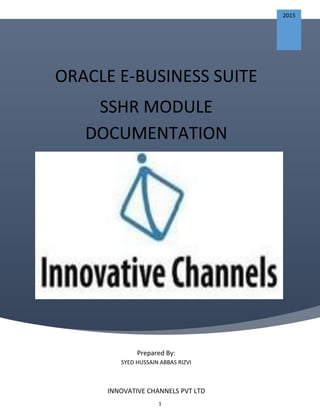
Oracle Self Service HR Document
- 1. 1 ORACLE E-BUSINESS SUITE SSHR MODULE DOCUMENTATION 2015 Prepared By: SYED HUSSAIN ABBAS RIZVI INNOVATIVE CHANNELS PVT LTD
- 2. 2 Table Of Contents: Creating Responsibilities Creating New Users Hierarchy, Search, and My List Using Security Profiles Release Information Function Change Manager Function and Hierarchy Page Creating Menus Actions Menus Configuring Functions Adding Functions to Menus Changing Manager Entry Page
- 3. 3 Creating Responsibilities Overview In these practices you learn how to control and define user access to self-service functionality. You use standard security functions in the forms interface to carry out the following tasks: Create self-service responsibilities for manager and non-manager users Create and test new self-service users Assign appropriate responsibilities to your new users Assumptions You must have access to an Oracle Application Vision database or comparable training or test instance at your site on which to complete this practice. The names used throughout this practice are for the purpose of the practice and bear no resemblance to any particular organization or individuals. Prefix all names of responsibilities and users with your assigned unique group number or your initials. Unless otherwise indicated, use the System Administrator responsibility. The initial password for your users should be Oracle. You should then use Welcome as the active password. Unless otherwise indicated, use the Vision Corporation business group. To create a new record, select the New Record icon from the toolbar. When using a search function, you can use as a wildcard. For example, you can enter %Aur% to display all entries containing the string AUR.
- 4. 4 Tasks Creating a Responsibility Within your enterprise, you have identified three distinct groups of SSHR users; two for managers and one for non-manager employees. You need to define a separate responsibility for each. Log on as HRMS/welcome and create appropriate responsibilities based on the predefined self-service responsibilities (Manager Self-Service and Employee Self- Service). Note: The two manager responsibilities are the same apart from their access to granted employees. This will be covered in the next practice, which looks at security profiles. Create two copies of the Manager Self-Service responsibility using the following names (where xx is your group identifier): HUS Manager Self-Service Granted Access HUS Manager Self-Service No Granted Access The details of these responsibilities are shown below: Responsibility Name HUS Manager Self-Service Granted Access Application Human Resources Responsibility Key HUS MGR_SELF_SERVICE_GRANTED Description HUS Manager Self-Service Granted Access Responsibility Name HUS Manager Self-Service No Granted Access Application Human Resources Responsibility Key HUS MGR_SELF_SERVICE_NO_GRANTED Description HUS Manager Self-Service No Granted Access The following information is identical for both responsibilities:
- 5. 5 Available From Oracle Self-Service Web Applications Menu Manager Self-Service Data Group Name Standard Application Human Resources Then create a copy of the delivered Employee Self-Service responsibility using the following information: Responsibility Name HUS Employee Self-Service Application Human Resources Responsibility Key HUS EMPLOYEE_SELF_SERVICE Description HUS Employee Self-Service Available From Oracle Self-Service Web Applications Menu Employee Self-Service Data Group Name Standard Application Human Resources
- 6. 6 Solution – Creating Responsibilities Responsibility = System Administrator Log on to IC01-HUSSAIN/WELCOME1 and navigate to the Responsibilities window. (N) Security > Responsibility > Define To create the Manager Self-Service Granted Access responsibility: Initiate a query. (M) View > Query by Example > Enter Enter the following string in the Responsibility Name field: Manager Self-Service Execute the query. (M) View > Query by Example > Run Choose New Record. In the Responsibility Name field, enter HUS Manager Self-Service Granted Access. Note: You may find it convenient to use the Shift+F5 key combination in some fields to duplicate the field value from the previous record and then make your changes rather than having to type the entire value. In the Application field, enter Human Resources. In the Responsibility Key field, enter HUS MGR_SELF_SERVICE_GRANTED. In the Available From region, select Oracle Self-Service Web Applications. In the Menu field, select Manager Self Service. Move to the Data Group region. In the Name field, enter Standard. In the Application field, enter Human Resources.
- 7. 7 Save your work. To create the Manager Self-Service No Granted Access responsibility: Initiate a query. (M) View > Query by Example > Enter Enter the following string in the Responsibility Name field: Manager Self-Service Execute the query. (M) View > Query by Example > Run Choose New Record. In the Responsibility Name field, enter HUS Manager Self-Service No Granted Access. In the Application field, enter Human Resources. In the Responsibility Key field, enter HUS MGR_SELF_SERVICE_NO_GRANTED. In the Available From region, select Oracle Self-Service Web Applications. In the Menu field, select Manager Self Service.
- 8. 8 Move to the Data Group region. In the Name field, enter Standard. In the Application field, enter Human Resources. Save your work. To create the Employee Self-Service responsibility: Initiate a query. (M) View > Query by Example > Enter Enter the following string in the Responsibility Name field: Employee Self-Service Execute the query. (M) View > Query by Example > Run Choose New Record. In the Responsibility Name field, enter HUS Employee Self-Service. In the Application field, enter Human Resources.
- 9. 9 In the Responsibility Key field, enter HUS EMPLOYEE_SELF_SERVICE. In the Available From region, select Oracle Self-Service Web Applications. In the Menu field, select Employee Self Service. Move to the Data Group region. In the Name field, enter Standard. In the Application field, enter Human Resources. Save your work.
- 10. 10 Creating New Users Overview This practice shows you how to create users for SSHR and how to assign the correct responsibilities to them. Assumptions You must have access to an Oracle Application Vision database or comparable training or test instance at your site on which to complete this practice. The names used throughout this practice are for the purpose of the practice and bear no resemblance to any particular organization or individuals. Prefix all names of responsibilities and users with your assigned unique group number or your initials. Unless otherwise indicated, use the System Administrator responsibility. The initial password for your users should be Oracle. You should then use Welcome as the active password. Unless otherwise indicated, use the Vision Corporation business group. To create a new record, select the New Record icon from the toolbar. When using a search function, you can use as a wildcard. For example, you can enter %Aur% to display all entries containing the string AUR. Tasks Create New Users You need to create users to enable your employees to use the self-service functionality. The employees have different roles within your enterprise so you must ensure that you assign the correct responsibilities are to each user. Since the number of users is small, you will create them manually rather then using the batch creation approach. Remember to prefix each user name with your unique group number.
- 11. 11 The initial password for your users is Oracle. Log on as HRMS/welcome and create the following users. Link them to your employees as follows: User Employee Business Group HUSSAIN1 HUSSAIN ABBAS1 Vision Corporation HUSSAIN2 HUSSAIN ABBAS2 Vision Corporation HUSSAIN3 HUSSAIN ABBAS3 Vision Corporation HUSSAIN4 HUSSAIN ABBAS4 Vision Industries Assign appropriate responsibilities to your new users to reflect their role within your enterprise. The following table shows suggested responsibilities: User Responsibility Security Group HUSSAIN1 US Super HRMS Manager System Administrator (not Administration) Application Developer Application Developer Common Modules Manager Self-Service HUS Manager Self-Service Granted Access HUS Manager Self-Service No Granted Access Employee Self-Service HUS Employee Self-Service Workflow User Web Applications Workflow Administrator Web Applications Functional Administrator Approvals Management Business Analyst Standard for all responsibilities HUSSAIN2 Manager Self-Service HUS Manager Self-Service Granted Access Standard for all responsibilities
- 12. 12 HUS Manager Self-Service No Granted Access Employee Self-Service HUS Employee Self-Service Workflow User Web Applications HUSSAIN3 Employee Self-Service HUS Employee Self-Service Workflow User Web Applications Standard for all responsibilities HUSSAIN4 Employee Self-Service HUS Employee Self-Service Workflow User Web Applications Standard for all responsibilities Testing the Users Make sure that you have assigned the correct responsibilities to your users by logging on to SSHR as one of your users, for example, HUSSAIN1. The initial password is Oracle. Enter Welcome as the new password. Check that the responsibilities you defined in the last practice are correct for the user. Choose the HUS Manager Self-Service Granted Access responsibility and check that the menu displayed is the same as for the predefined responsibility. Note: Not all aspects of your custom responsibilities will function properly until additional configuration steps are performed in later practices. Choose the HUS Employee Self-Service responsibility and check that the menu displayed is the same as for the predefined responsibility. If required, repeat for HUSSAIN2, HUSSAIN3, and HUSSAIN4.
- 13. 13 Solution – Creating New Users Responsibility = System Administrator, Vision Corporation Navigate to the Users window. (N) Security > User > Define Enter the user name as specified in the practice, prefixed with your identifier. HUSSAIN1 Enter the password for your user. Use WELCOME as the initial password (you will need to enter the password twice). In the Person Field, select the first employee (HUSSAIN1). Move to the Responsibilities region. Enter the following responsibilities for your first user and choose standard as the Security Group for each responsibility. US HRMS Manager System Administrator (not Administration) Application Developer Application Developer Common Modules Manager Self-Service HUS Manager Self-Service Granted Access HUS Manager Self-Service No Granted Access Employee Self-Service HUS Employee Self-Service Workflow User Web Applications Workflow Administrator Web Applications
- 14. 14 Functional Administrator Approvals Management Business Analyst Save your work. Create a new record and repeat steps 2 thru 8 to create the remaining users and assign the responsibilities as follows: User Employee Responsibilities HUSSAIN2 HUSSAIN ABBAS2 Manager Self-Service HUS Manager Self-Service Granted Access HUS Manager Self-Service No Granted Access Employee Self-Service HUS Employee Self-Service Workflow User Web Applications HUSSAIN3 HUSSAIN ABBAS3 Employee Self-Service HUS Employee Self-Service
- 15. 15 Workflow User Web Applications HUSSAIN4 HUSSAIN ABBAS4 Employee Self-Service HUS Employee Self-Service Workflow User Web Applications
- 16. 16 Close the window. Testing the Users Exit IC01-HUSSAIN and log on to SSHR as HUSSAIN1. Enter Oracle as the old password. Enter Welcome in the two New Password fields. Save your changes. Check that the list of responsibilities corresponds to the responsibilities you assigned to the user in the previous practice. Select the HUS Manager Self-Service Granted Access responsibility. Check that the menu is the same as for the predefined Manager Self-Service responsibility. If required, repeat this procedure to check the responsibilities and menus for your other users.
- 17. 17
- 18. 18 Hierarchy, Search, and My List Overview When using SSHR, it is important to define how managers can access the information for other employees. In addition, an SSHR administrator or implementer must define security mechanisms to ensure that users cannot access information for unauthorized employees. In these practices, you learn how to enable managers to access the information for other employees and how to ensure that the correct employees are being accessed. In these next practices, you learn how a manager can search for employees and how to restrict which employees your managers can access. Assumptions You must have access to an Oracle Application Vision database or comparable training or test instance at your site on which to complete this practice. The names used throughout this practice are for the purpose of the practice and bear no resemblance to any particular organization or individuals. Prefix all names of security profiles with your assigned unique group number or your initials. Unless otherwise indicated, use the System Administrator responsibility. Use the Vision Corporation business group unless otherwise indicated. Log on as xxuser1 unless otherwise indicated. To create a new record in the Professional Forms Interface, choose the New Record icon from the toolbar. To save your work, select either the Save button in SSHR or the Save icon from the toolbar in the Professional Forms Interface. When using a search function, you can use as a wildcard. For example, you can enter %Aur% to display all entries containing the string AUR.
- 19. 19 Tasks Searching for Employees Managers who use SSHR to carry out transactions on their employees need to be able to access the information on these employees. Some managers may be able to access the records for all employees in an enterprise whereas others may be restricted. In this first task, your manager has access to all employees within your enterprise. Log on to SSHR as user1 and select the Manager Self-Service responsibility. Try and search for Helen Carr xx who is from a different business group. Using My List If you regularly carry out SSHR transactions on the same people, it is convenient to use the My List functionality to store these people in a list and avoid having to search for them each time. Add HUSSAIN ABBAS3 to My List and then search for and add the following two employees: HUSSAIN ABBAS2 HUSSAIN ABBAS4 Solution – Hierarchy, Search, and My List Searching for Employees Responsibility = Manager Self-Service Log on to SSHR as HUSSAIN1/welcome. Select the Manager Self-Service responsibility. Select the Manager Actions function. Note: The People in Hierarchy table should only contain the record for Malcolm Aurora.
- 20. 20 In the Name field, enter ABBAS% and choose the Go button. The results table should include HUSSAIN ABBAS3. Using My List Select the record for ABBAS2 and click Add to My List. The People in My List page is displayed. Enter ABBAS1 in the Name field at the top of the page and choose Go. Select the record for HUSSAIN ABBAS2 and click Add to My List. Enter ABBAS4% in the Name field at the top of the page and choose Go. Select the record for Carl Whiteside xx and click Add to My List. Choose the Home link.
- 21. 21 Using Security Profiles Overview In these practices you learn how to enable managers to access the information for other employees and how to ensure that the correct employees are being accessed. You use standard security functions in the forms interface to carry out the following tasks: Restrict user access to employees using a supervisor profile Create security profiles Assign security profiles to your users Assumptions You must have access to an Oracle Application Vision database or comparable training or test instance at your site on which to complete this practice. The names used throughout this practice are for the purpose of the practice and bear no resemblance to any particular organization or individuals. Prefix all names of security profiles with your assigned unique group number or your initials. Unless otherwise indicated, use the System Administrator responsibility. Use the Vision Corporation business group unless otherwise indicated. Log on as HUSSAIN1 unless otherwise indicated. To create a new record in the forms interface, choose the New Record icon from the toolbar. To save your work, select either the Save button in SSHR or the Save icon from the toolbar in the Professional Forms Interface. When using a search function, you can use as a wildcard. For example, you can enter Aur% to display all entries starting with the string AUR.
- 22. 22 Tasks Restrict User Access by Supervisor Hierarchy Your manager, ABBAS1 can currently access employees in any business group. However, it is usually the case that managers would only require access to those employees within their supervisor hierarchy. To restrict access, create a security profile based on the predefined Vision Supervisor Profile and link it to your Manager Self-Service responsibility. Name the security profile as follows: Supervisor Profile No Granted Access Note: Make sure that the profile is supervisor-based and that there is no access to granted employees. Now create another copy of the predefined Vision Supervisor Profile and rename it as follows: HUS Supervisor Profile Granted Access Make sure that this profile is supervisor-based and that is allows access to granted employees. The business group for both custom security profiles should be Vision Corporation. Assign the Supervisor Profile You assign supervisor profiles using the HR: Security Profile using the System Administrator responsibility. Assign the security profiles as follows: Responsibility HR: Security Profile HUS Employee Self-Service Vision Corporation HUS Manager Self-Service No Granted Access HUS Supervisor Profile No Granted Access HUS Manager Self-Service Granted Access HUS Supervisor Profile Granted Access
- 23. 23 Test the Supervisor Profile In a previous practice, you searched for employees and added them to My List. This was possible because you were using a View All security profile with the Manager Self-Service responsibility. Now log on as xxuser1 and select the HUS Manager Self-Service No Granted Access responsibility. Display My List. Try and search for the employees as before (ABBAS2, ABBAS3 and ABBAS4). Solution – Using Security Profiles Restrict User Access by Supervisor Hierarchy Responsibility = US Super HRMS Manager In Oracle HRMS, navigate to the Security Profiles window. (N) Security > Profile Initiate the query: (M) View > Query by Example > Enter Enter the following string in the Name field: Vision Supervisor Profile Execute the query. (M) View > Query by Example > Run Create a new record. Defining a Supervisor Profile with No Granted Access Name your copied profile as follows: HUS Supervisor Profile No Granted Access Enter Vision Corporation in the Business Group field. Set the following fields to Restricted:
- 24. 24 View Employees View Contingent Workers View Applicants View Contacts Set the following field to none: View Candidates Make sure that the Allow Granted Users box is not flagged. Navigate to the Supervisor Security tabbed region. Select the Restrict by Supervisor (person-based) box. Save your new security profile. Defining a Supervisor Profile with Granted Access Create a new record. Name your copied profile as follows: HUS Supervisor Profile Granted Access Enter Vision Corporation in the Business Group field.
- 25. 25 Set the following fields to Restricted: View Employees View Contingent Workers View Applicants View Contacts Make sure that the Allow Granted Users box is flagged. Navigate to the Supervisor Security tabbed region. Select the Restrict by Supervisor (person-based) box. Save your new security profile. Close the form. Assign the Security Profile Responsibility = System Administrator Switch your responsibility to the System Administrator responsibility: (M) File > Switch responsibility Navigate to the System Profile window.
- 26. 26 (N) Profile > System From the Find System Profile Values window, uncheck the Site checkbox. Note: This is only a requirement in the classroom. Enter HUS Manager Self-Service No Granted Access in the Responsibility field. Enter HR: Security Profile in the Profile field. Choose Find Enter the name of your custom supervisor profile in the Responsibility field. HUS Supervisor Profile No Granted Access. Save your changes. Choose the Find icon from the toolbar: The Find System Profile Values window appears.
- 27. 27 Change the value in the responsibility field to HUS Manager Self-Service Granted Access. Choose Find. Enter the name of your custom supervisor profile in the Responsibility field. HUS Supervisor Profile Granted Access. Save your changes. Exit Oracle Applications. Test the Supervisor Profile Responsibility = HUS Manager Self-Service No Granted Access Log on to SSHR as HUSSAIN1/welcome. Navigate to the Manager Actions page: (M) Manager Actions
- 28. 28 Click the My List link to display the People in My List page. The list should be empty. Enter ABBAS2% in the Name field near the top of the page and choose Go. No records should be returned. This is because the security profile restricts you to only accessing those records in your supervisor hierarchy and no hierarchy has been created yet. Choose Home.
- 29. 29 Release Information Function Overview In previous practices, you have restricted your manager’s access to person records based on a security profile. However, in particular situations, it may be necessary for a person to release their personal information to a manager who would not normally have access to the records. In this practice, you learn how to use the Release Information function. Assumptions You must have access to an Oracle Application Vision database or comparable training or test instance at your site on which to complete this practice. The names used throughout this practice are for the purpose of the practice and bear no resemblance to any particular organization or individuals. Prefix all names of security profiles with your assigned unique group number or your initials. Unless otherwise indicated, use the System Administrator responsibility. Use the Vision Corporation business group unless otherwise indicated. Log on as xxuser1 unless otherwise indicated. To create a new record in the forms interface, choose the New Record icon from the toolbar. To save your work, select either the Save button in SSHR or the Save icon from the toolbar in the Professional Forms Interface. When using a search function, you can use as a wildcard. For example, you can enter %Aur% to display all entries containing the string AUR.
- 30. 30 Tasks Release Information Function SSHR includes the function Release Information which enables users to release their personal information to a specified user, for example, a second manager. In order for this manager to be able to view this released information, he or she must have a supervisor profile which allows access to granted users. Use the Release Information function as Helen Carr and release your personal information to Malcolm Aurora. Then log on as Malcolm (xxuser1) to see whether you can access Helen’s information. Solution – Release Information Function Release Information Function Responsibility = Employee Self-Service Log on to SSHR as HUSSAIN4. Note: If you have not already logged on as hussain4, you will be asked for new passwords. Enter Welcome as the new password. Navigate to the Release Information function: (M) Release Information The Release Information page is displayed. Click on the Search icon next to the Name field. The Search and Select: Name page is displayed. Enter ABBAS1% in the Name field. Choose Go. Choose the Quick Select icon for HUSSAIN ABBAS1 to return to the Release Information page.
- 31. 31 Click on the Grant Access button. The Release Information: Review page is displayed. Check that the data is correct and choose Submit. Choose the Log out link Log on to SSHR as HUSSAIN1.
- 32. 32 Select the HUS Manager Self-Service Granted Access responsibility. Select the Manager Actions function. Change the Search Criteria to Last Name. Enter ABBAS2% in the Last Name field and choose Go. You can now select HUSSAIN ABBAS2 record. Choose Home.
- 33. 33 Change Manager Function and Hierarchy Page Overview In these practices you learn about the standard entry page for managers using SSHR: the Hierarchy or Person Tree. If your organization uses supervisor or position hierarchies, you can use this view for your managers. Assumptions You must have access to an Oracle Application Vision database or comparable training or test instance at your site on which to complete this practice. The names used throughout this practice are for the purpose of the practice and bear no resemblance to any particular organization or individuals. Unless otherwise indicated, use the Manager Self-Service responsibility. Use the Vision Corporation business group unless otherwise indicated. When using a search function, you can use as a wildcard. For example, you can enter %Aur% to display all entries containing the string AUR. Tasks Using the Change Manager Function to Create a Supervisor Hierarchy You want to set up a supervisor hierarchy for your employees to ensure that managers can only access those employees for whom they are responsible. Log on as Malcolm and select the delivered Manager Self-Service responsibility. Use the Change Manager function to make Malcolm Aurora the manager of Mary Martin. Make Mary Martin the manager of Helen Carr and Carl Whiteside. The completed hierarchy should be as follows: HUSSAIN ABBAS1 HUSSAIN ABBAS2 HUSSAIN ABBAS3 HUSSAIN ABBAS4
- 34. 34 Display the Supervisor Hierarchy Log on to SSHR as HUSSAIN1/welcome and select the HUS Manager Self-Service Granted Access responsibility. Select the Manager Actions function and check that the supervisor hierarchy is displayed in the People in Hierarchy page. Solution – Change Manager Function and Hierarchy Page Using the Change Manager Function Responsibility = Manager Self-Service, Vision Corporation Log on to SSHR as xxuser1. Select the Manager Self-Service responsibility. Select the Change Manager function from the menu. Click the My List link to display your list of people. Select the Action icon for Mary Martin xx. Select the “Changes should take effect on the effective date as entered below” option. The Effective Date Options page is displayed. Use today’s date as the Effective Date and choose the Continue button. The Change Manager page appears. Choose the Search icon next to the Manager Name field in the Assign a New Manager region. Enter ABBAS1% in the Employee Name field. Choose the Go button Select HUSSAIN ABBAS1 and choose the Select button You return to the Change Manager page. Navigate to the Assign New Direct Reports region. Choose the Search icon next to the Worker Name field.
- 35. 35 Enter Carr%XX in the Employee Name field. Choose the Go button. Choose the Quick Select icon for Carr, Helen XX. You return to the Change Manager page. Choose the Add another Row button to add an additional direct report. Choose the Search icon next to the Worker Name field. Enter Whiteside%XX in the Employee Name field. Choose the Go button Choose the Quick Select icon for Whiteside, Carl XX. You return to the Change Manager page. Choose the Next button. When the Review page appears, check that the information is correct. Note: If there is no next approver, approval is met and the transaction is written to the HR tables. In this case, the user has no supervisor which means that approval is automatic. Choose the Submit button. From the Confirmation page, click the Logout link. Display the Supervisor Hierarchy Responsibility = HUS Manager Self-Service Granted Access Log on to SSHR as HUSSAIN1/welcome. Navigate to the Manager Actions page: (M) Manager Actions The People in Hierarchy page is displayed and you should be able to expand the hierarchy to see the expected supervisor hierarchy. Choose the Home link.
- 36. 36
- 37. 37 Creating Menus Overview In these practices you learn how to create your own versions of the delivered self- service menus and functions. By creating your own versions of self-service menus and functions, you can personalize and configure them to suit your business requirements. In this practice, you become familiar with the different types of menus used in SSHR and understand how to manipulate the menus so that the correct functions are displayed to the correct users. You use standard application development functions in the forms interface to carry out the following tasks: Create custom versions of delivered self-service menus Assumptions You must have access to an Oracle Application Vision database or comparable training or test instance at your site on which to complete this practice. The names used throughout this practice are for the purpose of the practice and bear no resemblance to any particular organization or individuals. Prefix all names of menus with your assigned unique group number or your initials. Unless otherwise indicated, use the Application Developer responsibility. Unless otherwise indicated, log on to Oracle HRMS and SSHR as HUSSAIN1. Use the Vision Corporation business group unless otherwise indicated. To create a new record in the Professional User Interface, select the New Record icon from the toolbar. When using a search function, you can use as a wildcard. For example, you can enter %Aur% to display all entries containing the string AUR.
- 38. 38 Tasks Create a Menu You want to create a custom menu containing a set of functions for a specific group of self-service users. The menu may contain both predefined and custom functions (the custom functions will be defined in subsequent practices). Create a copy of the Manager Self Service menu using the following attributes: Menu Name = HUS HR_LINE_MANAGER_ACCESS_V4.0 User Menu Name = HUS Manager Self Service Description = HUS Manager Self Service and attach the following functions: Seq Prompt Subme nu Function or (User Function Name) Function Name 10 Personal Information Personal Information HR_PERINFO_SS 20 Personal Information Mgr Personal Information Mgr HR_PERINFO_MGR_SS 30 Change Manager Change Manager Mgr HR_MANAGER_MGR_SS Enable Search Functions Although you have attached the Personal Information Mgr function to your new menu, this function will not work unless Search functions are also linked to the menu to enable you to perform transactions on other people. The Search, Person Tree, and My List functions are stored within the Manager Enter Process submenu. Add the required submenu to your menu: Seq Prompt Submenu Menu Name 40 Enter Person Process HR_EPP_MENU
- 39. 39 Link Menu to Responsibility Then, enable the menu by attaching it to your xx Manager Self-Service Granted Access responsibility and HUS Manager Self-Service No Granted Access responsibility. Test the Menus After making these changes, you need to wait for the Apache server to be restarted before you can test your changes. Then log on to SSHR and xxuser1 and select one of your custom manager responsibilities. Check that the only three available functions are the functions listed above. Also select the Personal Information function and check that the Person Tree is displayed Solution – Creating Menus Creating Menus Responsibility = System Administrator Log on Oracle HRMS using HUSSAIN1/welcome. Navigate to the Menu window. (N) Application > Menu Initiate a query to display the delivered Manager Self Service menu. (M) View > Query by Example > Enter Enter the following string in the User Menu Name field: Manager Self Service Execute the query. (M) View > Query by Example > Run Create a new record. In the Menu Name field, enter HUS HR_LINE_MANAGER_ACCESS_V4.0.
- 40. 40 Note: You may find it convenient to use the Shift+F5 key combination in some fields to duplicate the field value from the previous record and then make your changes rather than having to type the entire value. In the User Menu Name field, enter HUS Manager Self Service. Navigate to the lower half of the screen. Enter the function and submenu information as follows: Seq Prompt Submenu Function or User Function Name 10 Personal Information Personal Information 20 Personal Information Mgr Personal Information Mgr 30 Change Manager Mgr Change Manager Mgr Enable Search Functions Add the following submenu to your menu: Seq Prompt Submenu Function or User Function Name 40 Manager Enter Process Menu Save your work.
- 41. 41 Close the window. Link Menu to Responsibility Navigate to the Responsibilities window. (N) Security > Responsibility > Define Initiate a query: (M) View > Query by Example > Enter Enter the following string in the Responsibility Name field: HUS Manager Self-Service No Granted Access% Execute the query. (M) View > Query by Example > Run Replace the predefined Manager Self Service menu with your custom HUS Manager Self Service menu in the Menu field. Save your work.
- 42. 42 Initiate a query: (M) View > Query by Example > Enter Enter the following string in the Responsibility Name field: HUS Manager Self-Service Granted Access% Execute the query. (M) View > Query by Example > Run Replace the predefined Manager Self Service menu with your custom HUS Manager Self Service menu in the Menu field. Save your work. Close the window. Note: you need to wait for the Apache server to be restarted before you can test your changes. Test the Menus Responsibility = HUS Manager Self-Service No Granted Access or HUS Manager Self-Service Granted Access
- 43. 43 Log on to SSHR as HUSSAIN1. Check that the menu for your selected responsibility only displays the expected three functions. Select the Personal Information Manager function. Check that the Person Tree/Hierarchy is displayed. Choose Home.
- 44. 44 Actions Menus Overview This practice shows you how to set up special submenus to control which actions are available in the Manager Actions and Personal Actions pages, and how to add new custom functions to these submenus. The Manager Actions submenu defines the actions available in the Available Actions area of the Perform Action page that is displayed when a manager chooses the Manager Actions function and then selects an employee. The Personal Actions submenu defines the actions available in the Available Actions area of the Perform Action page. This page is displayed when employees choose the Personal Actions function, or when a manager chooses the Manager Actions function and then selects their own record from the Person Tree. In this practice, you become familiar with the actions menus used in SSHR and understand how to manipulate these menus so that the correct functions are displayed to the correct users. You use standard application development functions in the Professional User Interface to carry out the following tasks: Create custom versions of delivered self-service actions submenus Add your submenus to your top-level menu (HUS Manager Self Service) Set profile options for the Actions menus Assumptions You must have access to an Oracle Application Vision database or comparable training or test instance at your site on which to complete this practice. The names used throughout this practice are for the purpose of the practice and bear no resemblance to any particular organization or individuals. Prefix all names of menus with your assigned unique group number or your initials. Unless otherwise indicated, use the Application Developer responsibility. Unless otherwise indicated, log on to Oracle HRMS and SSHR as xxuser1.
- 45. 45 Use the Vision Corporation business group unless otherwise indicated. To create a new record in the Professional Forms Interface, select the New Record icon from the toolbar. When using a search function, you can use as a wildcard. For example, you can enter %Aur% to display all entries containing the string AUR. Tasks Creating Actions Submenus To enable the alternative navigation path offered by the Manager Actions and Personal Actions functions, you must create appropriate submenus for storing the Actions functions. As you intend to create your own functions shortly, create your own versions of the Manager Actions submenu and the Personal Actions submenu. Add the following delivered functions to your menus as shown below: Menu Functions Function Name Manager Actions Personal Information HR_PERINFO_SS Change Manager HR_MANAGER_SS Personal Actions Personal Information HR_PERINFO_SS Add Actions Submenus to Top-Level Menu To enable the Actions functionality, attach your new actions menus to your custom top-level menus. Also attach the two other functions required for full action functionality: Manager Actions Tree View and Suspended Actions Mgr. Profile Options for Actions Menus As you have created your own Actions menus, you need to change the system profiles for the actions menus. Change the values for the HR: Manager Actions Menu and HR: Personal Actions Menu profiles to point to your new Actions menus.
- 46. 46 Testing Your Menu After making these changes, you will need to wait for the Apache server to be restarted before you can test your changes. When you have finished creating your custom menu, log on to SSHR and check that all required functions are listed in the menu. Solution – Actions Menus Creating Actions Menus Responsibility = System Administrator Navigate to the Menu window. (N) Application > Menu Initiate a query: (M) View > Query by Example > Enter Enter the predefined Manager Actions Menu in the User Menu Name field. Execute the query: (M) View > Query by Example > Run Create a new record. Choose Shift and F5 to copy the values from the previous record. Rename the menu using your group identifier as the prefix. Menu Name = HUS HR_LINE_MANAGER_FUNCTIONS User Menu Name = HUS Manager Actions Menu Enter the following data:
- 47. 47 Seq Prompt Submenu Function (or User Function Name) Function Name 10 Personal Information Personal Information HR_PERINFO_SS 20 Change Manager Change Manager HR_MANAGER_SS Save your changes. Initiate a query: (M) View > Query by Example > Enter Enter the predefined Personal Actions Menu in the User Menu Name field. Execute the query: (M) View > Query by Example > Run Create a new record. Choose Shift and F5 to copy the values from the previous record. Rename the menu using your group identifier as the prefix.
- 48. 48 Menu Name = HUS HR_LINE_MANAGER_PERS_FUNC (you will have to shorten the menu name) User Menu Name = HUS Personal Actions Menu Enter the following data: Seq Prompt Submenu Function (or User Function Name) Function 10 Personal Information Personal Information HR_PERINFO_SS Save your work. Add Actions Submenus to Top-Level Menu Query your custom top-level menu so that you can link your Actions menus to this menu: (M) View > Query by Example > Enter Enter your custom top-level menu in the User Menu Name field HUS Manager Self Service
- 49. 49 Execute the query: (M) View > Query by Example > Run Enter the following function information for the menu: Seq Prompt Submenu Function 50 HUS Manager Actions Menu 60 HUS Personal Actions Menu 70 Manager Actions Manager Actions Tree View 80 Suspended Actions Suspended Actions Mgr Save your work. Close the window.
- 50. 50 Profile Options for Actions Menus Navigate to the System Profile Values window. (N) Profile > System From the Find System Profile Values window, uncheck the Site checkbox Enter HUS Manager Self-Service Granted Access in the Responsibility field. Enter HR:% Actions Menu in the Profile field. Choose the Find button. In the column for your custom responsibility, change the value of the HR:Manager Actions Menu profile to HUS Manager Actions Menu. In the column for your custom responsibility, change the value of the HR:Personal Actions Menu profile to HUS Personal Actions Menu. Save your changes. Choose the Find icon from the toolbar. Change the value in the Responsibility field to HUS Manager Self-Service No Granted Access. Enter HR:% Actions Menu in the Profile field. Choose the Find button.
- 51. 51 In the column for your custom responsibility, change the value of the HR: Manager Actions Menu profile to HUS Manager Actions Menu. In the column for your custom responsibility, change the value of the HR: Personal Actions Menu profile to HUS Personal Actions Menu. Save your changes. Exit Oracle Applications. Note: You may need to ask your instructor to restart the Apache server. When ready, test your changes. Test the Menus Log on to SSHR as xxuser1. Select the HUS Manager Self-Service Granted Access responsibility. Select the Manager Actions function from the menu Select the Action icon for HUSSAIN ABBAS2. Choose Continue. Check that the Available Actions region contains the Personal Information and Change Manager functions. Log out of the application.
- 52. 52 Configuring Functions Overview In these practices you learn how to create your own versions of the delivered self- service functions and add them to menus so that they are available for self-service users. You will use standard functionality in the forms interface to carry out the following tasks: Create custom versions of delivered self-service functions Assumptions You must have access to an Oracle Application Vision database or comparable training or test instance at your site on which to complete this practice. The names used throughout this practice are for the purpose of the practice and bear no resemblance to any particular organization or individuals. Prefix all names of functions with your assigned unique group number or your initials. Unless otherwise indicated, use the Application Developer responsibility. Unless otherwise indicated, use the Vision Corporation business group. To create a new record in the Professional User Interface, select the New Record icon from the toolbar. To save your work in the Professional User Interface, select the Save icon from the toolbar. When using a search function, you can use as a wildcard. For example, you can enter %Aur% to display all entries containing the string AUR.
- 53. 53 Tasks Copying Self-Service Functions You want to modify a predefined function to suit your business requirements. You want to link a self-service function to a new workflow process (to be created in a subsequent practice). However, since any changes to delivered functions would be overwritten in an SSHR upgrade, it is necessary to create your own function. Log on as xxuser1 and use the System Administrator responsibility to create copies of the Personal Information (HR_PERINFO_SS) and Personal Information Mgr (HR_PERINFO_MGR_SS) functions. When you create copies of the Personal Information and Personal Information Mgr functions, change the following function parameters to point to your new functions and new workflow process (to be created in a subsequent practice): Note: All other parameter values should remain the same. Function Parameter Value Personal Information Form > pCalledFrom New function code (xxHR_PERINFO_SS) Form> pProcessName New process to be created in subsequent practice (xxHR_PERSONAL_INFO_JSP_PRC) Form> pItemType New item type to be created in subsequent practice (xxHRSSA) Web HTML > OAFunc New function code (xxHR_PERINFO_SS) Personal Information Manager pCalledFrom New function code (xxHR_PERINFO_SS) HTML Call Copy values from delivered function (Shift and F5)
- 54. 54 Solution – Configuring Functions Copying Self-Service Functions Responsibility = Application Developer Log on to Oracle HRMS using xxuser1/welcome. Navigate to the Form Functions windows. (N) Application > Function Initiate a query. (M) View > Query by Example > Enter Enter the following string in the Function field: HR_PERINFO_SS Execute the query. (M) View > Query by Example > Run HR_PERINFO_SS corresponds to the Personal Information item on the Employee Self Service menu. Create a new record. In the Function Name field, enter HUS HR_PERINFO_SS. Note: You may find it convenient to use the Shift+F5 key combination in some fields to duplicate the field value from the previous record and then make your changes rather than having to type the entire value. In the User Function Name field, enter HUS Personal Information.
- 55. 55 Display the Properties tabbed region. In the Type field, select SSWA jsp function. Display the Form tabbed region. Click on the Parameter field and duplicate the value from the field above. (To duplicate a field, choose Shift and F5.) Choose the Edit Field icon to display the value of the field. Change the value of the pCalledFrom parameter from HR_PERINFO_SS to HUS HR_PERINFO_SS.
- 56. 56 Choose OK to close the window. Choose the Web HTML tabbed region. Click on the HTML Call field and duplicate the values from the field above (To duplicate a field, choose Shift and F5.). Choose the Edit Field icon to display the value of the field. Change the value of the OAFunc parameter from HR_PERINFO_SS to HUS HR_PERINFO_SS. Choose OK. Save your work. Return to the Description tab.
- 57. 57 Initiate a query (M) View > Query by Example > Enter Enter the following string in the Function field: HR_PERINFO_MGR_SS 28. Execute the query: (M) View > Query by Example > Run 30. Place your cursor on the record for HR_PERINFO_MGR_SS. 31. Create a new record and copy the field values from the record above. Prefix the values in the Function Name and User Function Name fields with your group identifier. HUS HR_PERINFO_MGR_SS HUS Personal Information Manager 32. Display the Properties tabbed region. 33. In the type field, select SSWA jsp function.
- 58. 58 34. Display the Form tabbed region. 35. Click on the Parameter field and duplicate the value from the field above (To duplicate a field, choose Shift and F5.). 36. Edit the contents of the field. 37. Change the value of the pCalledFrom parameter from HR_PERINFO_SS to HUS HR_PERINFO_SS. 38. Choose OK. 39. Display the Web HTML tabbed region. 40. Click on the HTML Call field and duplicate the values from the field above (To duplicate a field, choose Shift and F5.).
- 59. 59 41. Save your work. 42. Close the form.
- 60. 60 Adding Functions to Menus Overview In these practices you learn how to add your custom functions to the correct menus so that they are available for self-service users. You will use standard functionality in the forms interface to carry out the following tasks using the Menus window: Add the functions to the top-level menus Add the functions to the data security menus Add the functions to the Actions menus Assumptions You must have access to an Oracle Application Vision database or comparable training or test instance at your site on which to complete this practice. The names used throughout this practice are for the purpose of the practice and bear no resemblance to any particular organization or individuals. Prefix all names of functions with your assigned unique group number or your initials. Unless otherwise indicated, use the Application Developer responsibility. Unless otherwise indicated, use the Vision Corporation business group. To create a new record in the Professional User Interface, select the New Record icon from the toolbar. To save your work in the Professional User Interface, select the Save icon from the toolbar. When using a search function, you can use as a wildcard. For example, you can enter Aur% to display all entries containing the string AUR.
- 61. 61 Tasks Add Custom Functions to User Menus To enable a self-service user to access your custom functions, you must add them to your top-level menus for SSHR. This means that your functions can be displayed in the self-service menu. Add Custom Functions to Data Security Menus SSHR uses several data security menus to determine whether a function is available globally or for specific legislations. In this case, the functions are global (in other words, not valid for a specific legislation) so add the functions to the global data security menu. Add Custom Functions to Action Menus To enable your SSHR users to use the Manager and Personal Actions functionality, you must add your function to the Manager Actions and Personal Actions menus. Test Your Function After carrying out the above steps, log on to SSHR and test your functions. Check that the menu contains the correct functions and then select the xxPersonal Information function. Solution – Adding Functions to Menus Add Custom Functions to User Menus Navigate to the Menu window. (N) Application > Menu Initiate a query: (M) View > Query by Example > Enter Enter the following string in the User Menu Name field: Xx Manager Self Service (where xx is your group identifier)
- 62. 62 Execute the query. (M) View > Query by Example > Run Enter the following functions by creating new records: Seq Prompt Function 90 HUS Personal Information HUS Personal Information 100 HUS Personal Information Mgr HUS Personal Information Mgr Save your work. Add Custom Functions to Data Security Menus Initiate a query to display the global data security menu: (M) View > Query by Example > Enter Enter the following string in the Menu field: HR_GLOBAL_SS_FUNCTIONS_CUSTOM Execute the query. (M) View > Query by Example > Run Enter the functions as follows by creating new records in the function area:
- 63. 63 Note: Since this is shared menu you should take care to use sequence numbers that are unique, for example, by prefixing them with your standard prefix. Seq Prompt Function 230 HUS Personal Information Save your work. Add Custom Functions to Actions Menus Initiate a query to display your custom Manager Actions Menu. (M) View > Query by Example > Enter Enter the following string in the User Menu Name field: HUS Manager Actions Menu Execute the query. (M) View > Query by Example > Run Enter the functions as follows by creating new records in the function area:
- 64. 64 Prompt Function HUS Personal Information V4.0 HUS Personal Information Save your work. Place your cursor on the Menu field. Initiate a query to display your custom Personal Actions Menu. (M) View > Query by Example > Enter Enter the following string in the User Menu Name field: HUS Personal Actions Menu Execute the query. (M) View > Query by Example > Run 14. Enter the functions as follows by creating new records in the function area: Prompt Function HUS Personal Information V4.0 HUS Personal Information
- 65. 65 Save your work. Close the window. Ask your instructor to restart the Apache server. When ready, test your changes. Optional Steps: Test Your Changes Select the HUS Manager Self-Service Granted Access responsibility. Check that the menu contains your 2 custom functions: HUS Personal Information and HUS Personal Information Mgr. Select the HUS Personal Information function from the menu. Choose the Home link.
- 66. 66 Changing Manager Entry Page Overview As standard, all manager functions use the Hierarchy or Tree View as the initial entry page. When a manager selects a function, the Hierarchy page appears and the manager can select the individual for the transaction. However, it may be more appropriate for your managers to use the My List page or the Search page first, particularly if your organization does not use a supervisor hierarchy, for example. In this practice, you learn how to change function parameters so that the initial page for one custom function is the My List page and for another is the Search page. Assumptions You must have access to an Oracle Application Vision database or comparable training or test instance at your site on which to complete this practice. The names used throughout this practice are for the purpose of the practice and bear no resemblance to any particular organization or individuals. Prefix all names of menus with your assigned unique group number or your initials. Unless otherwise indicated, use the Application Developer responsibility. Unless otherwise indicated, log on to Oracle HRMS and SSHR as xxuser1. Use the Vision Corporation business group unless otherwise indicated. To create a new record in the Professional User Interface, select the New Record icon from the toolbar. When using a search function, you can use as a wildcard. For example, you can enter %Aur% to display all entries containing the string AUR.
- 67. 67 Tasks Create a Function with Search as Initial Page You want to create a version of the Personal Information Mgr function (HR_PERINFO_MGR_SS) for which the initial page for managers is the Search page. Create a version of the Personal Information Mgr function (name it HUS Personal Information Mgr Search with the function name HUS HR_PERINFO_MGR_SEARCH) and change the akRegionCode parameter in the Web HTML tab to HR_PERSON_SEARCH_TOP_SS. Create a Function with My List as Initial Page You want to create a version of the Personal Information Mgr function (HR_PERINFO_MGR_SS) for which the initial page for managers is the My List page. Create a version of the Personal Information Mgr function (name it HUS Personal Information Mgr My List with the function name HUS HR_PERINFO_MGR_LIST) and change the akRegionCode parameter in the Web HTML tab to HR_MY_LIST_TOP_SS. Add Functions to Menus Add your new functions to the following menus: HUS Manager Self Service Global Self Service Functions Custom (Global HR_GLOBAL_SS_FUNCTIONS_CUSTOM)
- 68. 68 Solution – Changing Manager Entry Page Create a Function with Search as Initial Page Responsibility = Application Developer Log on Oracle HRMS using xxuser1/welcome. Navigate to the Form Functions window. (N) Application > Function Initiate a query to display the delivered Personal Information Mgr function. (M) View > Query by Example > Enter Enter the following string in the Function field: HR_PERINFO_MGR_SS Execute the query. (M) View > Query by Example > Run Create a new record. In the Function Name field, enter HUS HR_PERINFO_MGR_SEARCH. In the User Function Name field, enter HUS Personal Information Mgr Search. Click the Properties tab.
- 69. 69 In the Type field, select SSWA jsp function. Click the Form tab. In the Parameters field, use Shift and F5 to copy the values from the delivered function. Click the Web HTML tab. In the HTML call field, use Shift and F5 to copy the values from the delivered function. Choose Edit field from the toolbar. Change the value for the akRegionCode parameter to HR_PERSON_SEARCH_TOP_SS.
- 70. 70 Close the Editor window. Save your work. Create a Function with My List as Initial Page Responsibility = Application Developer Log on Oracle HRMS using xxuser1/welcome. Navigate to the Form Functions window. (N) Application > Function Initiate a query to display the delivered Personal Information Mgr function. (M) View > Query by Example > Enter Enter the following string in the Function field: HR_PERINFO_MGR_SS Execute the query. (M) View > Query by Example > Run Create a new record. In the Function Name field, enter HUS HR_PERINFO_MGR_LIST. In the User Function Name field, enter xxPersonal Information Mgr List.
- 71. 71 Click the Properties tab. In the Type field, select SSWA jsp function. Click the Form tab. In the Parameters field, use Shift and F5 to copy the values from the delivered function. Click the Web HTML tab. In the HTML call field, use Shift and F5 to copy the values from the delivered function. Choose Edit field from the toolbar. Change the value for the akRegionCode parameter to HR_MY_LIST_TOP_SS.
- 72. 72 Close the Editor window. Save your work. Add Functions to Menus Navigate to the Menus window: (N) Application > Menu Query the following string in the User Menu Name field: xxManager Self Service (where xx is your group identifier) (N) View > Query by Example > Enter Execute the query. (N) View > Query by Example > Run Add the following new functions to your menu: 110 HUS Personal Information Mgr Search HUS Personal Information Mgr Search 120 HUS Personal Information Mgr List HUS Personal Information Mgr List
- 73. 73 Save your work. Query the following string in the User Menu Name field: Global Self Service Functions Custom (N) View > Query by Example > Enter Execute the query. (N) View > Query by Example > Run Add the following new functions to the menu: xx2 HUS Personal Information Search HUS Personal Information Mgr Search xx3 HUS Personal Information List HUS Personal Information Mgr List
- 74. 74 Save your work. Test the Changes Responsibility = HUS Manager Self-Service Granted Access Log on to SSHR as xxuser1/welcome. Check that the new functions are displayed in the menu. Select the HUS Personal Information Mgr Search function and check that the Search page is displayed. Select the HUS Personal Information Mgr List function and check that the My List page is displayed.
- 75. 75
