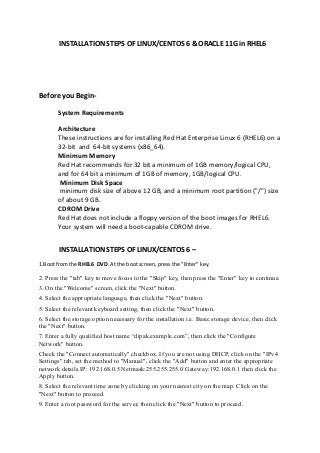
Step by Step Oracle installation 11g R2 on RHEL 6 via Xmanager
- 1. INSTALLATION STEPS OF LINUX/CENTOS 6 & ORACLE 11G in RHEL6 Before you Begin- System Requirements Architecture These instructions are for installing Red Hat Enterprise Linux 6 (RHEL6) on a 32-bit and 64-bit systems (x86_64). Minimum Memory Red Hat recommends for 32 bit a minimum of 1GB memory/logical CPU, and for 64 bit a minimum of 1GB of memory, 1GB/logical CPU. Minimum Disk Space minimum disk size of above 12 GB, and a minimum root partition ("/") size of about 9 GB. CDROM Drive Red Hat does not include a floppy version of the boot images for RHEL6. Your system will need a boot-capable CDROM drive. INSTALLATION STEPS OF LINUX/CENTOS 6 – 1.Boot from the RHEL6 DVD. At the boot screen, press the "Enter" key. 2. Press the "tab" key to move focus to the "Skip" key, then press the "Enter" key to continue. 3. On the "Welcome" screen, click the "Next" button. 4. Select the appropriate language, then click the "Next" button. 5. Select the relevant keyboard setting, then click the "Next" button. 6. Select the storage option necessary for the installation i.e. Basic storage device, then click the "Next" button. 7. Enter a fully qualified host name “dipak.example.com”, then click the "Configure Network" button. Check the "Connect automatically" checkbox. If you are not using DHCP, click on the "IPv4 Settings" tab, set the method to "Manual", click the "Add" button and enter the appropriate network details.IP: 192.168.0.5 Netmask:255.255.255.0 Gateway:192.168.0.1 then click the Apply button. 8. Select the relevant time zone by clicking on your nearest city on the map. Click on the "Next" button to proceed. 9. Enter a root password for the server, then click the "Next" button to proceed.
- 2. 10. Check the partitioning type you require. Click on create custom layout 11.Then created the following partitions /root -12gb /temp-4 Gb /u01-12gb /i01-500mb /swap-2gb (1.5 of RAM) /undotbs-100mb /temptbs-200mbs /redoA-100mb /redoB-100mb /redoC-100mb 12. Accept the "Basic Server" installation and check the "Customize now" option, then click the "Next" button. 13.Then select the following packages.(Gcc,lib,compat,sys) • Base System > Base • Base System > Client management tools • Base System > Compatibility libraries • Base System > Hardware monitoring utilities • Base System > Large Systems Performance • Base System > Network file system client • Base System > Performance Tools • Base System > Perl Support • Servers > Server Platform • Servers > System administration tools • Desktops > Desktop • Desktops > Desktop Platform • Desktops > Fonts • Desktops > General Purpose Desktop • Desktops > Graphical Administration Tools • Desktops > Input Methods • Desktops > X Window System • Development > Additional Development • Development > Development Tools • Applications > Internet Browser
- 3. Don't worry too much about getting every package you might ever want -- you can always add additional packages later. Once complete, you'll be presented with a 'Congratulations' screen. NOTE you'll want to eject your boot CDROM prior to rebooting so you don't boot back to the boot iso image. The final installation screen has a 'reboot' bottom on the right corner. Again, make sure to remove any CDROM left in the drive from the initial boot of the installation program. Post Install Red Hat Welcome The first time you boot your newly-installed system in the graphical run level (run level 5) the Red Hat Welcome screens may automatically run. If you are planning to taylor your system you can skip most or all of these steps -- they are either unneeded or will be handled by taylor. The welcome screens are intended for stand-alone systems and guides you through a number of first time system administration tasks such as: • License Information You'll need to agree to the License agreement. • Set Up Software Updates If running Taylor, then choose 'no'. (You'll need to confirm 'No Thanks'.) • Create User, (a non-admin local account) For the Create User screen 'Forward' button with no additions or adjustments. You'll need to confirm you want to continue without a user account. • Date and Time Accept the defaults. • Kdump
- 4. • Accept the defaults. Do not choose to reboot to enable kdumps. On the next screen, you'll click on 'Other..' enter 'root' as the user and password you picked earlier. You'll see messages related to being logged in as root, and how it's not ideal, but this okay for this one time. Once the installation of RHEL6 is done, We have to do following configuration of RHEL6 for oracle 11g installation – Once the installtion of RHEL6 is done, We have to do following configuration of RHEL6 for oracle 11g installation- A. We have to disable selinux from this file: #vi /etc/selinux/config Set selinux=disabled and save the file. #service iptables stop #service iptables save B. Disable the firewall. Then restart the service #service network restart C. Then we have to configure Yum 1.#mkdir /YUM 2.mount RHEL6 DVD 3.#mount /dev/cdrom/media 4.Go to the mounted diretory #cd /cdrom/media 5.copy all contents of DVD to /YUM #cp –av * /YUM 6. 5.Install createrepo package with dependancies #rpm -ivh deltarpm-**.el6.x86_64.rpm #rpm –ivh python-deltarpm-**.el6.x86_64.rpm # rpm –ivh createrepo-**.rpm 7. 6.install FTP server rpm -ivh vsftpd-2.2.2-6.el6.x86_64.rpm 8. 7.Create repository using
- 5. #createrepo -v /YUM 8.Create a repo file in /etc/yum.repos.d/ #cd /etc/yum.repos.d/ #cp rhel-source.repo rhel.repo #vi rhel.repo Edit the file [rhel] Name=Red Hat Enterprise Linux Baseurl=file:///YUM Enabled=1 Gpgcheck=0 #yum list STEP 1: Download the software http://www.oracle.com/technetwork/database/database-technologies/express- edition/downloads/index.html STEP 2: Prerequisites There are many prerequisites to installing Oracle 11gR2 and the following are the steps I took. Update /etc/sysctl.conf #vim /etc/sysctl.conf Scroll to the bottom and add the following: # ########################### # ORACLE PARMS # ########################### # ########################### # ORACLE PARMS # ########################### fs.suid_dumpable = 1 fs.aio-max-nr = 1048576 fs.file-max = 6815744 kernel.shmall = 2097152 kernel.shmmax = 536870912 kernel.shmmni = 4096 # semaphores: semmsl, semmns, semopm, semmni
- 6. kernel.sem = 250 32000 100 128 net.ipv4.ip_local_port_range = 9000 65500 net.core.rmem_default=4194304 net.core.rmem_max=4194304 net.core.wmem_default=262144 net.core.wmem_max=1048586 #P.S. There is another kernel.shmmax and kernel.shmall parameters.Make sure to put # before them or the new values wont work. Run the following command to change the current kernel parameters. /sbin/sysctl -p Update /etc/security/limits.conf #vim /etc/security/limits.conf Scroll to the bottom and above the “# End of file” line, add: oracle soft nproc 2047 oracle hard nproc 16384 oracle soft nofile 4096 oracle hard nofile 65536 oracle soft stack 10240 Add users and groups groupadd -g 501 oinstall groupadd -g 502 dba useradd -u 502 -g oinstall -G dba oracle passwd oracle Amend the "/etc/security/limits.d/90-nproc.conf" file as described below. # Change this * soft nproc 1024 # To this * - nproc 16384 Set secure Linux to permissive by editing the "/etc/selinux/config" file, making sure the SELINUX flag is set as follows. SELINUX=permissive Once the change is complete, restart the server.
- 7. If you have the Linux firewall enabled, you will need to disable it. Edit host file & edit the following things at last line- #Vim /etc/hosts 192.168.0.5 soumya.example.com soumya Edit network file & edit the following things- #Vim /etc/sysconfig/network NETWORKING=yes NETWORKING_IPV6=yes HOSTNAME=soumya.example.com :wq #hostname soumya.example.com Create the directories in which the Oracle software will be installed and setup the permissions there: mkdir -p /i01/app/oracle/product/11.2.0/db_1 chown -R oracle:oinstall /i01 chmod -R 775 /i01 chown -Rf oracle:oinstall /redoA chown -Rf oracle:oinstall /redoB chown -Rf oracle:oinstall /redoB chown -Rf oracle:oinstall /undotbs chown -Rf oracle:oinstall /temptbs chown -Rf oracle:oinstall /index chmod -Rf 775 /redoA chmod -Rf 775 /redoB chmod -Rf 775 /redoC chmod -Rf 775 /undotbs chmod -Rf 775 /temptbs chmod -Rf 775 /index
- 8. Switch to the Oracle software directory and setup the permissions there: cd /root/Desktop/Oraclesoftware chown -R oracle:oinstall database chmod -R 775 database Set up the oracle user environment su oracle vi /home/oracle/.bash_profile ***Add the following (use hostname from the command line to get your hostname and use the correct paths for your install): export TMP=/tmp export TMPDIR=$TMP export ORACLE_HOSTNAME={Enter your hostname} export ORACLE_UNQNAME={Enter your DB name} export ORACLE_BASE=/i01/app/oracle export ORACLE_HOME=$ORACLE_BASE/product/11.2.0/db_1 export ORACLE_SID={Enter your DB name} export PATH=/usr/sbin:$ORACLE_HOME/bin:$PATH export LD_LIBRARY_PATH=$ORACLE_HOME/lib:/lib:/usr/lib:/usr/lib64 export CLASSPATH=$ORACLE_HOME/jlib:$ORACLE_HOME/rdbms/jlib Login as root and issue the following command. xhost +soumya.example.com Oracle has a list of dependencies which have to be verified. In the list below, those dependencies which had to be installed using yum are noted with (*): binutils-2.17.50.0.6 compat-libstdc++-33-3.2.3 (*) elfutils-libelf-0.125 elfutils-libelf-devel-0.125 (*) gcc-4.1.2 gcc-c++-4.1.2 (*) glibc-2.5-24 glibc-common-2.5 glibc-devel-2.5 glibc-headers-2.5 ksh-20060214 (*) libaio-0.3.106 libaio-devel-0.3.106 libgcc-4.1.2 libgomp-4.1.2 libstdc++-4.1.2 libstdc++-devel-4.1.2 make-3.81 numactl-devel-0.9.8.i386 (*)
- 9. sysstat-7.0.2 (*) After Successful installation of Linux/CentOS6. We will be install & used X-manager in window system to graphically export Linux screen in window to install Oracle 11g. Xmanager is a powerful and easy-to-use PC X server that runs on Windows platforms. It allows you to bring remote Unix/Linux desktops to your Windows PC seamlessly. You can also run remote X applications securely through the SSH (Secure Shell) protocol even when your Windows PC is inside a private network and a firewall is between your PC and the remote server. so basically it will allow you to connect to any network/system having Unix/Linux OS installed from your windows machine and thus give you the ability to work at your own place using your own system. Getting Started: Download, Install and Start with XDMCP Download Xmanager Enterprise Download Xmanager Installation 1. When you execute the downloaded file, InstallShield Wizard will begin the installation process. 2. Follow the instruction of InstallShield Wizard. If you have purchased Xmanager license, please use the product key that you have received from us to install. Otherwise, use 'evaluation' for the product key.
- 10. 3. When the install is completed, Xmanager 4 icon will be placed on the desktop. Start with XDMCP(Xbrowser) To access a full graphic desktop of remote Unix/Linux server, go through the following steps to start with the XDMCP connection method. You can also start with Xstart if you need to run only a single remote X application instead of a full desktop. Connecting and executing remote X application with Xstart
- 11. With Xstart you can create a session that executes a remote X application. Once you have created an Xstartsession, you can bring a remote X application on your Windows with a single click. 1. From the Xmanager folder, run Xstart. RESULT: The Xstart window opens. 2. Click New. RESULT: A New Session dialog box appears. 3. Enter a new session name, and click OK. 4. In the Host box, enter the hostname or IP address of the remote Linux/Unix host. 5. In the Protocol box, select an appropriate protocol that is available on the host. The SSH protocol is appropriate for most hosts. 6. To set up protocol-specific options such as port and time-out, click Setup. 7. In the Username box, enter the user account on the host. 8. Select an Authentication type from the Authentication list. 9. To set up Authentication-specific options such as password and public key, click Setup. 10. In the Execution Command box, enter a command that will be executed on the host. For example, enter the following to run an xterm: /xterm -ls -display $DISPLAY 11. Click Run. RESULT: An xterm window opens.
- 12. 12. After login through x-manager, you can check it by running a command as root user # xclock The output will show graphical clock. It means its working fine. To perform Oracle Installation process switch to ORACLE user. # su - oracle STEP 3: Install Oracle in RHEL6/centOS6 $cd /root/Desktop/Oracle software/database ./runInstaller Installation steps of oracle:- *1. Provide your email address and Oracle support password to get security updates from Oracle. *2. . Installation options like creating a database, installing oracle software only or upgrading the database. Select "Create and configure a database". *3. Choose the system class here. Select "Server Class" it provides more advanced options. *4. Choose from creating a single node installation from node selections. *5. Choose your installation type Typical .
- 13. *6. If you choose typical install in previous screen, then you will see this page for Install Configurations. Provide Oracle software installation location, database files location and administrator password etc. *7. Specify the Oracle install inventory location and Operating system group "oinstall". *8. Now all prerequisite checks will be performed here and if every thing is ok you will be moved to the install summary page. You can hit the "Back" button and come back to see the status of all the checks performed. *9. Installation Summary page. Hit "Finish" to start the Installation. *10. Installation Progress. This will take several minutes and it will automatically invoke Database COnfiguration Assistant to create a database. *11. Database Configuration Assistant invoked by the installer. *12. Once DBCA has finished creating the database, it will show a page like this. It is a summary of the database that has just been created. *13. As a last step you will be asked to execute some configuration scripts as root. Open another console and login as root. Execute following once logged in successfully. # /u01/app/oraInventory/orainstRoot.sh # /u01/app/oracle/product/11.2.0/db_1/root.sh *14. When configuration scripts are executed successfully by root press OK in the installer and you will see this "Finish" page. Note down the management URL and press "Close". *SET SQLPROMPT "_USER'@'_CONNECT_IDENTIFIER > "