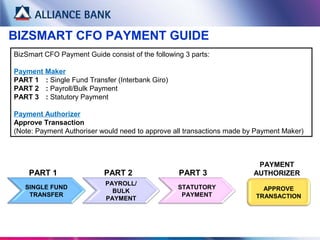
BizSmart CFO Payment Guide Summary
- 1. BIZSMART CFO PAYMENT GUIDE BizSmart CFO Payment Guide consist of the following 3 parts: Payment Maker PART 1 : Single Fund Transfer (Interbank Giro) PART 2 : Payroll/Bulk Payment PART 3 : Statutory Payment Payment Authorizer Approve Transaction (Note: Payment Authoriser would need to approve all transactions made by Payment Maker) SINGLE FUND TRANSFER PART 1 PART 2 PAYROLL/ BULK PAYMENT PART 3 STATUTORY PAYMENT PAYMENT AUTHORIZER APPROVE TRANSACTION
- 2. SINGLE FUND TRANSFER PART 1 of the BizSmart CFO Payment Guide is Single Fund Transfer where Payment Maker would create single payment transaction. To begin, visit Alliance BizSmart login page at https://www.alliancebizsmart.com.my/business/ and login as Payment Maker
- 3. STEP 1 of 3: Select type of Single Fund Transfer: Intrabank (Alliance Accounts): Go to Corporate Payment Services > Fund Transfer > Pay to Alliance Accounts Interbank Giro (IBG/ Other Banks Accounts): Go to Corporate Payment Services > Fund Transfer > Pay to Other Banks Accounts Rentas (Other Banks Accounts, for payments above RM500k) Go to Corporate Payment Services > Remittance > Rentas SINGLE FUND TRANSFER (Cont.)
- 4. STEP 2 of 3: Input required field and click Submit SINGLE FUND TRANSFER (Cont.) Note: Recipients Reference Payment reference entered in Recipients Reference field will appear on beneficiary's Account Statement. Max 20 character. Payment Date User may perform future dated payments by selecting any future date up to one month in advance. The account will only be deducted on the payment date selected. ID Validation (Optional) User may opt to enter Beneficiary ID (New IC/Old IC/Business Registration/Others(Passport)) for validation purpose. Payment will only be processed if ID matches with beneficiary’s account number. This is to prevent payment to the wrong account. Notification (Optional) User may opt to notify beneficiary via Email (Free) or SMS (RM0.20). Upon successful payment, beneficiary will be notified and will receive the payment details. Single Fund Transfer Input Screen (Refer to Appendix)
- 5. STEP 3 of 3: Check on the payment details and click Confirm SINGLE FUND TRANSFER (Cont.)
- 6. SUCCESSFUL SINGLE FUND TRANSFER: Payment Authoriser may now approve payment created by Payment Maker. Once approve, payment will be processed on the payment date. Click HOME button below for BizSmart CFO Payment Guide Part 2, Payroll/Bulk Payment. SINGLE FUND TRANSFER (Cont.)
- 7. PAYROLL/BULK PAYMENT PART 2 of the BizSmart CFO Payment Guide is Payroll/Bulk Payment where Payment Maker would create multiple payment transaction via excel or text file. To begin, prepare Payroll/Bulk Payment Template (Excel or Text file) provided in the disk. Then, visit Alliance BizSmart login page at https://www.alliancebizsmart.com.my/business/ and login as Payment Maker Excel/ Text Payment Template Sample (Refer to Appendix)
- 8. STEP 1 of 3: Select Payroll or Bulk Payment: Payroll Go to Corporate Payment Services > Payroll > Payroll File Upload Interbank Giro (IBG/Other Banks Accounts): Go to Corporate Payment Services > Bulk Payment > Bulk Payment File Upload PAYROLL/BULK PAYMENT (Cont.)
- 9. STEP 2 of 3: Input required field and click Confirm. **To upload Payroll/Bulk Payment Template, click Browse button and Open payment file. PAYROLL/BULK PAYMENT (Cont.) Note: ID Validation (Optional) IF YES, ENSURE ONE BENEFICIARY ID IS KEYED IN THE EXCEL FILE FOR ALL TRANSACTIONS. Payment Date User may perform future dated payments by selected any future date up to one month in advance. The account will only be deducted on the payment date selected. Debiting Type SINGLE: Account will be debited in a lump sum amount. MULTIPLE: Account will be debited in multiple amount (per each transaction amount) Notification me (Optional) User may opt to notify up to 3 recipient via Email (Free) or SMS (RM0.20). (ie, Director, Account Manager, Clerk) Upon successful payment, recipient will be notified and will receive the payment details.
- 10. STEP 3 of 3: Check on the payment details and click Submit PAYROLL/BULK PAYMENT (Cont.) Note: Check Excel/Text Template Details User may double confirm payment details uploaded by clicking the File Batch Ref No hyperlink.
- 11. SUCCESSFUL PAYROLL/BULK PAYMENT: System Authoriser may now approve payment created. Once approve, payment will be processed on the payment date. Click HOME button below for Payment Authoriser steps in approving transactions. PAYROLL/BULK PAYMENT (Cont.)
- 12. STATUTORY PAYMENT PART 3 of the BizSmart CFO Payment Guide is Statutory Payment where Payment Maker would create statutory payment transaction such as KWSP, LHDN or SOCSO via excel or text file. To begin, prepare Statutory Payment Template (Excel or Text file) provided in the disk. Then, you must first register via Alliance BizSmart before making any payments. Then, visit Alliance BizSmart login page at https://www.alliancebizsmart.com.my/business/ and login as Payment Maker Excel/ Text Payment Template Sample (Refer to Appendix)
- 13. PRE-REQUISITE: STATUTORY PAYMENT REGISTRATION KWSP: Go to Corporate Payment Services > Statutory Payment > KWSP Input required information, upload excel file and submit. (Under Submission Type, select Contribution) LHDN: Go to Corporate Payment Services > Statutory Payment > LHDN Input required information and submit. Under Submission Type, select Contribution SOCSO: Go to Corporate Payment Services > Statutory Payment > SOCSO Input required information, upload excel file and submit. (Under Submission Type, select Contribution) STATUTORY PAYMENT (Cont.) Note: REGISTRATON STATUS Each statutory bodies (ie KWSP, LHDN, and SOCSO) will notify registration status via Alliance BizSmart within 7 working days after submission. Once approved, you may start to do monthly contribution, To check, go to Transaction Status & Authorisation > Statutory Board Registration Status
- 14. STEP 1 of 3: Select type of Statutory Payment: KWSP: Go to Corporate Payment Services > Statutory Payment > KWSP LHDN: Go to Corporate Payment Services > Statutory Payment > LHDN SOCSO: Go to Corporate Payment Services > Statutory Payment > SOCSO STATUTORY PAYMENT (Cont.)
- 15. STEP 2 of 3: Input required field and click Confirm. **To upload Statutory Payment Template, click Browse button and Open payment file. STATUTORY PAYMENT (Cont.) Note: Payment Date User may perform future dated payments by selected any future date up to one month in advance. The account will only be deducted on the payment date selected. File Batch Ref No User may key in payment details for future reference. Notification me (Optional) User may opt to notify up to 3 recipient via Email (Free) or SMS (RM0.20). (ie, Director, Account Manager, Clerk) Upon successful payment, recipient will be notified and will receive the payment details.
- 16. STEP 3 of 3: Check on the payment details and click Submit STATUTORY PAYMENT (Cont.) Note: Check Excel/Text Template Details User may double confirm payment details uploaded by clicking the File Batch Ref No hyperlink.
- 17. SUCCESSFUL STATUTORY PAYMENT: System Authoriser may now approve payment created. Once approve, payment will be processed on the payment date. Click HOME button below for Payment Authoriser steps in approving transactions. STATUTORY PAYMENT (Cont.)
- 18. APPROVE TRANSACTION This section guides Payment Authoriser on the steps of approving CFO transactions made by Payment Maker. To begin, visit Alliance BizSmart login page at https://www.alliancebizsmart.com.my/business/ and login as Payment Authoriser
- 19. STEP 1 of 4: Go toTransaction Status & Authorosation > Approve Pending Transaction APPROVE TRANSACTION (Cont.)
- 20. STEP 2 of 4: Transaction Date Time Select on the transactions you wish to approve and click on the Transaction Date Time hyperlink. APPROVE TRANSACTION (Cont.)
- 21. STEP 3 of 4: Check on the transaction details and click Approve button. Note: Reject Transactions If there is an error, System Authorizer may Reject. Once the transaction is rejected, System Administrator would need to re-create the transaction and re-submit the transaction for approval. APPROVE TRANSACTION (Cont.)
- 22. STEP 4 of 4: Input Token Response and Approval Pin, then click Sign button APPROVE TRANSACTION (Cont.) Token Response & Approval Pin (Refer to Appendix)
- 23. SUCCESSFUL TRANSACTION APPROVAL: You have now successfully approve transaction made by Payment Maker. APPROVE TRANSACTION (Cont.)
- 24. APPENDIX
- 25. SAMPLE: Single Fund Transfer (Intrabank)
- 26. SAMPLE: Single Fund Transfer (Interbank Giro)
- 27. SAMPLE: Single Fund Transfer (Rentas)
- 28. 1. Beneficiary Details (Column A to G) Column B, C, D, E, F are MANDATORY 2. Beneficiary ID Validation (Column H to K) Optional to have Beneficiary ID Validation. If required, ensure the following: Only enter any ONE of the ID type – New IC/ Old IC/ Business Registration/ Others (Passport) Each row must have ONE ID only 3. Beneficiary Notification (Column L to P) Optional to have Beneficiary Notification if user requires to notify beneficiary on payment details. In Column L (Payment Advice Indicator) choose ONE of the following for ALL rows: N (None) – Notification not required. Ensure Column M, N, O, P is empty B (Both) – Require to notify via Email and SMS. Key in Mobile Number in Column M and Email Address in Column N. Column P is for Email/ SMS subject. E (Email) – Require to notify via Email ONLY. Key in Email Address in Column N. Column P is for Email subject. Leave Column M blank. S (SMS) – Require to notify via SMS ONLY. Key in Mobile Number in Column M . Column P is for SMS subject. Leave Column N, O blank. 4. ADDITIONAL ONLY FOR BULK PAYMENT, Invoice Details (Column Q to BD) Optional Invoice Details is required. You may key in up to 10 Invoices details in each row (one transaction). Invoice details will appear in Beneficiary Notification SAMPLE: PAYROLL/BULK EXCEL PAYMENT TEMPLATE
- 29. SAMPLE: PAYROLL/BULK PAYMENT TEXT FILE TEMPLATE Payroll/ Bulk Payment Text file format can be found in the disk. Kindly ensure your vendor change the current format of the extracted text file to match the format given.
- 30. SAMPLE: KWSP EXCEL PAYMENT TEMPLATE COMPANY INFO Input required company details. (Column B, row 2 to 5) RECORDS Input required employee details. (Row 9 onwards) ADD RECORDS BEYOND RED LINE Enable macros (Click Options) . Then, press “Ctrl” “Shift” “A” key.
- 31. SAMPLE: LHDN EXCEL PAYMENT TEMPLATE (CP39) COMPANY INFO Input required company details (Column C, Row 6 to 13) EMPLOYEE RECORDS Input required employee details (Row 17 onwards) OUTPUT TEXT FILE From the CD provided, click on icon to install text file converter. Click to generate text file and proceed to upload text file via Alliance BizSmart
- 32. SAMPLE: SOCSO EXCEL PAYMENT TEMPLATE COMPANY INFO Input required company details. (Column B, Row 2 & 3) RECORDS Input required employee details. (Row 9 onwards) ADD RECORDS BEYOND RED LINE Enable macros and press “Ctrl” “Shift” “A” key.
- 33. • Token Response • Approval Pin Approval Pin is set by Authorizer during Security Device activation. This password is used during transaction approval. Refer to BizSmart First Time Setup Guide for more details. SAMPLE: Token Response & Approval Pin (Step 4 Approve Transaction)