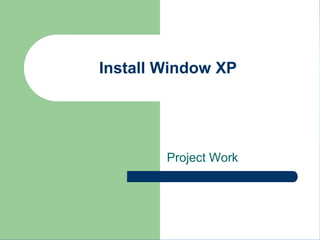
Window xp slides
- 1. Install Window XP Project Work
- 2. Bs(Hons) chemistry 3 rd semester
- 3. Begin the Installation 1. Insert the Windows XP CD and restart your computer. 2. If prompted to start from the CD, press SPACEBAR.
- 4. On the Welcome Page 3. On the Welcome to Setup page, press ENTER.
- 5. On the Licensing Agreement page 4. On the Licensing Agreement page, read the licensing agreement. Then press F8.
- 6. Delete the existing partition 5. Press D, and then press L when prompted to deletes your existing data.
- 7. Partition Selection 6. Press ENTER to select Unpartitioned space, which appears by default.
- 8. Format the Partition 7. Press ENTER again to select Format the partition using the NTFS file system.
- 9. Formatting 8. Windows XP format the hard drive and then copies the setup files.
- 10. Select Regional and Language Options 9. After select, click NEXT.
- 11. Personalize your Win XP 10. Type your name and your organization name, click NEXT.
- 12. Type in your Product Key 11. Find your product key from the CD case, type in and click NEXT.
- 13. Type in Computer Name & Administrator password 12. After type in, remember to write the password down, click NEXT.
- 14. On the Date and Time Settings page 13. Set your computer’s clock. Then select your time zone, click NEXT.
- 15. Networking Settings 14. Select Typical Settings, click NEXT.
- 16. On the Workgroup or Computer Domain page
- 17. Display Settings
- 18. Monitor Settings 17. Click OK if you can read the text.
- 19. Welcome to Microsoft Windows page 18. Click NEXT
- 20. Protect your PC 19. Click Help protect my PC by turning on Automatic Updates now. Click Next
- 21. Check the Internet Connection
- 22. Check the Internet Connection Method
- 23. Activate Windows 22. Click Yes, if you are connected to the Internet. Neither Click No.
- 24. Register with Microsoft 23. Click YES to register
- 25. Collecting Registration Information 24. Complete the form. Then click NEXT.
- 26. Type in User’s Name
- 28. End of Installation of Window XP ~ END ~
- 29. In a computer, a file system (sometimes written file system) is the way in which files are named and where they are placed logically for storage and retrieval. The DOS, Windows, OS/2, Macintosh, and UNIX- based operating systems all have file systems in which files are placed somewhere in a hierarchical (tree) structure. A file is placed in a directory (folder in Windows) or subdirectory at the desired place in the tree structure.
- 30. There are essentially three different file systems available in Windows XP: FAT16, short for File Allocation Table, FAT32, and NTFS, short for NT File System. FAT16 FAT32 NTFS
- 31. The FAT16 file system was introduced way back with MS–DOS in 1981, and it's showing its age. File allocation table that uses 16 bits for addressing clusters. Commonly used with DOS and Windows 95 systems. A 16-bit DOS and Windows file system (see FAT) that varies cluster sizes based on hard drive size. Cluster sizes range from 4K (for drives up to 127MB), to 4K (255MB drives), 8K (511MB drives), 16K (1GB drives). and 32K (for drives up to 2GB). The ultimate capacity of a FAT16 partition is 2GB.
- 32. A version of the file allocation table(FAT) available in Window 95 OSR 2 and Window 98. FAT32 increases the number of bits used to address clusters and also reduces the size of each cluster. The result is that it can support larger disks (up to 2 terabytes) and better storage efficiency (less slack space). Advantages of FAT32 FAT32 supports disk partitions as large as two terabytes. FAT16 supports partitions up to only 2GB. FAT32 wastes much less disk space on large partitions, since the minimum cluster size remains a mere 4KB for partitions under 8GB.
- 33. New Technology File System (NTFS) is a file system that was introduced by Microsoft in 1993 with Windows NT 3.1. NTFS supports hard drive sizes up to 256TB.NTFS is the primary file system used in Microsoft's Windows 7, Windows Vista, Windows XP, Windows 2000 and Windows NT operating systems. The Windows Server line of operating systems also primarily use NTFS.
- 34. Computer Management is a collection of Windows administrative tools that you can use to manage a local or remote computer. The tools are organized into a single console, which makes it easy to view administrative properties and to gain access to the tools that are necessary to perform your computer- management tasks.
- 35. The administrative tools in Computer Management are grouped into the following three categories in the console tree: System Tools Storage Services and Applications
- 37. Disk Management is an extension of the Microsoft Management Console that allows full management of the disk-based hardware recognized by Windows. Disk Management is used to manage the drives installed in a computer – • Like hard disk drives (internal and external), • optical disk drives, • and f lash drives. Disk Management can be used to partition drives, format drives, assign drive letters, and much more.
- 38. Create partitions, logical drives, and volumes. Delete partitions, logical drives, and volumes. Format partitions and volumes. Mark partitions as active. Assign or modify drive letters for hard disk volumes, removable disk drives, and CD-ROM drives. Obtain a quick visual overview of the properties of all disks and volumes in the system. Create mounted drives on systems using the NTFS file system. Convert basic disks to dynamic disks. Convert dynamic to basic disks, although this is a destructive operation. On dynamic disks, create a number of specialty volumes including spanned, striped, mirrored, and RAID-5 volumes.
- 40. File compression is commonly used when sending a file from one computer to another over a connection that has limited bandwidth. The compression basically makes the file smaller and, therefore, the sending of the file is faster. Of course, when compressing a file and sending it to another computer that computer has to have a program that will decompress the file so it can be returned to "normal" and used.
- 41. RAR (.rar file) - A proprietary format second only to .zip on Windows systems. WinRAR is a popular program to use although free unarchivers exist. WinAce (.ace file) - A format often used for CD/DVD images. The WinACE program is not free but free dearchivers exist for older versions of the format and the commercial version has a free trial period. Zip (.zip file) - Probably the single most popular archive format out there. Many programs support this archive type (both free and commercial). 7-Zip (.7z file) GNU Zip (.gz file)
- 43. Disk defragmentation describes the process of consolidating fragmented files on your computer's hard disk. Fragmentation happens to a hard disk over time as you save, change, or delete files. The changes that you save to a file are often stored at a location on the hard disk that's different from the original file. Additional changes are saved to even more locations. Over time, both the file and the hard disk itself become fragmented, and your computer slows down as it has to look in many different places to open a file.
- 44. Disk Defragmenter is a tool that rearranges the data on your hard disk and reunites fragmented files so your computer can run more efficiently. In this version of Windows, Disk Defragmenter runs on a schedule so you don't have to remember to run it, although you can still run it manually or change the schedule it uses.
- 45. A section in Microsoft Windows that enables a user to modify the computer's settings. Changing the mouse settings, display settings, sound settings, and Keyboard settings are just a few of the examples of what can be modified in the Control Panel. Below is an example of what the Microsoft Windows Control Panel may look like.
